Building the perfect Optimize gaming PC isn’t just about buying the most expensive components. Instead, it’s about understanding how each piece works together to deliver the ultimate gaming experience. Whether someone’s pushing the boundaries with 8K gaming, competing at the highest levels, or broadcasting to thousands of viewers, optimization makes all the difference.
Modern gamers face unique challenges that didn’t exist just a few years ago. Furthermore, the demands of 8K resolution, sub-millisecond latency requirements, and simultaneous streaming have pushed hardware to its limits. This comprehensive guide addresses every aspect of gaming PC optimization, from fundamental tweaks to advanced configurations.
Gaming enthusiasts often struggle with scattered information across multiple sources. However, this guide consolidates everything into one authoritative resource. Moreover, it covers real-world testing scenarios and provides practical solutions that actually work in everyday gaming situations.
Getting Started with Gaming PC Optimization
Understanding the Foundation
Every high-performance gaming system starts with understanding the core components and their interactions. The CPU, GPU, RAM, and storage work together like a well-orchestrated symphony. If one component underperforms, it impacts the performance of the entire system.
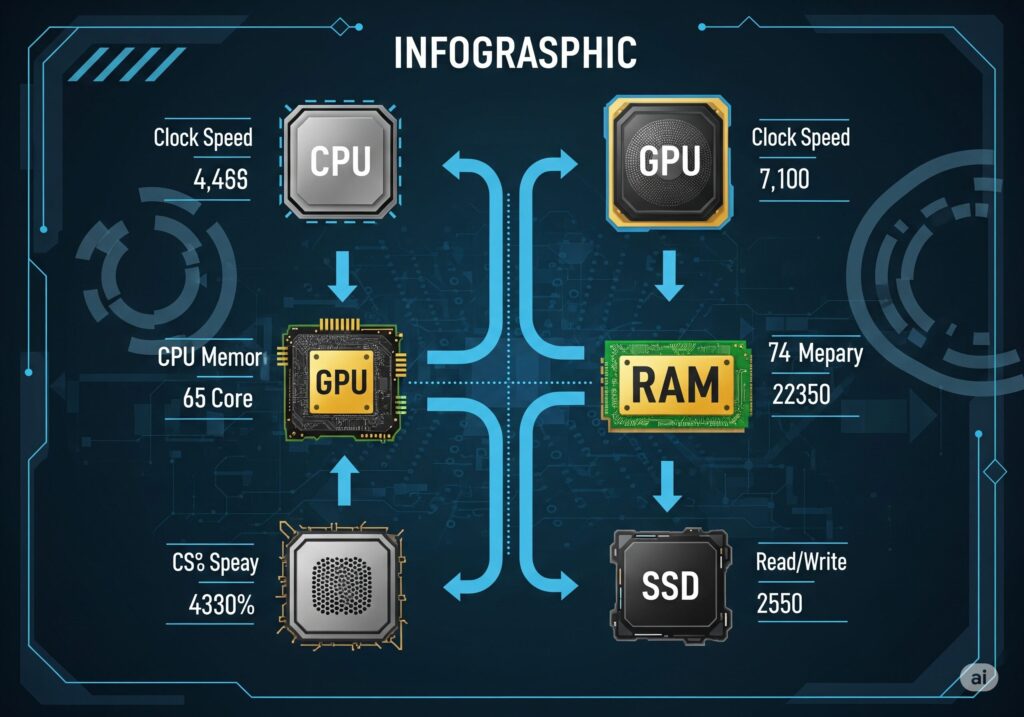
The relationship between these components becomes even more critical when pushing beyond standard 1080p gaming. For instance, 8K gaming demands not just a powerful GPU, but also sufficient CPU power to prevent bottlenecks. Similarly, competitive gaming requires balanced performance across all components to maintain consistent frame rates.
Core Component Performance Requirements
| Resolution | CPU Requirement | GPU Requirement | RAM Requirement | Storage Type |
| 1080p 144Hz | Mid-range (R5 7600X) | RTX 4060 Ti | 16GB DDR4 | SATA SSD |
| 1440p 165Hz | High-end (R7 7700X) | RTX 4070 Super | 32GB DDR5 | NVMe PCIe 3.0 |
| 4K 120Hz | Flagship (R9 7900X) | RTX 4080 Super | 32GB DDR5 | NVMe PCIe 4.0 |
| 8K 60Hz | Flagship (R9 7950X) | RTX 4090 | 32GB+ DDR5 | NVMe PCIe 5.0 |
CPU Optimization Fundamentals
Modern gaming CPUs offer incredible performance, but they need proper configuration to shine. The Intel 13th and 14th generation processors, along with AMD’s Ryzen 7000 and 8000 series, provide excellent gaming performance when optimized correctly.
Essential CPU Optimization Steps:
- Disable unnecessary power-saving features for consistent performance
- Enable XMP/DOCP profiles for optimal memory performance
- Configure CPU affinity for demanding games
- Monitor temperatures to prevent thermal throttling
- Update chipset drivers for latest optimizations
Temperature management plays a vital role in CPU performance. Additionally, thermal throttling can significantly impact gaming performance, especially during extended sessions. Proper cooling solutions maintain boost clocks and prevent performance degradation.
CPU Cooling Solutions Comparison:
| Cooling Type | Temperature Range | Noise Level | Overclocking Potential | Cost Range |
| Stock Cooler | 75-85°C | Medium | Limited | $0-30 |
| Air Cooler | 65-75°C | Low-Medium | Good | $30-100 |
| AIO Liquid | 55-65°C | Low | Excellent | $100-300 |
| Custom Loop | 45-55°C | Very Low | Maximum | $300+ |
GPU Configuration Excellence
The graphics card serves as the heart of any gaming system. Modern GPUs like the RTX 4090 and RX 7900 XTX offer tremendous performance, but they require careful tuning to reach their full potential.
GPU Optimization Checklist:
- Update graphics drivers to latest game-ready versions
- Adjust power limits to maximum allowed values
- Fine-tune memory clocks for stability and performance
- Configure fan curves for optimal cooling
- Enable GPU scheduling in Windows for reduced latency
Memory bandwidth significantly impacts gaming performance, particularly at higher resolutions. Consequently, GPU memory overclocking often provides substantial performance gains. Nevertheless, stability testing remains essential to prevent crashes during gaming sessions.
GPU Memory Requirements by Resolution:
| Resolution | Minimum VRAM | Recommended VRAM | Future-Proof VRAM |
| 1080p | 6GB | 8GB | 12GB |
| 1440p | 8GB | 12GB | 16GB |
| 4K | 12GB | 16GB | 24GB |
| 8K | 16GB | 24GB | 32GB+ |
Memory and Storage Optimization
RAM configuration dramatically affects gaming performance, especially in memory-intensive scenarios. Modern games often require 16GB of RAM, while content creation and streaming benefit from 32GB or more.
Memory Performance Factors:
- Capacity: 16GB minimum, 32GB recommended for streaming
- Speed: DDR4-3200 minimum, DDR5-5600+ preferred
- Timings: Lower timings provide better performance
- Channel Configuration: Dual-channel provides significant benefits
- XMP/DOCP: Essential for achieving rated speeds
Storage Performance Comparison:
| Storage Type | Sequential Read | Sequential Write | Random Read IOPS | Loading Time Improvement |
| HDD 7200RPM | 150 MB/s | 120 MB/s | 100 | Baseline |
| SATA SSD | 550 MB/s | 520 MB/s | 90,000 | 2-3x faster |
| NVMe PCIe 3.0 | 3,500 MB/s | 3,000 MB/s | 400,000 | 4-5x faster |
| NVMe PCIe 4.0 | 7,000 MB/s | 6,500 MB/s | 800,000 | 6-8x faster |
Windows System Optimization
Gaming performance heavily depends on proper Windows configuration. The operating system includes numerous features that can either enhance or hinder gaming performance. Therefore, proper Windows optimization becomes essential for serious gamers.
Windows Optimization Settings:
- Enable Game Mode for automatic resource prioritization
- Disable Windows Search to reduce background CPU usage
- Configure Ultimate Performance power plan
- Disable unnecessary startup programs to free system resources
- Update Windows regularly for latest gaming optimizations
Background Services to Disable:
- Windows Update (temporarily during gaming)
- Windows Defender real-time scanning (add game folder exclusions)
- Cortana and search indexing
- Background apps from Microsoft Store
- Unnecessary third-party applications
8K Gaming: Pushing Performance to the Limit
Hardware Requirements Reality Check
8K gaming represents the pinnacle of visual fidelity, but it demands exceptional hardware performance. The resolution jump from 4K to 8K quadruples the pixel count, creating enormous demands on both GPU and system memory.
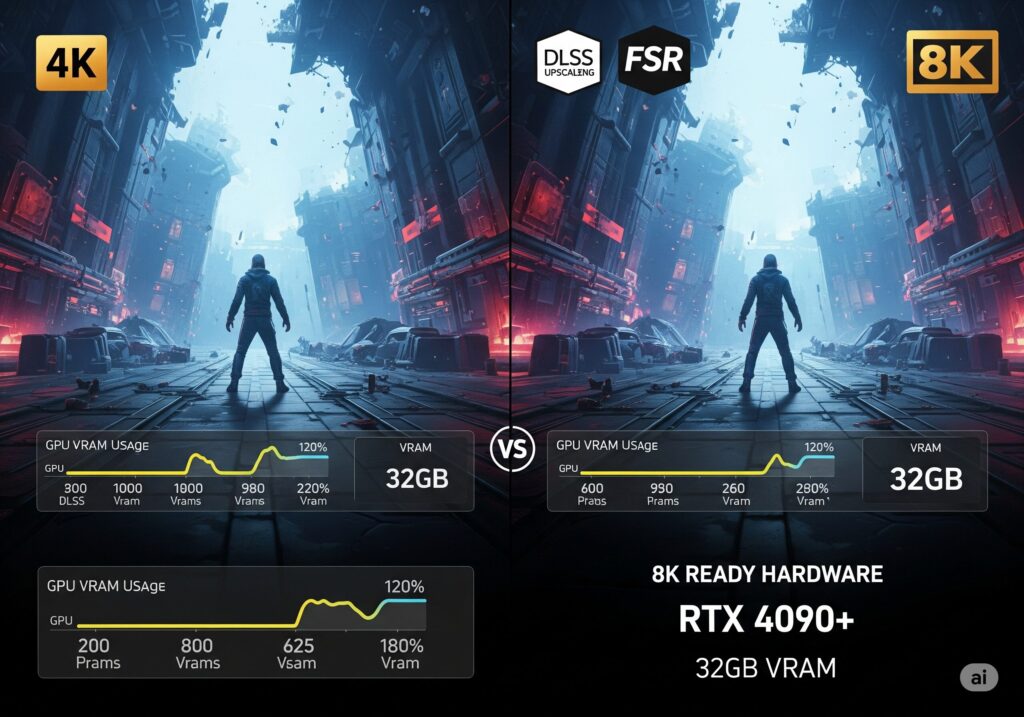
8K Gaming Hardware Tiers:
| Component | Minimum (30fps) | Recommended (60fps) | Optimal (120fps) |
| GPU | RTX 4080 Super | RTX 4090 | RTX 4090 Ti (Future) |
| CPU | R7 7700X | R9 7900X | R9 7950X |
| RAM | 32GB DDR5-5600 | 32GB DDR5-6000 | 64GB DDR5-6400 |
| Storage | 2TB NVMe PCIe 4.0 | 4TB NVMe PCIe 5.0 | 8TB NVMe PCIe 5.0 |
The reality of 8K gaming involves compromises in many scenarios. However, with proper optimization techniques, gamers can achieve playable frame rates while maintaining impressive visual quality. Furthermore, technologies like DLSS and FSR help bridge the performance gap.
Display Technology Considerations
8K monitors represent significant investments, and choosing the right display technology affects the entire gaming experience. OLED panels offer superior contrast ratios and color accuracy, while QLED displays provide higher peak brightness levels.
8K Display Technology Comparison:
| Technology | Response Time | Contrast Ratio | Peak Brightness | Burn-in Risk | Price Range |
| OLED | 0.1ms | 1,000,000:1 | 800 nits | Moderate | $3,000-8,000 |
| QLED | 1-4ms | 10,000:1 | 4,000 nits | None | $2,000-5,000 |
| Mini-LED | 1-2ms | 50,000:1 | 2,000 nits | None | $2,500-6,000 |
Graphics Settings Optimization
Achieving optimal 8K gaming performance requires careful graphics settings management. Maximum texture quality becomes feasible with sufficient VRAM, while other settings may require reduction for playable frame rates.
8K Graphics Settings Priority:
- Texture Quality: Maximum (minimal performance impact with sufficient VRAM)
- View Distance: High (significant visual improvement)
- Shadows: Medium-High (balance quality vs performance)
- Anti-Aliasing: Low/Off (less needed at 8K resolution)
- Ray Tracing: Selective (choose most impactful effects)
Performance Impact by Setting:
| Setting | Performance Impact | Visual Impact | Recommendation |
| Texture Quality | Low | High | Maximum |
| Shadow Quality | High | Medium | Medium-High |
| Anti-Aliasing | Medium | Low | Disable/Low |
| Ray Tracing | Very High | High | Selective |
| Post-Processing | Medium | Medium | Medium |
DLSS and FSR Implementation
AI upscaling technologies like DLSS 3.0 and FSR 3.0 have revolutionized 8K gaming possibilities. These technologies render games at lower resolutions and upscale to 8K, providing substantial performance improvements with minimal visual quality loss.
DLSS/FSR Performance Modes:
| Mode | Render Resolution | Performance Gain | Quality Loss | Best For |
| Quality | 66% of native | 40-50% | Minimal | Single-player |
| Balanced | 58% of native | 50-60% | Slight | Mixed gaming |
| Performance | 50% of native | 60-80% | Noticeable | Competitive |
| Ultra Performance | 33% of native | 80-100% | Significant | Last resort |
DLSS 3.0 vs FSR 3.0 Comparison:
| Feature | DLSS 3.0 | FSR 3.0 |
| Hardware Support | RTX 40-series only | All modern GPUs |
| Quality | Superior | Good |
| Performance Gain | Higher | Moderate |
| Frame Generation | Yes | Yes |
| Game Support | Growing | Wider |
Low Latency Gaming: Gaining the Competitive Edge
Understanding Latency Components
Competitive gaming demands ultra-low latency across the entire system chain. Input latency affects every aspect of gameplay, from mouse movements to display updates. Therefore, understanding each latency component enables targeted optimization efforts.
Latency Chain Components:
- Input Device Latency: Mouse/keyboard processing time
- USB Polling Latency: Communication between device and PC
- System Latency: CPU and GPU processing time
- Render Queue Latency: Frames waiting to be displayed
- Display Latency: Monitor response time and input lag
Total System Latency Breakdown:
| Component | Optimized | Standard | Poor |
| Input Device | 1ms | 3ms | 8ms |
| USB Polling | 1ms | 4ms | 8ms |
| System Processing | 5ms | 15ms | 30ms |
| Render Queue | 2ms | 8ms | 16ms |
| Display | 1ms | 5ms | 15ms |
| Total | 10ms | 35ms | 77ms |
Hardware Optimization for Low Latency
System latency encompasses multiple stages including input processing, CPU calculations, GPU rendering, and display updates. Each stage contributes to total latency, and optimizing individual components provides cumulative benefits.
CPU Optimization for Low Latency:
- Disable CPU boost for consistent performance
- Set fixed CPU clocks to prevent frequency changes
- Disable C-States to eliminate wake-up delays
- Configure CPU affinity for game processes
- Use high-performance power plans exclusively
GPU Latency Optimization:
- Enable NVIDIA Reflex or AMD Anti-Lag
- Limit frame rates to monitor refresh rate
- Disable V-Sync to reduce input lag
- Use exclusive fullscreen mode for direct GPU access
- Minimize render queue with frame rate limiters
Memory Latency Optimization:
| Memory Setting | Impact | Recommendation |
| Memory Speed | High | DDR5-6000+ |
| Memory Timings | Medium | Tight timings |
| Memory Channels | High | Dual-channel |
| Memory Capacity | Low | 32GB minimum |
Network Latency Optimization
Network latency significantly impacts online gaming performance. Even minor improvements can provide competitive advantages in fast-paced games.
Network Optimization Checklist:
- Use wired ethernet instead of WiFi
- Configure Quality of Service (QoS) on router
- Choose low-latency DNS servers (Cloudflare: 1.1.1.1)
- Disable Windows network throttling features
- Close bandwidth-consuming applications during gaming
Internet Connection Requirements:
| Game Type | Minimum Ping | Recommended Ping | Bandwidth Required |
| FPS Games | <50ms | <20ms | 1 Mbps |
| MOBA Games | <100ms | <50ms | 500 Kbps |
| Racing Games | <30ms | <15ms | 2 Mbps |
| Fighting Games | <30ms | <10ms | 1 Mbps |
Monitor and Peripheral Optimization
Display settings and input devices play crucial roles in achieving low latency gaming. Using high refresh rate displays and advanced peripherals greatly enhances gameplay.
Gaming Monitor Requirements:
- Refresh Rate: 240Hz+ for competitive gaming
- Response Time: 1ms GTG or better
- Input Lag: Under 10ms total
- Variable Refresh Rate: G-Sync or FreeSync compatible
- Connection: DisplayPort 1.4 or HDMI 2.1
Gaming Peripheral Optimization:
| Device | Polling Rate | Response Time | Latency Impact |
| Gaming Mouse | 1000Hz+ | 1ms | High |
| Mechanical Keyboard | 1000Hz | 1ms | Medium |
| Gaming Headset | N/A | 20ms | Low |
| Gaming Pad | 1000Hz | 1ms | Medium |
120Hz+ Gaming: Achieving Buttery Smooth Performance
High Refresh Rate Fundamentals
High refresh rate gaming transforms the visual experience by providing smoother motion and reduced input lag. However, achieving stable high frame rates requires careful system optimization and hardware selection.

Refresh Rate Benefits:
- Smoother Motion: Eliminates stuttering and judder
- Reduced Input Lag: Faster screen updates
- Competitive Advantage: Better tracking of fast-moving objects
- Enhanced Immersion: More realistic visual experience
Frame Rate Targets by Refresh Rate:
| Monitor Refresh Rate | Target FPS | Acceptable Range | Optimal GPU |
| 120Hz | 120 FPS | 100-120 FPS | RTX 4070 |
| 144Hz | 144 FPS | 120-144 FPS | RTX 4070 Super |
| 165Hz | 165 FPS | 144-165 FPS | RTX 4080 |
| 240Hz | 240 FPS | 200-240 FPS | RTX 4090 |
Hardware Requirements for High Refresh Gaming
Achieving high refresh rates requires balanced hardware performance. CPU bottlenecks become more prominent at high frame rates, making processor selection crucial.
CPU Performance at High Refresh Rates:
| Resolution | 120Hz CPU | 144Hz CPU | 240Hz CPU |
| 1080p | R5 7600X | R7 7700X | R9 7900X |
| 1440p | R7 7700X | R9 7900X | R9 7950X |
| 4K | R9 7900X | R9 7950X | Not viable |
GPU Requirements by Resolution:
- 1080p 144Hz: RTX 4060 Ti or RX 7700 XT
- 1440p 144Hz: RTX 4070 Super or RX 7800 XT
- 4K 120Hz: RTX 4080 Super or RX 7900 XTX
Display Technology and Calibration
Monitor selection significantly impacts high refresh rate gaming experience. Panel technology, response times, and calibration all affect performance.
Gaming Panel Technologies:
| Panel Type | Response Time | Color Accuracy | Contrast Ratio | Best For |
| TN | 0.5-1ms | Fair | 1000:1 | Competitive |
| IPS | 1-4ms | Excellent | 1200:1 | Balanced |
| VA | 1-5ms | Good | 3000:1 | Immersive |
| OLED | 0.1ms | Outstanding | 1,000,000:1 | Premium |
Monitor Calibration Settings:
- Brightness: 120-150 cd/m² for gaming
- Contrast: Maximum without crushing blacks
- Gamma: 2.2 for Windows gaming
- Color Temperature: 6500K for accurate colors
- Overdrive: Optimal setting without overshoot
Streaming Optimization: Balancing Gaming and Broadcasting
Understanding Streaming Demands
Streaming adds significant overhead to gaming systems, requiring careful resource management. The challenge lies in maintaining gaming performance while encoding and broadcasting high-quality video streams.
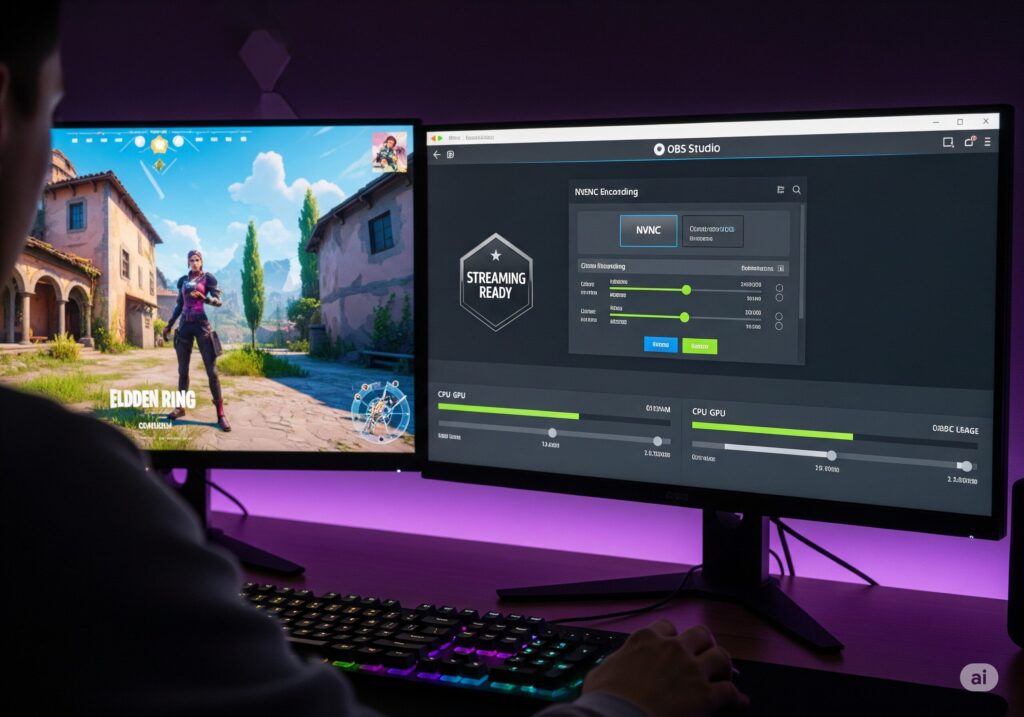
Streaming Resource Requirements:
| Stream Quality | CPU Usage | GPU Usage | RAM Usage | Upload Bandwidth |
| 720p 30fps | 15-25% | 5-10% | 2-4GB | 3-5 Mbps |
| 1080p 30fps | 25-40% | 10-15% | 4-6GB | 5-8 Mbps |
| 1080p 60fps | 40-60% | 15-25% | 6-8GB | 8-12 Mbps |
| 1440p 60fps | 60-80% | 25-35% | 8-12GB | 12-20 Mbps |
Single PC vs Dual PC Streaming
Streamers face the choice between single PC and dual PC setups. Each approach has distinct advantages and limitations.
Single PC Streaming:
Advantages:
- Lower cost and complexity
- Easier setup and management
- Single system maintenance
- Better for casual streaming
Disadvantages:
- Shared resources impact gaming performance
- Higher system requirements
- Potential stability issues
- Limited upgrade flexibility
Dual PC Streaming:
Advantages:
- Dedicated resources for gaming and streaming
- Better performance for both activities
- Easier troubleshooting
- Professional streaming capability
Disadvantages:
- Higher cost and complexity
- More space requirements
- Dual system maintenance
- Additional equipment needs
Hardware Encoding vs Software Encoding
Encoding method selection significantly impacts streaming quality and system performance. Modern hardware encoders deliver top-notch quality with minimal impact on performance.
Encoding Comparison:
| Encoding Method | Quality | Performance Impact | Flexibility | Best For |
| x264 (CPU) | Excellent | High | Maximum | High-end CPUs |
| NVENC (GPU) | Very Good | Low | Good | NVIDIA GPUs |
| AMF (GPU) | Good | Low | Good | AMD GPUs |
| AV1 (New) | Excellent | Very Low | Limited | Latest hardware |
NVENC Settings Optimization:
- Preset: Quality for best results
- Rate Control: CBR for stable streaming
- Bitrate: 8000-12000 for 1080p60
- Keyframe Interval: 2 seconds
- B-frames: 2 for better compression
Streaming Software Configuration
OBS Studio remains the most popular streaming software, offering extensive customization options. Proper configuration ensures optimal streaming performance.
OBS Optimization Settings:
| Setting | Recommendation | Impact |
| Encoder | Hardware (NVENC/AMF) | High |
| Rate Control | CBR | Medium |
| Bitrate | Platform dependent | High |
| Keyframe Interval | 2 seconds | Medium |
| Preset | Quality | High |
Scene Setup Best Practices:
- Minimize sources to reduce system load
- Use hardware acceleration for video sources
- Optimize audio mixing for clear communication
- Configure hotkeys for quick scene switching
- Test extensively before going live
Controller Setup Made Simple
Controller Compatibility and Connection
Modern PC gaming supports various controller types, each with unique advantages and setup requirements. Understanding compatibility ensures optimal gaming experiences.
Controller Compatibility Matrix:
| Controller Type | Native Windows Support | Wireless Latency | Battery Life | Price Range |
| Xbox Series X/S | Yes | 2-4ms | 30-40 hours | $60-80 |
| PlayStation 5 | Partial | 3-5ms | 8-12 hours | $70-90 |
| Nintendo Pro | No | 4-6ms | 20-30 hours | $60-70 |
| Generic PC | Varies | 5-10ms | 15-25 hours | $20-50 |
Input Lag Optimization
Controller input lag affects gaming performance, particularly in competitive scenarios. Optimization techniques can significantly reduce latency.
Latency Reduction Techniques:
- Use wired connections when possible
- Configure high polling rates (1000Hz)
- Disable Windows Game Bar controller features
- Update controller firmware regularly
- Use exclusive mode in games
Connection Method Comparison:
| Connection Type | Latency | Reliability | Convenience | Best For |
| Wired USB | 1-2ms | Excellent | Fair | Competitive |
| Wireless 2.4GHz | 2-4ms | Very Good | Excellent | General |
| Bluetooth | 4-8ms | Good | Good | Casual |
Advanced Controller Features
Modern controllers offer advanced features that enhance gaming experiences. Understanding these features helps optimize controller usage.
PlayStation 5 DualSense Features:
- Adaptive Triggers: Variable resistance feedback
- Haptic Feedback: Precise vibration patterns
- Motion Controls: Gyroscope and accelerometer
- Built-in Microphone: Communication capabilities
- Touchpad: Additional input options
Xbox Series X Controller Features:
- Impulse Triggers: Localized vibration feedback
- Precision D-Pad: Improved directional input
- Textured Grips: Enhanced controller handling
- 3.5mm Audio Jack: Headset connectivity
- Share Button: Easy content sharing
Controller Software Configuration
Third-party software enhances controller functionality and compatibility. These tools provide advanced customization options.
Recommended Controller Software:
| Software | Supported Controllers | Features | Cost |
| Steam Input | All major controllers | Extensive customization | Free |
| DS4Windows | PlayStation controllers | Full DualShock support | Free |
| reWASD | Universal | Advanced remapping | $7 |
| Controller Companion | Xbox controllers | Desktop navigation | $3 |
Monitoring and Maintenance Essentials
Performance Monitoring Tools
Effective monitoring helps identify performance bottlenecks and optimization opportunities. These tools provide real-time system information.
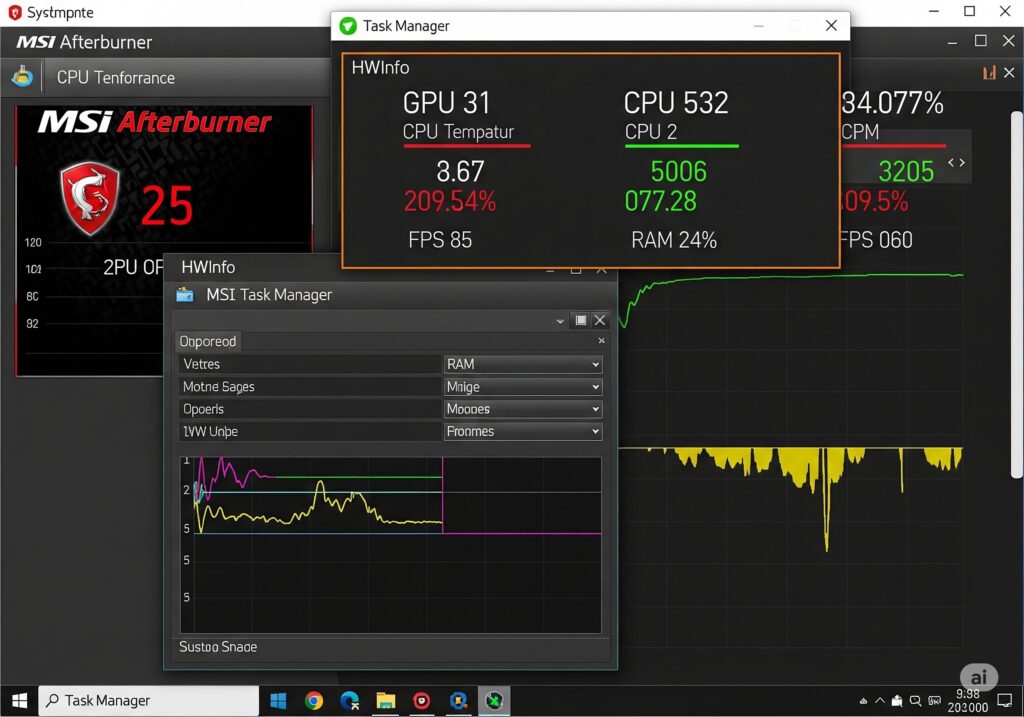
Essential Monitoring Software:
| Tool | Purpose | Key Features | Cost |
| MSI Afterburner | GPU monitoring | Real-time overlay | Free |
| HWiNFO64 | System monitoring | Comprehensive sensors | Free |
| LatencyMon | Latency analysis | Driver latency detection | Free |
| Process Monitor | System activity | Resource usage tracking | Free |
Key Metrics to Monitor:
- CPU Usage: Per-core utilization
- GPU Usage: Core and memory utilization
- Memory Usage: Available and committed memory
- Temperatures: CPU and GPU thermal status
- Frame Times: Consistency and stuttering detection
Benchmarking and Performance Testing
Regular benchmarking ensures system performance remains optimal. These tests help identify performance degradation over time.
Benchmarking Software Recommendations:
| Software | Test Type | Duration | Reliability |
| 3DMark | Synthetic GPU | 10-15 minutes | Excellent |
| Cinebench | CPU rendering | 5-10 minutes | Excellent |
| UserBenchmark | Overall system | 5 minutes | Good |
| Game-specific | Real-world gaming | 30 minutes | Excellent |
System Maintenance Routines
Consistent maintenance avoids performance drops and supports system reliability. These routines should be performed regularly.
Monthly Maintenance Tasks:
- Update graphics drivers to latest versions
- Clean temporary files and system cache
- Check storage space and defragment if needed
- Monitor system temperatures for thermal issues
- Update Windows and security patches
Quarterly Maintenance Tasks:
- Deep clean system with compressed air
- Update all drivers including chipset and audio
- Check cable connections for loose contacts
- Review startup programs and disable unnecessary ones
- Backup important data and game saves
Common Issues and Solutions
Performance-Related Problems
Gaming performance issues can stem from various sources. Systematic troubleshooting helps identify and resolve problems quickly.
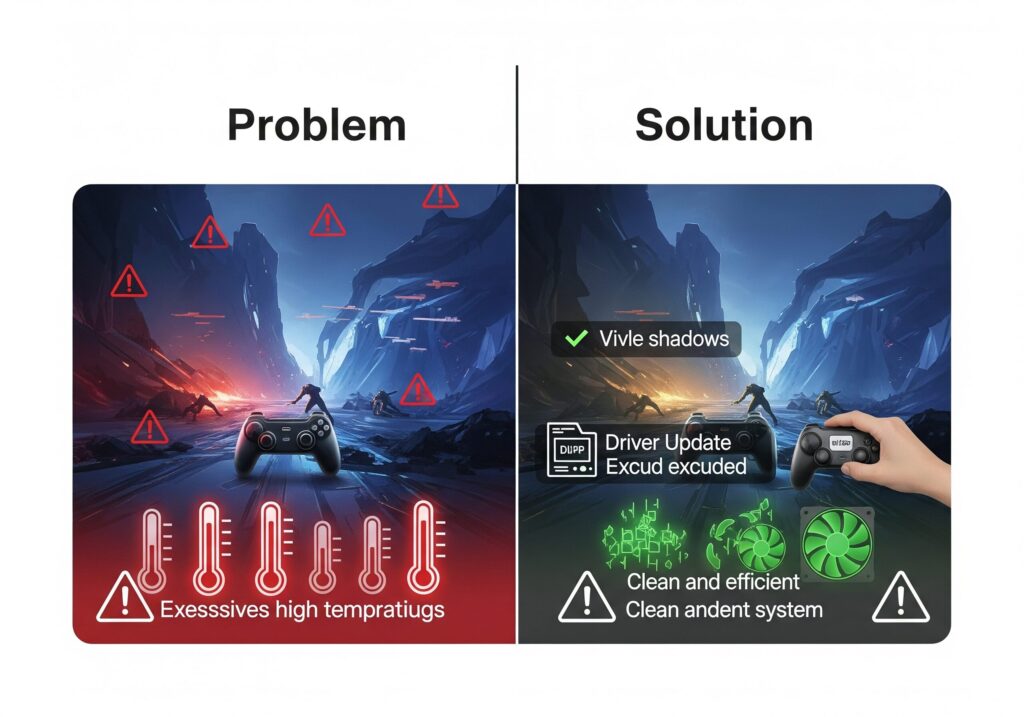
Common Performance Issues:
| Issue | Symptoms | Likely Cause | Solution |
| Low FPS | Stuttering gameplay | GPU bottleneck | Lower graphics settings |
| Frame Drops | Inconsistent performance | CPU bottleneck | Close background apps |
| Stuttering | Jerky motion | Memory issues | Check RAM usage |
| Crashes | Game exits unexpectedly | Overheating | Check temperatures |
Hardware Compatibility Problems
Hardware conflicts can cause system instability and performance issues. Understanding compatibility helps prevent problems.
Compatibility Troubleshooting:
- Check motherboard QVL for RAM compatibility
- Verify PSU wattage for GPU requirements
- Update BIOS for latest hardware support
- Check PCIe slot compatibility for expansion cards
- Ensure adequate cooling for all components
Software Configuration Issues
Software conflicts and misconfigurations commonly cause gaming problems. Proper diagnosis helps resolve issues quickly.
Software Troubleshooting Steps:
- Verify game files through launcher
- Update graphics drivers to latest version
- Disable overlays and recording software
- Check Windows updates for compatibility
- Reset game settings to default values
Driver-Related Issues:
| Problem | Symptoms | Solution |
| Game crashes | Sudden exits | Update or rollback drivers |
| Performance drops | Reduced FPS | Clean driver installation |
| Display issues | Visual artifacts | Check GPU temperatures |
| Audio problems | No sound/crackling | Update audio drivers |
Conclusion
Optimizing a gaming PC for maximum performance requires understanding the intricate relationships between hardware components, software configurations, and specific gaming scenarios. Whether targeting 8K gaming, competitive low-latency performance, high refresh rate gaming, or streaming, each scenario demands tailored optimization approaches.

The key to successful optimization lies in systematic testing and incremental improvements. Moreover, regular maintenance and monitoring ensure sustained performance over time. Therefore, gamers who invest time in proper optimization will experience significantly better gaming experiences.
Future gaming technologies will continue pushing hardware boundaries, making optimization skills increasingly valuable. Additionally, emerging technologies like DirectStorage, mesh shaders, and advanced ray tracing will require new optimization strategies. However, the fundamental principles covered in this guide will remain relevant for years to come.
Keep in mind that optimization is a continuous journey, not a one-off task. Furthermore, hardware and software updates regularly introduce new optimization opportunities. Consequently, staying informed about the latest developments ensures continued peak performance.
Frequently Asked Questions
How frequently should I update my graphics drivers?
Update graphics drivers monthly or when new games release. However, avoid updating during important gaming sessions or tournaments.
What’s the most important optimization for gaming performance?
Ensuring no single component bottlenecks the system. Balance between CPU, GPU, and memory provides the best overall performance.
Should I overclock my gaming PC?
Overclocking can provide performance benefits, but stability and thermal management are crucial. Start with modest overclocks and extensive testing.
How much RAM do I need for modern gaming?
16GB is the current minimum, while 32GB is recommended for streaming and future-proofing. Most games don’t utilize more than 16GB currently.
Is it possible to stream and game on the same PC?
Yes, with modern hardware and proper optimization. High-end CPUs and hardware encoding make single-PC streaming viable for most users.
READ MORE ARTICLES
How to Factory Reset, Restart & Reboot Your ASUS Laptop [2025]
The Ultimate Guide: How to Optimize Your Gaming PC for RT
Fix ‘Undoing Changes’ Loop: Step-by-Step PC Repair Guide
How to Optimize Gaming Laptop for VR: Complete 2025 Guide
How to Save Outlook Email as PDF: Complete Guide (With Attachments) 2025
