Managing email communications has become increasingly important in today’s digital workspace. Whether someone needs to archive important business correspondence, create legal documentation, or simply organize personal emails, Save Outlook Email as PDF format offers a reliable solution for long-term storage and sharing.
Many users struggle with Outlook’s built-in limitations when attempting to save emails as PDF files. Common frustrations include missing attachments, text that gets cut off during conversion, and the need to print documents that should remain digital. This comprehensive guide addresses these challenges while providing multiple solutions for different scenarios.
Quick Method Comparison
Understanding the available options helps users choose the most suitable approach for their specific needs. Each method offers different advantages and limitations.
| Method | Compatibility | Includes Attachments | Difficulty Level | Best For |
| Print to PDF | All Outlook versions | No | Easy | Single emails, quick conversion |
| Save As HTML | Classic Outlook only | No | Easy | Preserving formatting |
| Export with Tools | All versions | Yes | Medium | Professional archiving |
| VBA Script | Classic Outlook only | Configurable | Advanced | Bulk operations |
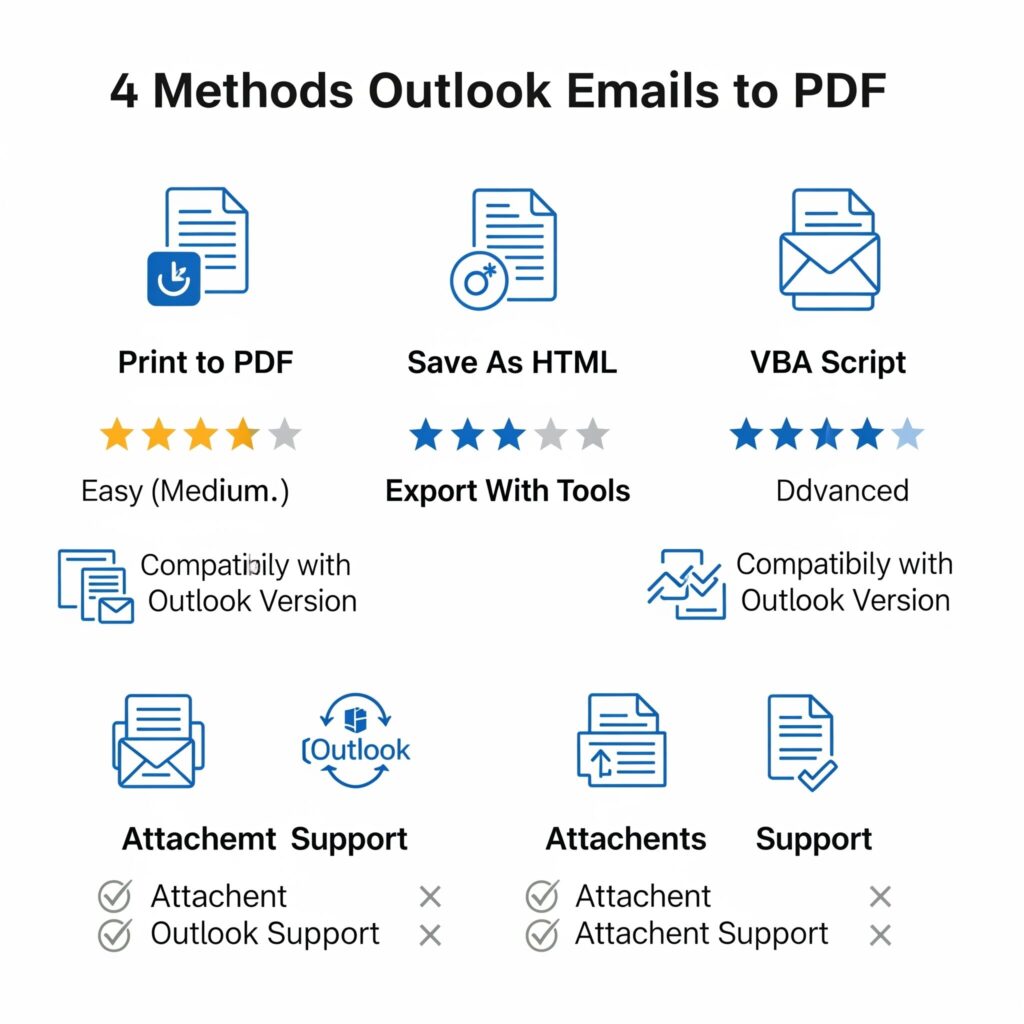
Method 1: Print to PDF (Universal Solution)
The print-to-PDF method works across all Outlook versions and provides the most straightforward approach to email conversion. This technique transforms emails into readable PDF documents while maintaining basic formatting.
Step-by-Step Process
Users can follow these detailed steps to convert any Outlook email to PDF format:
Opening the Email Begin by finding the email in your inbox or selected folder. Double-click the message to open it in a separate window. This step ensures better formatting control during the conversion process.
Accessing Print Options Navigate to the File menu in the top navigation bar. Click on “Print” in the dropdown, or use Ctrl+P to print instantly. The print dialog box will appear with various printer options.
Selecting PDF Output In the printer selection dropdown, choose “Microsoft Print to PDF” or “Save as PDF” depending on the system configuration. Windows 10 and 11 include this feature by default, while older versions may require additional software.
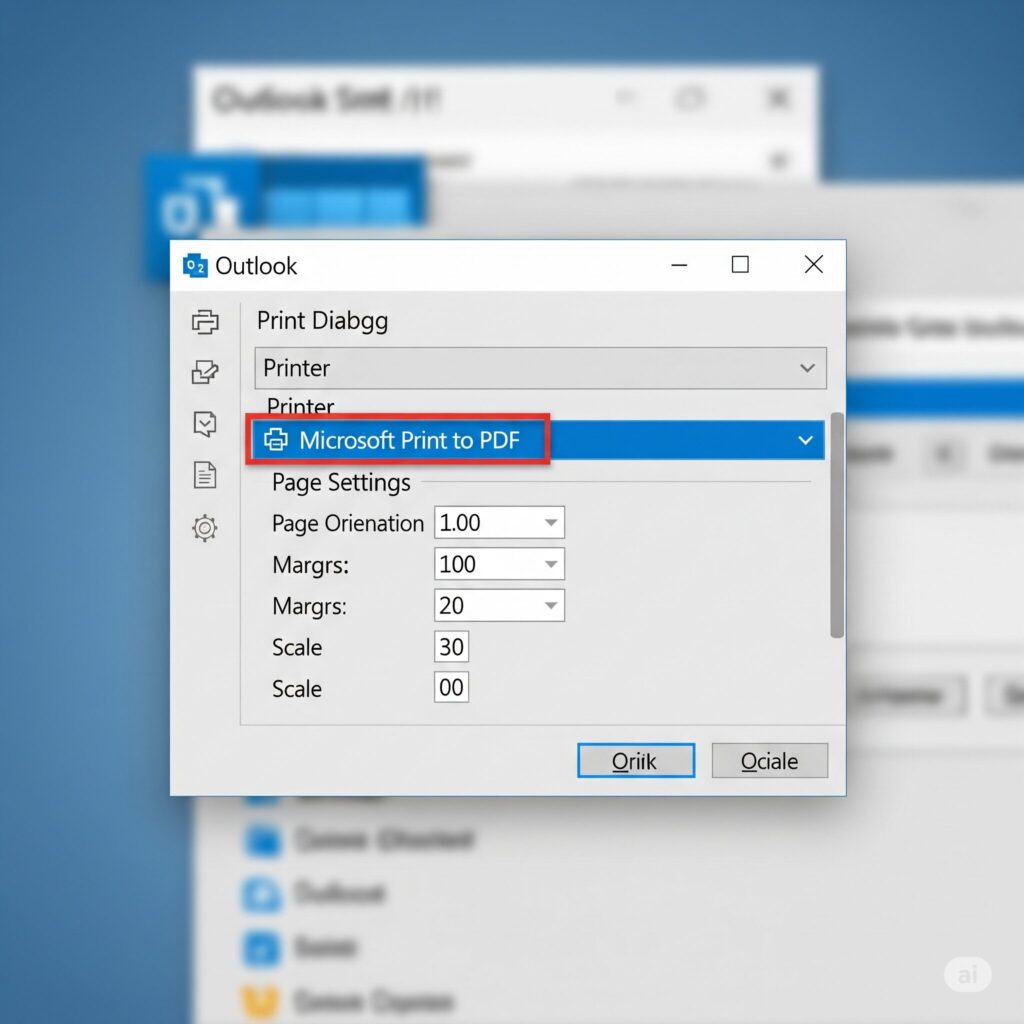
Customizing Settings Before finalizing the conversion, users should review print settings. Click “Print Options” or “Preferences” to adjust page orientation, margins, and scaling. Landscape orientation often works better for wide emails with tables or images.
Saving the File After clicking “Print,” a file dialog appears requesting the save location and filename. Choose a descriptive name that includes the sender, subject, and date for easy identification. Select an organized folder structure for better file management.
Advantages and Limitations
This method provides universal compatibility and requires no additional software installation. However, it doesn’t include email attachments and may alter some formatting elements during conversion.
Method 2: Direct Export Without Printing
Classic Outlook users have access to direct export features that bypass the printing process entirely. This approach offers better control over the output format and preserves more email metadata.
Using Save As Feature
The Save As functionality in Classic Outlook provides several export options beyond PDF. Users can save emails in various formats before converting them to PDF using external tools.
Accessing Save As Options Right-click the desired email in the inbox view (not in the preview pane). Select “Save As” from the context menu. This opens a dialog box with multiple file format options.
Choosing HTML Format Select “Web Page, HTML Only” from the file type dropdown. This format preserves most email formatting including images, tables, and text styling. Save the file to an easily accessible location.
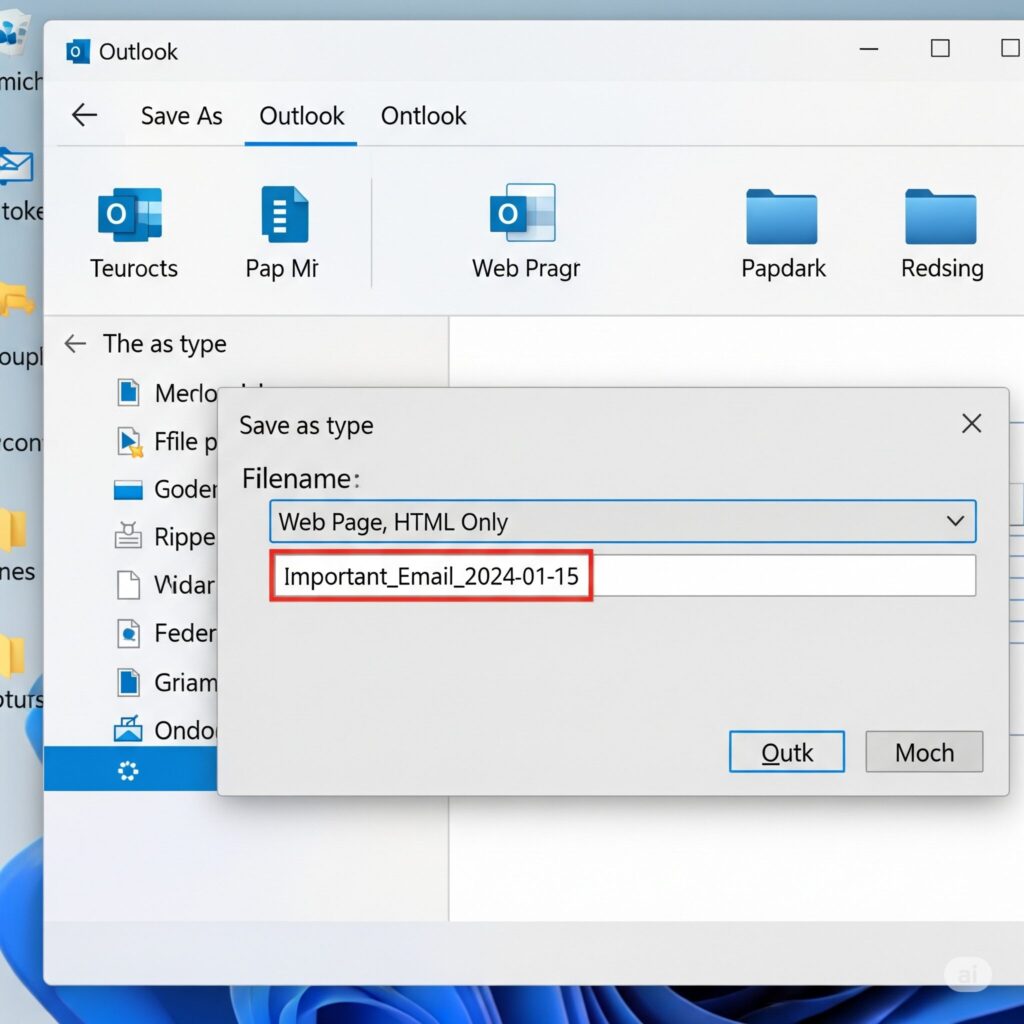
Converting HTML to PDF Open the saved HTML file in your web browser. Then, use the print option and choose “Save as PDF” as the destination. Modern browsers provide excellent PDF conversion capabilities with customizable settings.
Advanced Export Techniques
Power users can leverage Outlook’s export wizard for more comprehensive email archiving. This method handles multiple emails simultaneously and offers greater customization options.
Using Import/Export Wizard Navigate to File > Open & Export > Import/Export in Classic Outlook. Select “Export to a file” and choose “Comma Separated Values” or “Microsoft Excel” format. This creates a structured data file containing email information.
Post-Processing Options After exporting email data, users can manipulate the information using spreadsheet software before converting to PDF. This approach works well for creating email summaries or reports.
Method 3: Converting Multiple Emails with Attachments
Converting multiple emails while preserving attachments requires more sophisticated approaches. Standard Outlook features don’t handle this scenario effectively, necessitating alternative solutions.
Manual Consolidation Method
This approach involves combining multiple emails into a single message before conversion. While time-consuming, it provides complete control over the output format.
Creating a Consolidated Email Select multiple emails using Ctrl+Click in the inbox view. Right-click and choose “Forward” to create a new message containing all selected emails. This creates a single message with all content and attachments.
Organizing Content Edit the forwarded message to improve readability. Add separators between different emails, include sender information, and organize attachments logically. This preparation improves the final PDF appearance.
Converting the Consolidated Message Use the print-to-PDF method on the consolidated email. This approach captures all email content and attachments in a single PDF file, making it ideal for case documentation or project archiving.
VBA Script Solution
Advanced users can implement VBA scripts to automate the email-to-PDF conversion process. This method provides the most flexibility and can handle complex requirements.
vba' Basic VBA script structure for email export' Note: This is a simplified example - full implementation requires additional error handlingScript Implementation Access the VBA editor through Developer > Visual Basic in Outlook. Create a new module and implement the email export functionality. The script can iterate through selected emails and convert them individually or as a batch.
Customization Options VBA scripts can be customized to include specific formatting, file naming conventions, and destination folders. Advanced scripts can even extract and organize attachments separately while maintaining references in the PDF.
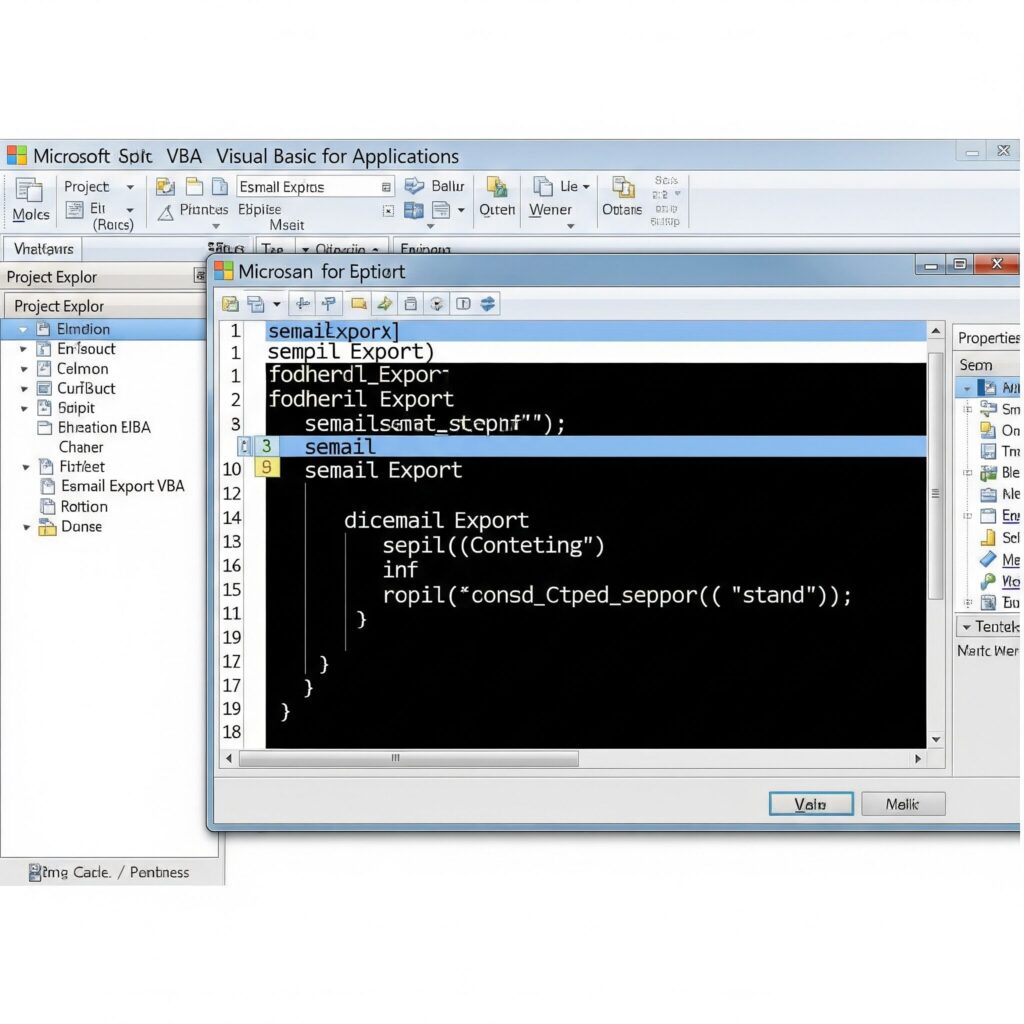
Method 4: Preventing Text Cut-Off Issues
Text cut-off problems occur frequently when converting emails to PDF, especially with wide content or complex formatting. Understanding these issues helps users achieve better conversion results.
Common Cut-Off Scenarios
Wide Tables and Data Emails containing spreadsheet data, financial reports, or wide tables often experience cut-off issues. The content exceeds standard page margins, resulting in truncated information.
Long URLs and Links Embedded links and long URLs can break awkwardly across lines or get cut off entirely. This problem particularly affects emails with multiple hyperlinks or lengthy web addresses.
Signature Blocks Complex email signatures with images, multiple lines, or formatting often don’t convert properly. Corporate signatures with logos and contact information frequently experience display issues.
Resolution Strategies
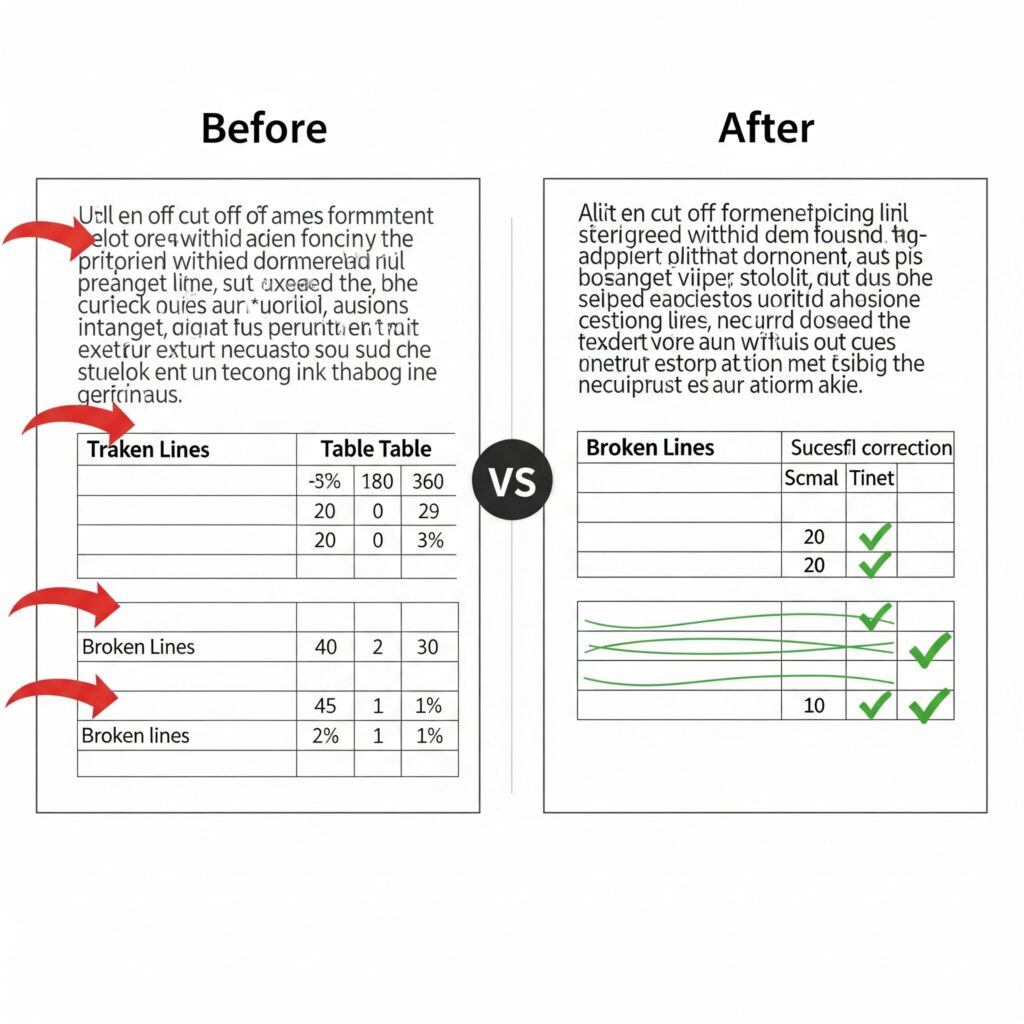
Adjusting Print Settings Before converting emails, users should modify print settings to accommodate wide content. Change the page orientation to landscape mode for better horizontal space utilization.
| Setting | Portrait Mode | Landscape Mode |
| Page Width | 8.5 inches | 11 inches |
| Content Width | ~7 inches | ~9.5 inches |
| Best For | Standard emails | Wide tables/data |
Margin Optimization Reduce page margins to maximize available space for content. Most email content doesn’t require large margins, and minimizing them prevents unnecessary text wrapping.
Pre-Conversion Formatting Reply to or forward the email before conversion to trigger Outlook’s reformatting engine. This process often improves content layout and reduces cut-off issues.
New Outlook vs Classic Outlook Differences
Microsoft’s transition to the new Outlook interface has introduced significant changes in email management capabilities. Understanding these differences helps users choose the appropriate version for their needs.
Feature Comparison Analysis
| Feature | New Outlook | Classic Outlook |
| Print to PDF | Basic support | Full functionality |
| Save As Options | Limited | Comprehensive |
| Multiple Email Selection | Restricted | Full support |
| Attachment Handling | Basic | Advanced |
| VBA Scripts | Not supported | Full support |
| Third-party Integration | Limited | Extensive |
Migration Considerations
When to Use Classic Outlook Users requiring advanced email management features should consider maintaining Classic Outlook. The interface provides superior export capabilities and better integration with productivity tools.
New Outlook Advantages The modern interface offers improved performance, better mobile synchronization, and enhanced security features. However, these benefits come with reduced functionality in email conversion scenarios.
Hybrid Approach Many organizations maintain both versions for different use cases. Classic Outlook handles complex email management tasks while New Outlook provides everyday communication functionality.
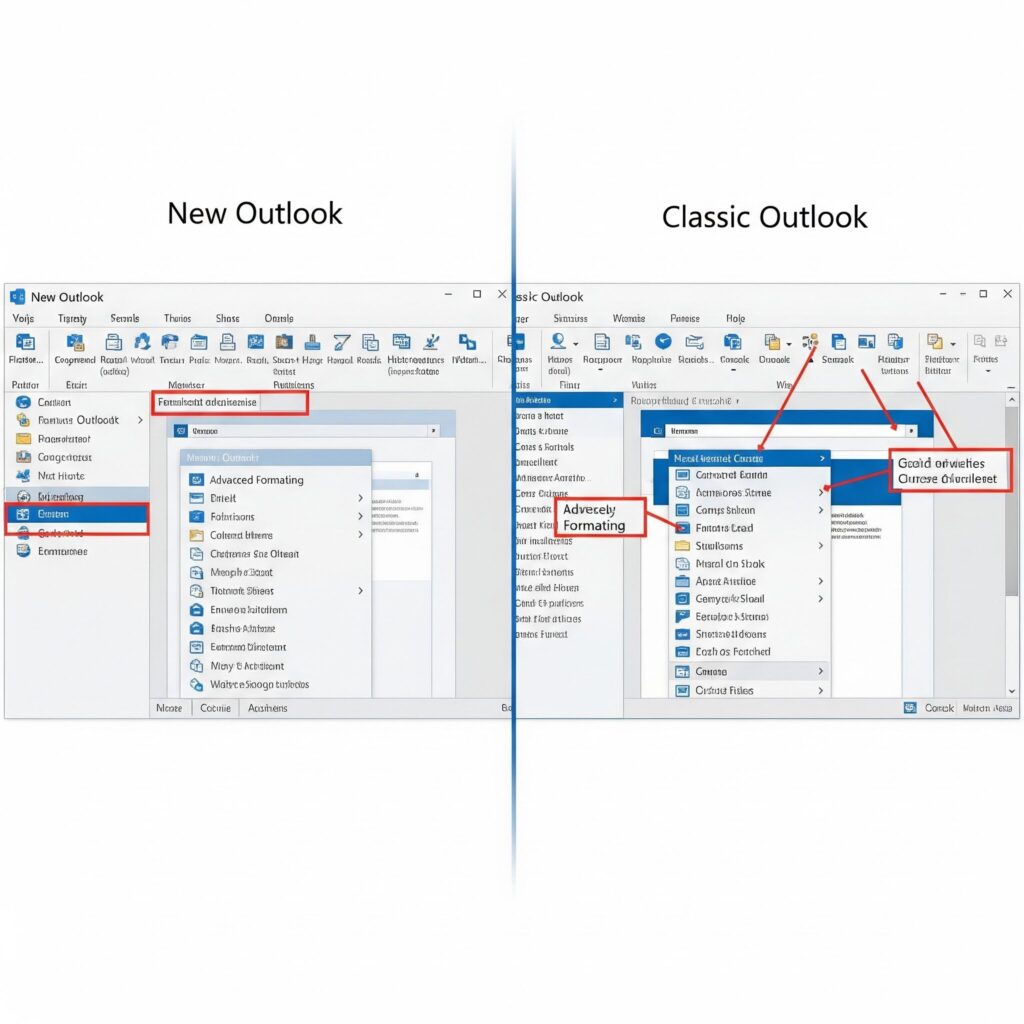
Third-Party Solutions Review
When Outlook’s built-in features prove insufficient, third-party tools offer comprehensive alternatives for email-to-PDF conversion. These solutions address limitations in attachment handling, bulk processing, and formatting preservation.
Free Solution Options
PDF24 Creator This free tool integrates seamlessly with Outlook and provides reliable email conversion capabilities. Users can install PDF24 Creator and access its features through the print dialog in any application.
The software supports batch processing and maintains email formatting effectively. However, the free version includes advertising and has limited customization options compared to paid alternatives.
CutePDF Writer acts as a virtual printer, allowing you to create PDFs from any application, including Outlook. The tool offers basic conversion functionality without additional features.
Installation requires downloading both the writer and converter components. While free, the software lacks advanced features like attachment handling or metadata preservation.
Professional Solutions
Adobe Acrobat Pro Adobe’s professional PDF solution offers direct Outlook integration through dedicated add-ins. The software provides comprehensive email conversion with advanced formatting options.
Key features include batch processing, OCR capabilities, and professional-grade PDF security. However, the subscription cost may be prohibitive for individual users or small businesses.
Foxit PhantomPDF Foxit provides an alternative to Adobe with competitive features at a lower price point. The software integrates with Outlook and handles advanced email conversion tasks.
The solution offers good value for businesses requiring regular email archiving without the premium price of Adobe products.
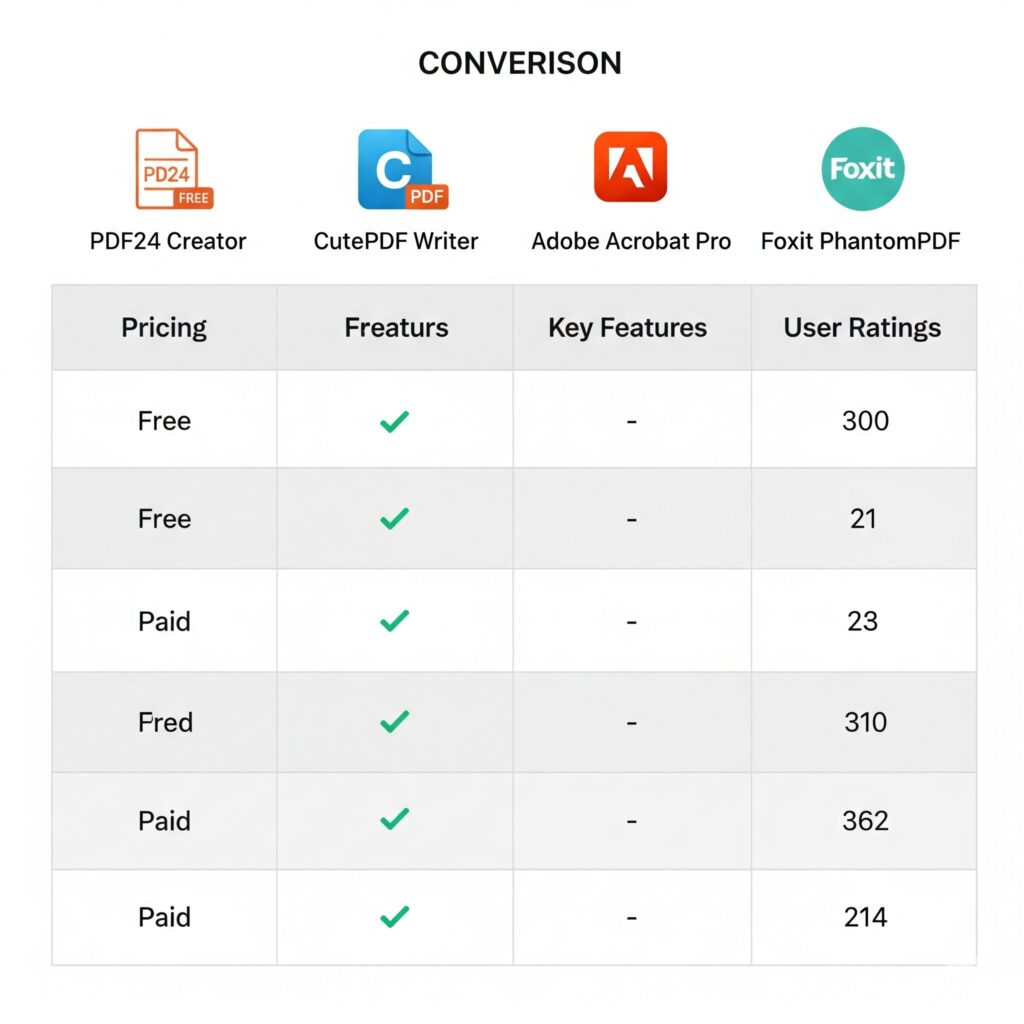
Troubleshooting Common Problems
Email-to-PDF conversion can encounter various technical issues. Understanding these problems and their solutions helps users achieve consistent results.
Missing PDF Printer Option
Windows Configuration Issues Sometimes the “Microsoft Print to PDF” option doesn’t appear in the printer list. This issue typically stems from Windows feature configuration or driver problems.
Resolution Steps Users should verify PDF printer installation through Windows Settings > Apps > Optional Features. If missing, they can add the feature manually or install alternative PDF printer drivers.
Alternative PDF Printers Several free PDF printer drivers provide similar functionality to the built-in Windows option. Popular alternatives include PDFCreator, Bullzip PDF Printer, and doPDF.
Formatting Problems
Character Encoding Issues Emails containing special characters or non-English text may display incorrectly in PDF format. This problem often occurs with international correspondence or technical documentation.
Font Substitution PDF conversion may substitute fonts when the original typefaces aren’t available on the conversion system. This substitution can alter document appearance and readability.
Image Resolution Embedded images in emails may appear pixelated or low-quality in PDF format. This issue affects emails with screenshots, charts, or high-resolution photographs.
Performance Optimization
Large Email Handling Converting emails with numerous attachments or embedded images can overwhelm system resources. Users should consider splitting large emails or using specialized tools for complex conversions.
Memory Management Bulk conversion operations may consume significant system memory. Closing unnecessary applications and processing emails in smaller batches can improve performance.
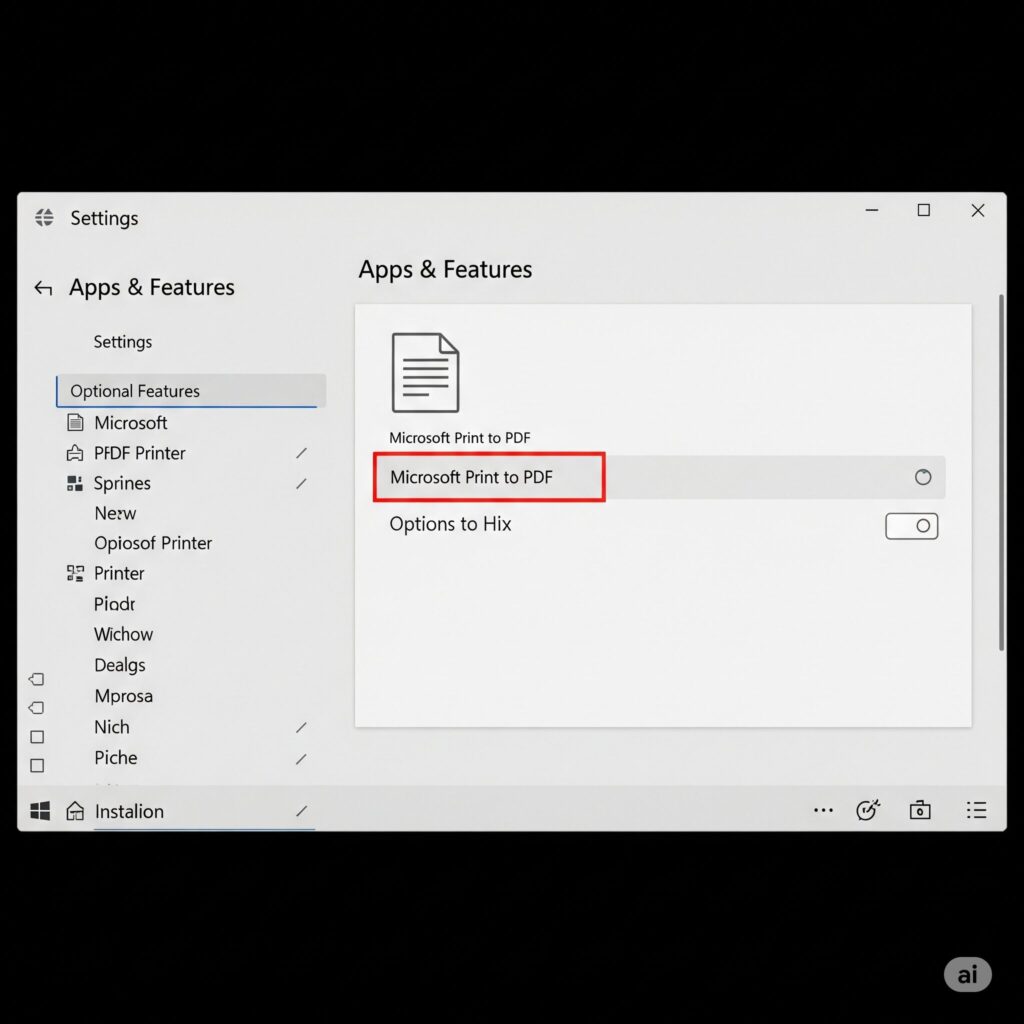
Best Practices for Email Archiving
Effective email archiving requires consistent processes and organization strategies. These practices ensure long-term accessibility and compliance with documentation requirements.
File Naming Conventions
Structured Approach Develop a consistent naming convention that includes sender information, date, and subject matter. For example: “2024-01-15_Smith-John_Project-Update.pdf” provides clear identification.
Date Format Standardization Use ISO date format (YYYY-MM-DD) for chronological sorting. This format ensures proper file organization regardless of system locale settings.
Category Classification Include category prefixes or suffixes to group related emails. Categories might include project names, client identifiers, or department codes.
Storage Organization
Folder Structure Create logical folder hierarchies that mirror business processes or personal organization systems. Consistent structure improves retrieval efficiency and reduces search time.
Backup Strategies Implement regular backup procedures for archived emails. Consider cloud storage solutions or external drive backups to prevent data loss.Retention Policies Establish clear retention policies specifying how long different types of emails should be preserved. Legal requirements may mandate specific retention periods for business correspondence.
Frequently Asked Questions
1. Can someone save Outlook emails as PDF without printing them?
Yes, users can save Outlook emails as PDF without printing by using the “Save As” feature in Classic Outlook. This method saves the email as an HTML file first, which can then be opened in a web browser and converted to PDF using the browser’s print-to-PDF function. This approach preserves email formatting better than traditional printing methods.
2. How does one save Outlook emails as PDF with attachments included?
Saving Outlook emails with attachments requires third-party tools since Outlook’s built-in features don’t include attachments in PDF conversions. Users can utilize software like Kernel for Outlook, SysTools converter, or Adobe Acrobat Pro. Alternatively, they can forward the email to themselves and save attachments separately before converting the email content to PDF.
3. Why do Outlook emails get cut off when converting to PDF?
Text cut-off occurs due to formatting conflicts between email layout and PDF page dimensions. Wide tables, long URLs, and complex formatting exceed standard page margins. Users can resolve this by adjusting print settings, changing page orientation to landscape, reducing margins, or using the HTML conversion method for better formatting control.
4. Does the new Outlook support saving emails as PDF?
The new Outlook has limited PDF export capabilities compared to Classic Outlook. While it supports basic “Print to PDF” functionality, it lacks advanced features like batch export, comprehensive formatting options, and attachment handling. Users requiring extensive email archiving should consider using Classic Outlook or third-party solutions.
5. Can multiple Outlook emails be converted to PDF simultaneously?
Yes, multiple emails can be converted to PDF through several methods. Users can select multiple emails and forward them together, creating a consolidated message for conversion. Advanced users can implement VBA scripts for automated batch processing, or utilize third-party tools designed for bulk email conversion.
6. What’s the difference between “Save As” and “Print to PDF” in Outlook?
“Save As” preserves email metadata and original formatting but is only available in Classic Outlook. It saves emails in various formats like HTML or MSG. “Print to PDF” converts the visual representation of the email to PDF format, available in all Outlook versions but may alter formatting and doesn’t preserve complete metadata.
7. How can users maintain email formatting when converting to PDF?
To maintain formatting, users should utilize Classic Outlook’s “Save As” feature or adjust print settings carefully. Key adjustments include changing page orientation, modifying margins, and using appropriate scaling. Professional conversion tools also provide better formatting preservation than basic print-to-PDF methods.
8. Are there free tools available for converting Outlook emails to PDF?
Several free tools facilitate Outlook-to-PDF conversion, including PDF24 Creator, CutePDF Writer, and PDFCreator. These tools function as virtual printer drivers, enabling PDF creation from any application. While free, they may have limitations compared to professional solutions regarding batch processing and advanced features.
9. How do Mac users save Outlook emails as PDF?
Mac users can utilize Outlook’s Print function and select “Save as PDF” from the print dialog. The process is similar to Windows but uses macOS’s built-in PDF creation capabilities. Third-party tools like PDF Squeezer or Adobe Acrobat also provide Mac-compatible solutions for more advanced conversion needs.
10. Can PDF files created from Outlook emails be password-protected?
Yes, users can password-protect PDF files using various methods. Adobe Acrobat Pro offers direct password protection during conversion. Alternative approaches include using PDF editing software after conversion or utilizing third-party tools that provide encryption features during the conversion process.
11. How should users handle large PST files when converting to PDF?
Large PST files require specialized tools designed for bulk processing. Software like SysTools PST Viewer, Kernel for Outlook, or MailsDaddy PST Converter can handle entire PST files efficiently. These tools provide batch conversion capabilities and can process thousands of emails while maintaining organization structure.
12. What file size limitations exist when converting Outlook emails to PDF?
File size limitations vary by method and system configuration. Outlook’s print-to-PDF typically handles emails up to 10-15MB effectively. Larger emails with extensive attachments may require third-party tools or splitting into multiple files. System memory and processing power also influence conversion capabilities.
13. How can users preserve email headers when converting to PDF?
Email headers are best preserved using Classic Outlook’s “Save As” feature or professional conversion tools. The print-to-PDF method often omits detailed header information. Users requiring complete header preservation should consider specialized email archiving tools or export emails to MSG format before conversion.
14. Can email-to-PDF conversion be automated in Outlook?
Yes, automation is possible through VBA scripts in Classic Outlook, PowerShell scripts, or third-party automation tools. These solutions can monitor specific folders, process emails based on criteria, and convert them automatically. This functionality is particularly valuable for compliance and regular archiving requirements.
15. Why doesn’t the new Outlook support multiple email selection for PDF conversion?
Microsoft simplified the new Outlook interface by removing many advanced features available in Classic Outlook. The focus shifted toward cloud integration and simplified user experience, sacrificing some power-user functionality. Users requiring advanced email management should consider maintaining Classic Outlook for complex tasks.
Conclusion
Converting Outlook emails to PDF format provides essential functionality for digital document management and archiving. While Outlook offers basic conversion capabilities, users often require more sophisticated solutions for comprehensive email archiving needs.
The methods outlined in this guide address various scenarios from simple single-email conversion to complex bulk processing with attachments. Understanding the strengths and limitations of each approach helps users select the most appropriate solution for their specific requirements.
Whether using built-in Outlook features, third-party tools, or advanced automation techniques, successful email-to-PDF conversion requires careful attention to formatting, organization, and long-term accessibility. Implementing consistent practices and choosing appropriate tools ensures reliable results for both personal and professional email archiving needs.
For users requiring regular email archiving, investing in professional-grade tools often provides better long-term value than relying solely on basic conversion methods. The time saved and improved results justify the additional cost for many business and legal applications.
This comprehensive guide provides multiple solutions for converting Outlook emails to PDF format while addressing common challenges and limitations. Users should evaluate their specific needs and choose the most appropriate method based on their technical requirements and available resources.
READ MORE ARTICLES
How to Factory Reset, Restart & Reboot Your ASUS Laptop [2025]
The Ultimate Guide: How to Optimize Your Gaming PC for RT
