Virtual reality gaming has transformed the way we experience digital entertainment, but many laptop users struggle with performance issues that can ruin their VR experience. If you’re wondering how to optimize gaming laptop for VR, you’ve come to the right place. This comprehensive guide will walk you through every step needed to transform your gaming laptop into a VR powerhouse.

VR gaming laptop performance depends on several critical factors that many users overlook. The key lies in understanding that VR demands consistent high frame rates and low latency – something that requires careful optimization of both hardware and software components.
How to Optimize Gaming Laptop for VR: System Requirements
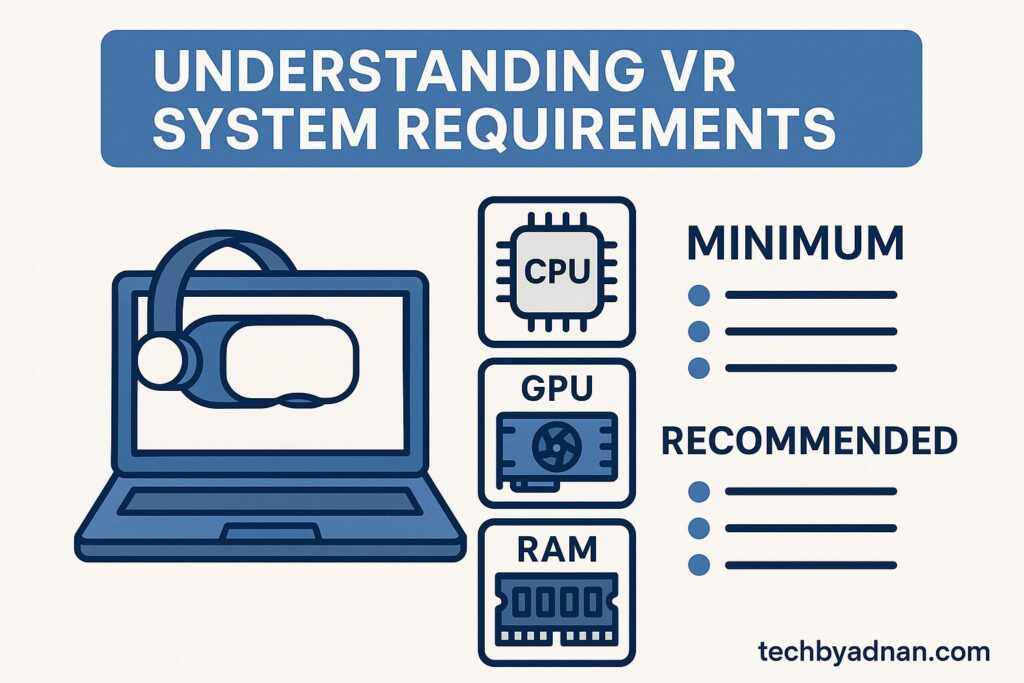
Before diving into optimization techniques, it’s essential to understand what your VR setup actually needs. The best settings for VR on laptop configurations start with meeting the minimum hardware requirements, but optimal performance requires going beyond these basics.
Minimum vs Recommended Specifications
VR ready laptop optimization begins with ensuring your hardware meets the demands of virtual reality. Your laptop needs at least an Intel i5 or AMD Ryzen 5 processor, though i7 or Ryzen 7 processors deliver significantly better performance for demanding VR titles.
The graphics card is the core component that powers your entire VR experience. A GTX 1060 or RTX 2060 represents the absolute minimum for VR gaming, but RTX 3060 or higher graphics cards provide the headroom needed for smooth gameplay across all VR titles.
Memory requirements often get overlooked, but 16GB of RAM has become the sweet spot for VR gaming. While 8GB might work for basic VR experiences, modern VR games frequently exceed this limit, leading to performance stutters and crashes.
VR Headset Compatibility Check
Gaming laptop VR setup success depends heavily on headset compatibility. Different VR headsets have varying requirements, and understanding these differences helps you optimize laptop for virtual reality more effectively.
Oculus Quest 2 and Quest 3 headsets offer the most flexibility, supporting both wireless and wired connections. However, wireless VR requires a robust Wi-Fi 6 network setup for optimal performance.
HTC Vive and Vive Pro headsets typically demand more processing power but offer superior tracking accuracy. These headsets work best with laptops featuring multiple USB 3.0 ports and DisplayPort connectivity.
Hardware Strategies to Optimize Gaming Laptop for VR
VR performance tweaks for laptop systems require a systematic approach to hardware optimization. Many users make the mistake of focusing solely on graphics settings while ignoring other crucial hardware components.

Graphics Card Optimization
The foundation of improve laptop VR experience lies in GPU optimization. Start by ensuring your graphics drivers are current – outdated drivers can severely impact VR performance.
NVIDIA Control Panel settings play a crucial role in VR optimization. Navigate to “Manage 3D Settings” and create a custom profile for VR applications. Set “Power Management Mode” to “Prefer Maximum Performance” and disable “Vertical Sync” to reduce input lag.
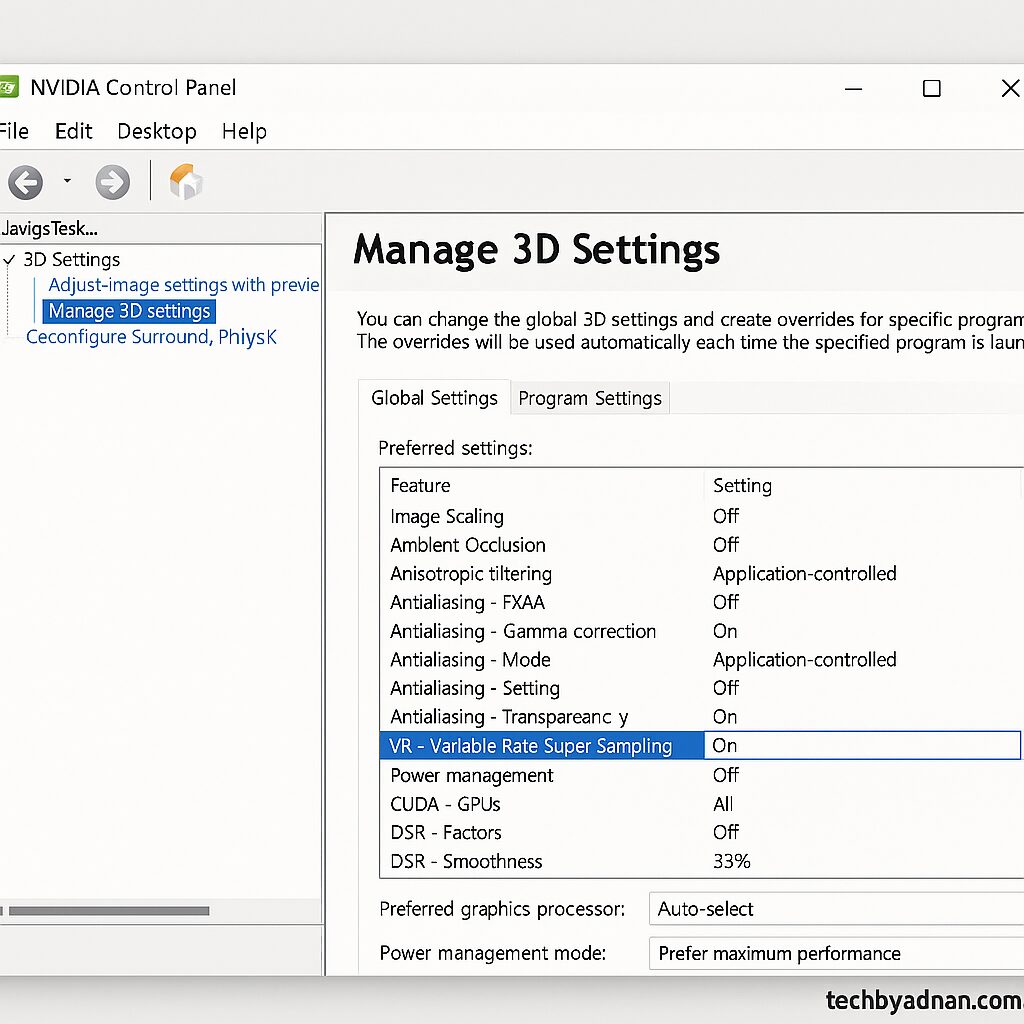
For AMD users, the Radeon Software provides similar optimization options. Enable “Radeon Enhanced Sync” specifically for VR applications and adjust the “Tessellation Mode” to “AMD Optimized” for better performance in VR titles.
Overclocking your GPU can deliver notable performance boosts, but it must be done with close monitoring to avoid potential issues. Use MSI Afterburner or similar tools to gradually increase memory clock and core clock speeds while monitoring temperatures closely.
CPU Performance Enhancement
Boost VR on gaming laptop performance by optimizing your processor settings. Windows power plans significantly impact CPU performance, and many users unknowingly limit their laptop’s potential by using balanced power settings.
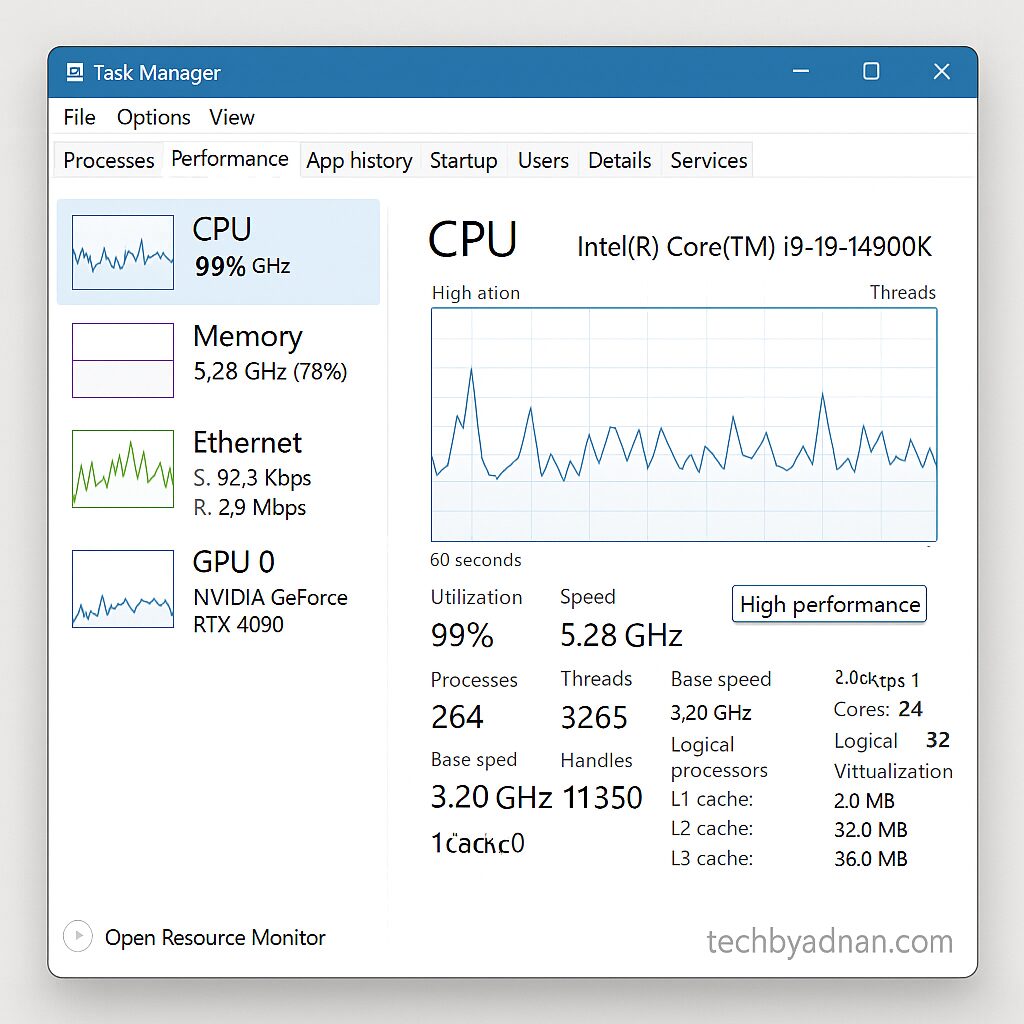
Switch to “High Performance” mode in Windows Power Options, but go further by customizing advanced power settings. Set “Processor Power Management” to 100% for both minimum and maximum processor states when plugged in.
Overclocking a laptop CPU demands extreme caution, as limited cooling and thermal constraints can lead to overheating or hardware damage.If your laptop supports it, consider modest overclocks combined with aggressive cooling solutions. Monitor temperatures continuously and back off if temperatures exceed safe limits.
Background process management directly impacts VR gaming on a laptop tutorial effectiveness. Use Task Manager to identify resource-heavy applications and disable unnecessary startup programs that consume CPU cycles during VR sessions.
Memory and Storage Optimization
VR laptop performance tips include optimizing both system memory and storage configurations. Virtual memory settings often need adjustment for VR gaming, especially on systems with 16GB or less RAM.
Set virtual memory to a fixed size rather than letting Windows manage it automatically. A good starting point is 1.5 times your physical RAM, though users with SSDs can set it higher for better performance.
Storage optimization plays a crucial role in VR gaming setup on laptop systems. Install VR games on your fastest drive – preferably an NVMe SSD – to reduce loading times and minimize stuttering during gameplay.
Software Methods to Optimize Gaming Laptop for VR
Maximize VR performance on laptop systems through careful software configuration. Windows includes numerous features that can interfere with VR performance, and disabling these features often provides significant improvements.
Windows Settings for VR Gaming
VR ready laptop setup guide recommendations always include Windows Game Mode activation. This feature prioritizes system resources for gaming applications and can provide modest performance improvements in VR titles.
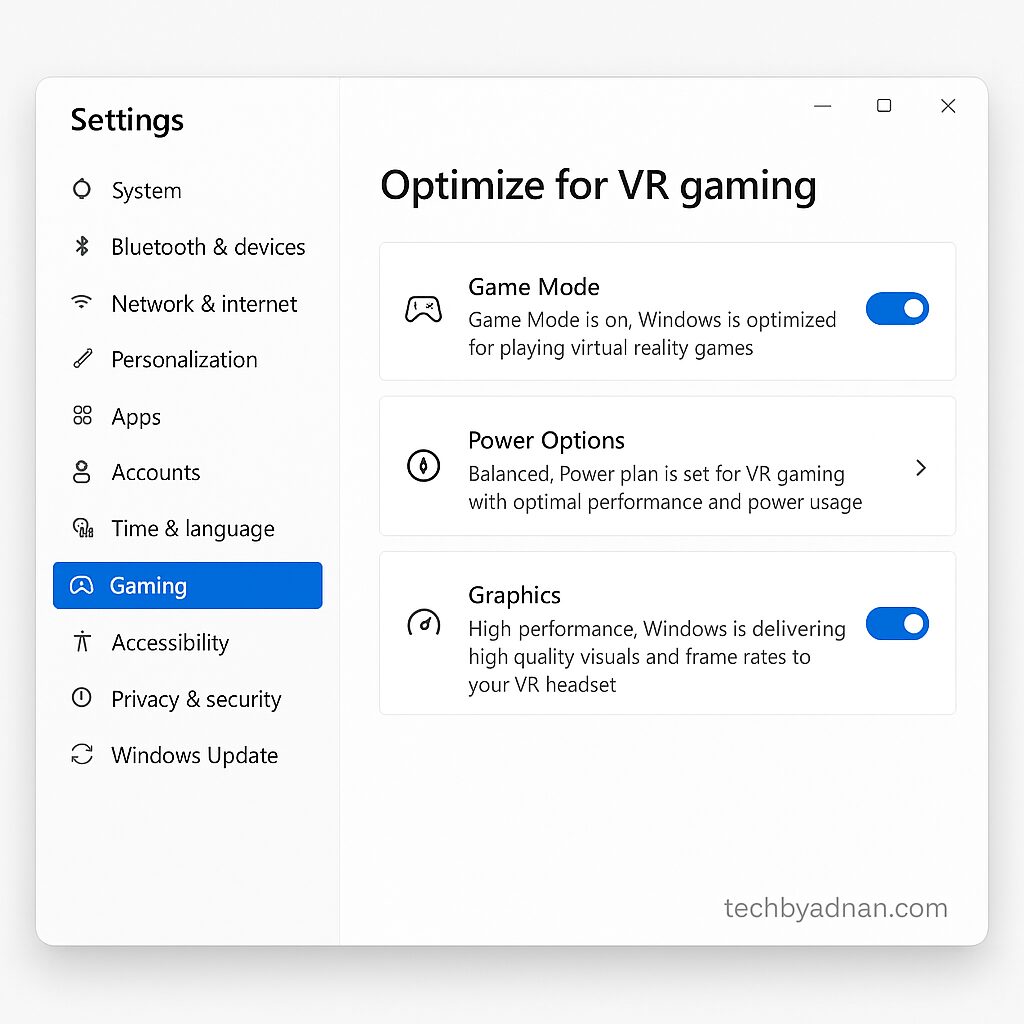
Windows Visual Effects consume valuable system resources that could be allocated to VR applications. Go to “System Properties” and choose “Adjust for Best Performance” to turn off unnecessary animations and visual effects for improved speed. Privacy settings in Windows 10 and 11 can impact performance through background data collection. Disable location services, diagnostic data collection, and advertising ID features to free up system resources.
VR Software Configuration
Tune laptop for VR games by optimizing VR software settings. Steam VR offers extensive customization options that can significantly impact performance. Access Steam VR settings through the Steam VR dashboard and adjust render resolution based on your laptop’s capabilities.
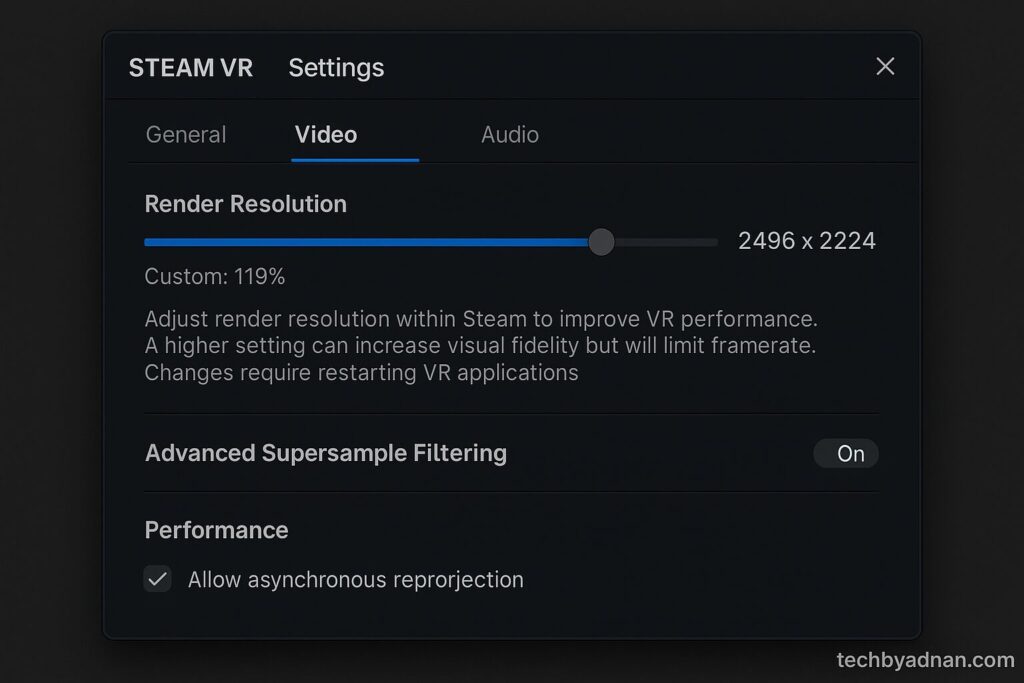
Supersampling settings play a crucial role in enhancing the VR experience on laptops and should be carefully adjusted for the best balance between performance and visual quality.While higher supersampling improves visual quality, it exponentially increases GPU load. Start with 100% supersampling and gradually increase only if your system maintains smooth performance.
Motion smoothing and reprojection technologies can help maintain smooth VR experiences on lower-end hardware. Enable these features in Steam VR or Oculus software if you experience frame drops during gameplay.
Background Applications Management
Configure laptop for VR gaming by managing background applications effectively. Many users underestimate the impact of running applications on VR performance. Close web browsers, streaming software, and other non-essential applications before starting VR sessions.
Antivirus software can severely impact VR performance through real-time scanning. Configure your antivirus to exclude VR game directories and Steam VR installation folders from real-time protection.
Windows Update can interrupt VR sessions with automatic restarts. Set Windows Update to “Notify to Schedule Restart” to prevent unexpected interruptions during VR gaming sessions.
Cooling and Thermal Management
Improve virtual reality on laptop systems by addressing thermal constraints. Laptop cooling represents one of the biggest challenges in VR gaming, as sustained high performance generates significant heat.

Laptop Cooling Solutions
Boost VR gaming on laptops through effective cooling strategies. A high-quality cooling pad can reduce temperatures by 10-15 degrees Celsius, providing crucial thermal headroom for sustained VR gaming.
Undervolting your CPU and GPU can significantly reduce heat generation while maintaining performance. Tools like ThrottleStop for CPUs and MSI Afterburner for GPUs allow precise voltage control that reduces temperatures without impacting performance.
Regular maintenance prevents thermal throttling that kills VR performance. Clean dust from laptop vents and fans every few months, and consider professional cleaning for heavily used systems.
Environmental Factors
Best VR settings for gaming laptop optimization include environmental considerations. Room temperature directly impacts laptop cooling effectiveness – VR gaming in hot environments leads to thermal throttling and reduced performance.
Proper ventilation around your laptop prevents heat buildup. Ensure adequate airflow around all vents, and avoid placing your laptop on soft surfaces that can block airflow during VR sessions.
Network and Connectivity Optimization
Increase VR performance on laptop systems through proper connectivity setup. USB port management becomes crucial when connecting VR headsets and accessories to laptops with limited ports.

USB Port Management
Gaming laptop virtual reality optimization requires understanding USB bandwidth limitations. VR headsets consume significant USB bandwidth, and connecting multiple devices to the same USB controller can cause tracking issues.
Use USB 3.0 ports exclusively for VR headsets when possible. If your laptop has both USB-A and USB-C ports, experiment with different configurations to find the most stable setup for your specific hardware.
USB power management settings can cause VR tracking issues. For all USB ports connected to your VR equipment, disable the “Allow the computer to turn off this device to save power” option to prevent connectivity issues and ensure stable performance.
Wireless VR Optimization
Laptop VR support guide recommendations for wireless VR require robust network infrastructure. Wi-Fi 6 routers provide the bandwidth and low latency needed for wireless VR streaming, but proper configuration is essential.
Dedicated 5GHz networks for VR streaming prevent bandwidth competition with other devices. Configure your router to broadcast separate 2.4GHz and 5GHz networks, using the 5GHz band exclusively for VR streaming.
Ethernet connections for your laptop provide the most stable foundation for wireless VR streaming. When possible, connect your laptop directly to your router via Ethernet to minimize network latency.
Performance Monitoring and Troubleshooting
VR gaming on a laptop tutorial success depends on continuous performance monitoring. Understanding your system’s behavior during VR sessions helps identify optimization opportunities and prevent performance issues.
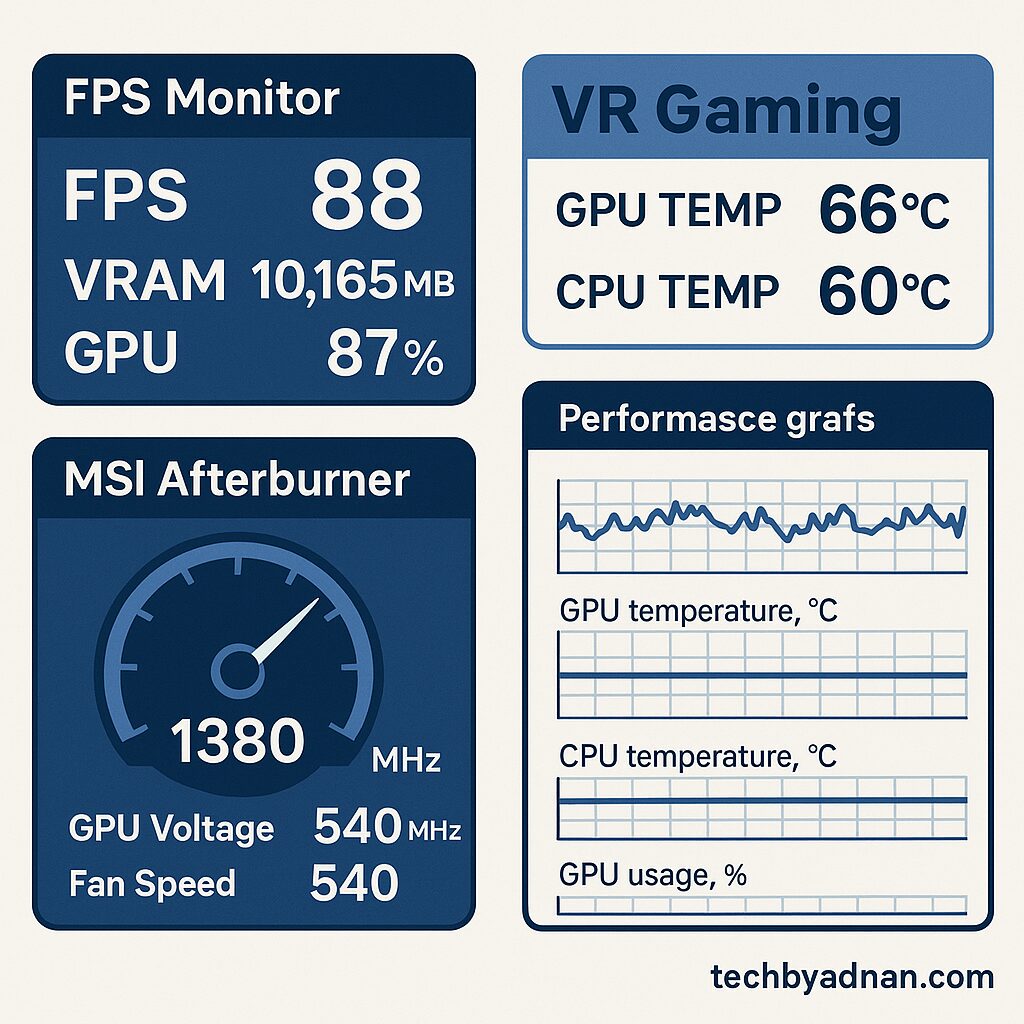
VR Performance Metrics
Frame rate monitoring tools provide crucial insights into VR performance. Steam VR includes built-in performance monitoring that displays frame rates, frame timing, and reprojection statistics in real-time.
GPU and CPU usage monitoring during VR sessions reveals bottlenecks in your system. Use tools like MSI Afterburner or HWiNFO64 to monitor component utilization and identify performance limitations.
Temperature monitoring prevents thermal throttling that can ruin VR experiences. Set up custom fan curves and temperature alarms to maintain optimal operating temperatures during extended VR sessions.
Common VR Performance Issues
Frame drops and stuttering represent the most common VR performance issues on laptops. These problems often stem from thermal throttling, insufficient power delivery, or background process interference.
Tracking issues can make VR gaming unplayable and often result from USB bandwidth limitations or electromagnetic interference. Systematic troubleshooting helps identify and resolve these connectivity problems.
Display connection problems frequently occur when laptops have multiple graphics outputs. Ensure your VR headset connects to the dedicated graphics card rather than integrated graphics for optimal performance.
Benchmarking Your VR Setup
Performance comparison methods help establish baseline performance and measure optimization improvements. Use consistent benchmarking tools like VRMark or built-in VR game benchmarks to track performance changes.
Identifying bottlenecks requires systematic testing of individual components. Monitor CPU, GPU, and memory usage during different VR scenarios to pinpoint performance limitations.
Advanced Optimization Techniques to Optimize Gaming Laptop for VR
Beyond basic optimization, advanced techniques can extract additional performance from your gaming laptop for VR applications.
Registry Tweaks for VR Gaming
Certain registry modifications can improve VR performance, though these should be approached with caution. Always backup your registry before making changes, and research each modification thoroughly.
Performance-focused registry edits can reduce system latency and improve resource allocation for VR applications. However, these modifications require technical knowledge and carry risks if implemented incorrectly.
BIOS/UEFI Optimization
XMP profile activation ensures your RAM operates at its rated speed rather than JEDEC defaults. Many laptops ship with XMP disabled, leaving significant performance on the table.

Intel Turbo Boost and AMD Precision Boost settings can be fine-tuned for better VR performance. Ensure these features are enabled and configured for maximum performance rather than power savings.
Disabling integrated graphics can free up system resources for VR applications. If your laptop has dedicated graphics, consider disabling the integrated GPU to reduce system overhead.
VR-Specific Mods and Tools
Third-party VR optimization software can provide additional performance improvements. Tools like OpenComposite for Steam VR or Oculus Tray Tool offer advanced configuration options not available in standard software.
Community-developed tools often provide cutting-edge optimization techniques. However, use these tools with caution and thoroughly research their safety and effectiveness before applying them.
Pros and Cons of Optimize Gaming Laptop for VR
Understanding the advantages and limitations of laptop VR gaming helps set realistic expectations and guides optimization efforts.
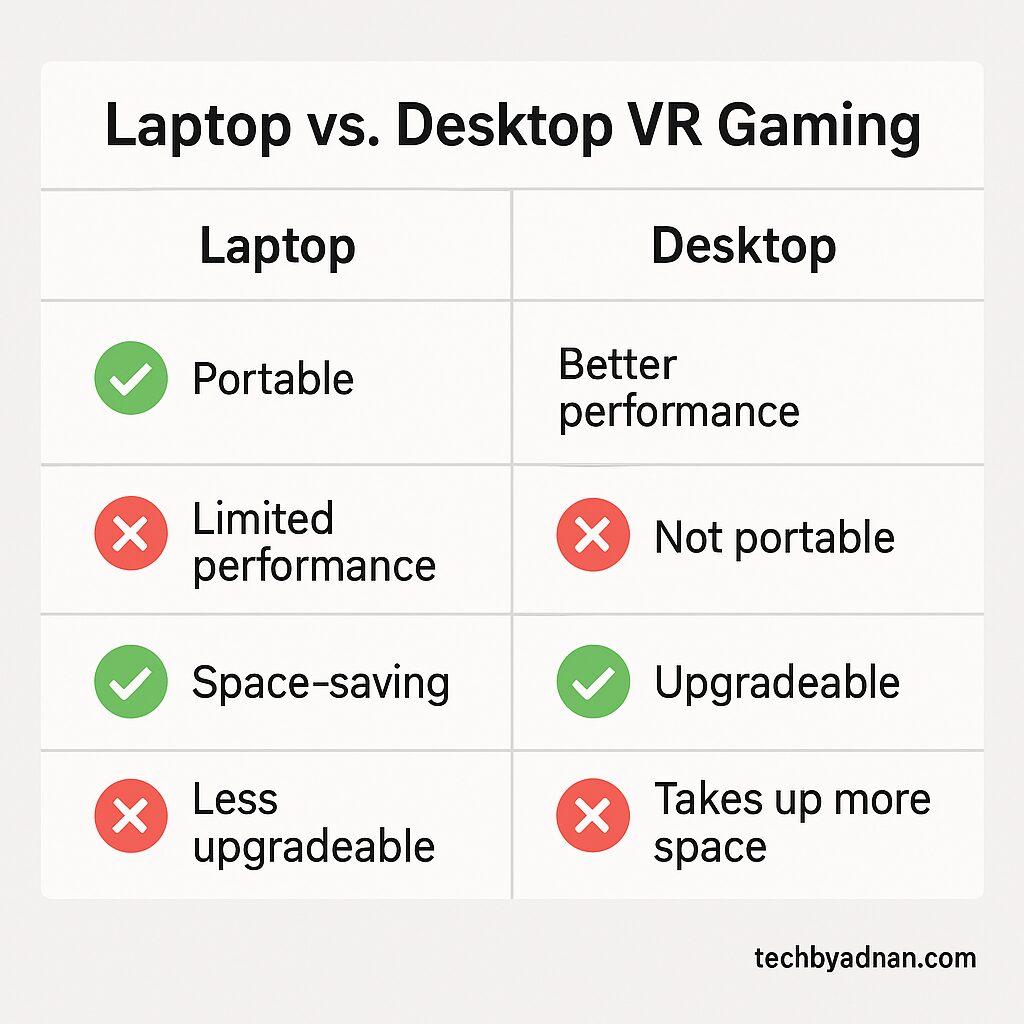
Advantages
Portability represents the primary advantage of laptop VR gaming. Unlike desktop setups, laptops enable VR gaming anywhere with sufficient space, making them ideal for demonstrations and travel.
Space-saving benefits make laptops attractive for users with limited room for desktop setups. A laptop VR setup requires minimal space and can be quickly set up or stored away.
Modern gaming laptops deliver performance levels that can rival many desktop systems, making them a powerful and portable option for gamers. High-end laptops can handle demanding VR titles with proper optimization and cooling.
Disadvantages
Thermal limitations represent the biggest challenge in laptop VR gaming. Sustained high performance generates heat that can cause thermal throttling and reduced performance over time.
Limited upgrade options restrict long-term performance scaling. Unlike desktops, most laptop components cannot be upgraded, limiting future-proofing options.
Battery life concerns make extended VR sessions challenging without access to power outlets. VR gaming rapidly drains laptop batteries, typically providing only 1-2 hours of wireless gaming.
Conclusion on Optimize Gaming Laptop for VR
Optimizing your gaming laptop for VR requires a systematic approach that addresses hardware, software, and environmental factors. The techniques outlined in this guide provide a comprehensive roadmap for maximizing VR performance on laptop systems.
Start with the basics – ensure your hardware meets minimum requirements and update all drivers. Progress through software optimization, thermal management, and connectivity improvements systematically rather than attempting all changes simultaneously.
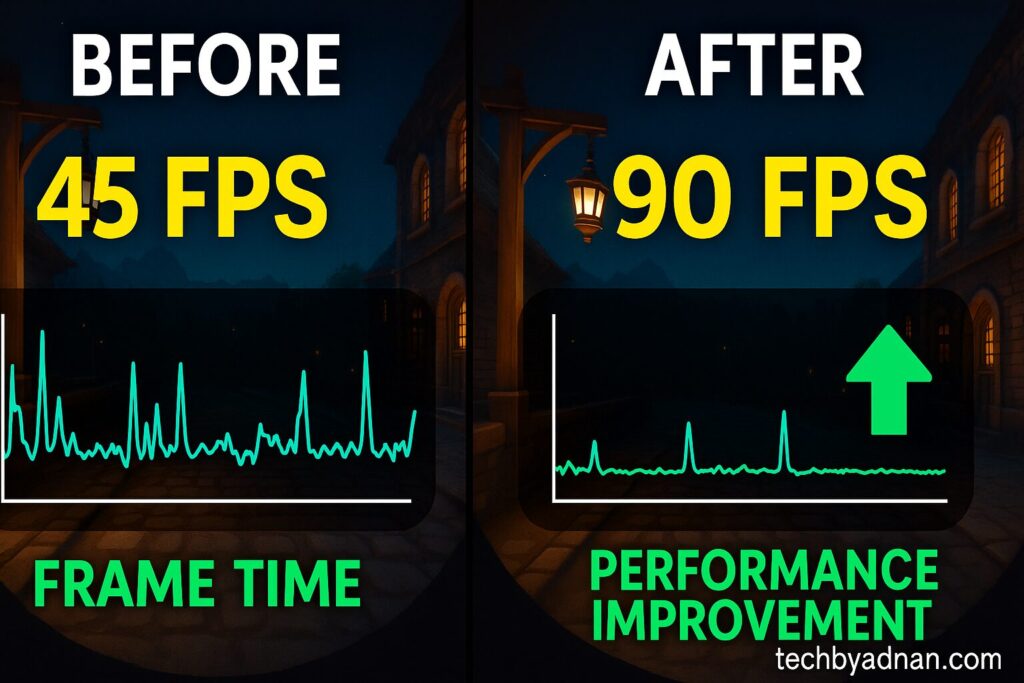
Remember that VR optimization is an ongoing process. As new VR titles release with different performance requirements, you may need to adjust settings and configurations. Regular monitoring and maintenance ensure consistent VR performance over time.
The investment in proper VR optimization pays dividends in gaming experience quality. A well-optimized laptop can provide VR experiences that rival desktop systems while maintaining the portability and convenience that makes laptop gaming attractive.
Take the time to implement these optimization techniques methodically, and you’ll discover that your gaming laptop can deliver exceptional VR performance that transforms your virtual reality gaming experience.
Frequently Asked Questions
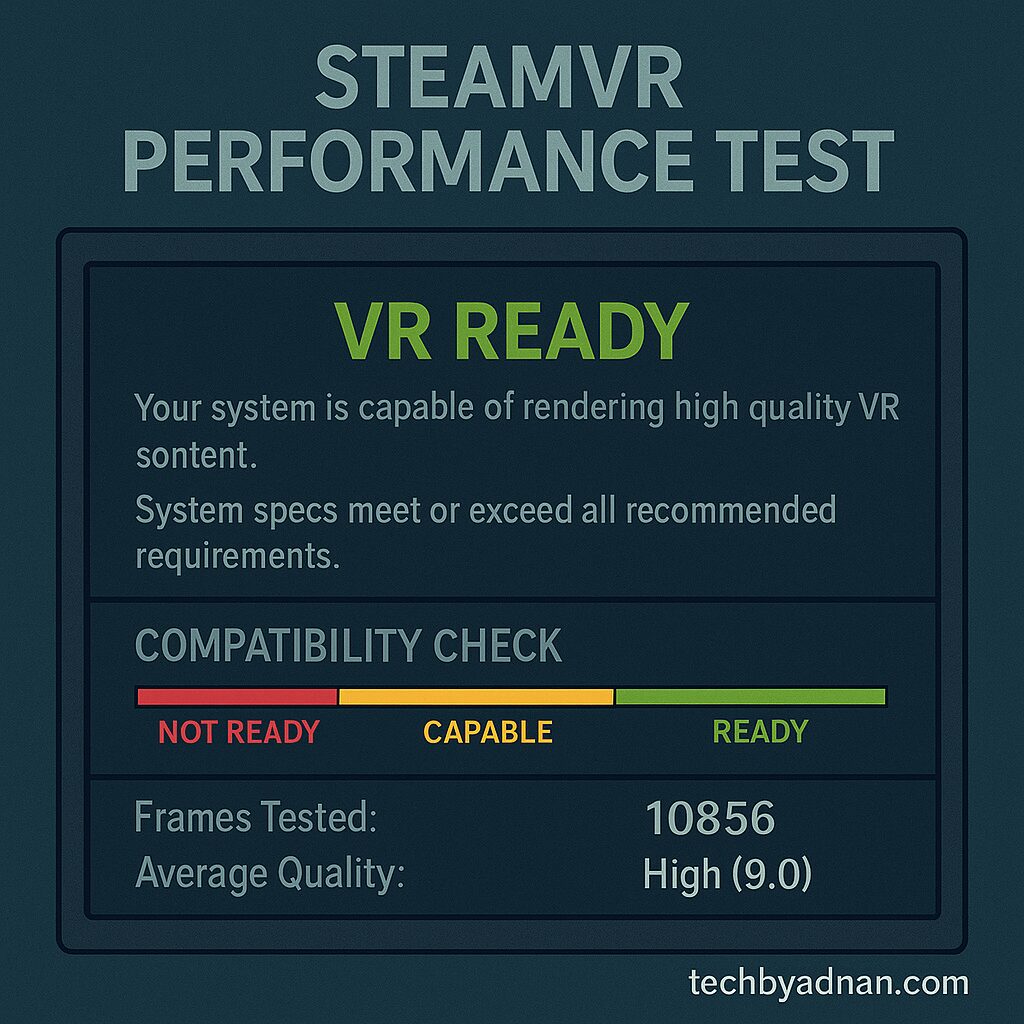
Can any gaming laptop run VR games?
Not all gaming laptops support VR gaming. Your laptop needs minimum specifications including a GTX 1060 or RTX 2060 graphics card, Intel i5 or AMD Ryzen 5 processor, 8GB RAM, and proper USB/display connectivity for VR headsets
How can I check if my laptop is compatible with VR?
Run the Steam VR Performance Test or use compatibility tools provided by your VR headset manufacturer to check if your laptop meets the necessary requirements. These applications analyze your hardware and provide compatibility ratings for VR gaming. Most VR headset manufacturers also provide compatibility checker tools.
What is the key hardware component for VR gaming on a laptop?
The graphics card is the most essential component for achieving optimal VR performance.VR requires consistent high frame rates at high resolutions, making GPU performance the primary performance bottleneck in most scenarios.
Can I upgrade my laptop for better VR performance?
Most laptops allow RAM and storage upgrades, but GPU and CPU upgrades are typically impossible. Focus on optimization techniques rather than hardware upgrades for performance improvements.
How hot should my laptop get during VR gaming?
CPU temperatures should remain below 85°C and GPU temperatures below 80°C during VR sessions. Higher temperatures cause thermal throttling and reduced performance. Monitor temperatures continuously during VR gaming.
Do I need a cooling pad for VR gaming?
A quality cooling pad can reduce temperatures by 10-15°C during VR sessions, potentially preventing thermal throttling and maintaining consistent performance. Cooling pads represent a cost-effective performance improvement.
Can I use wireless VR on any gaming laptop?
Wireless VR requires powerful hardware with Wi-Fi 6 support and a compatible router. Wired connections provide more reliable performance for VR gaming, especially on older or less powerful laptops.
How much memory is required for VR gaming?
While 8GB represents the minimum requirement, 16GB provides optimal performance for modern VR titles. Many current VR games exceed 8GB memory usage, especially with background applications running.
Should I overclock my laptop for VR gaming?
Overclocking can improve VR performance but increases heat generation significantly. Only attempt overclocking with adequate cooling solutions and continuous temperature monitoring to prevent damage.
What VR games work best on gaming laptops?
Less demanding titles like Beat Saber, Superhot VR, and Job Simulator work well on most VR-capable laptops. AAA VR titles like Half-Life: Alyx require more powerful hardware for optimal performance.
READ MORE ARTICLES
How Do I Get TikTok Back on My iPhone in 2025?
How to Know If Someone Blocked You on iMessage
IPhone 15 Pro Max Price In India Drop? See the Latest Prices
How to Delete Photos from Google Photos on Android, iPhone & Web
iPhone 17 Pro Max Price in Pakistan 2025: Everything You Need to Know
How to Unpair Apple Watch: Complete Guide [2025 Updated]
Poly AI (PolyBuzz) Complete Guide 2025: Safety, Features, Pricng

Pingback: Free YouTube Thumbnail Downloader - Download Thumbnail in HD