Google Photos has become one of the most popular cloud storage services for managing digital memories. However, many users find themselves overwhelmed with thousands of images and need to learn how to delete photos in Google photos effectively. This comprehensive guide will walk readers through every aspect of photo deletion, from basic removal techniques to advanced storage management strategies.
Understanding Google Photos Storage Basics
Before diving into deletion methods, it’s essential to understand how Google Photos handles storage space. The platform serves as both a backup solution and a storage management tool, connecting seamlessly with Google Drive and other Google services. Users receive 15 GB of storage across their Google Account storage, which includes photos, emails, and documents.
When someone uploads photos to the platform, they can choose between original quality and high-quality compression options. High-quality photos take up less space, while original files maintain their full resolution. Understanding this distinction helps users make informed decisions about their photo library management.
Getting Started with Google Photos
Accessing Google Photos
Users can access their photos through multiple methods:
- The mobile app on Android device or smartphone
- photos.google.com through any web browser
- The web app interface on desktop computers
Each platform offers slightly different interfaces, but the core functionality remains consistent across mobile devices and desktop versions.
Understanding the Interface
The Google Photos website and mobile app feature intuitive designs. On smartphones, users will find the main menu in the top-right corner of the screen, while the web browser version places navigation elements along the top left corner. As the trash icon appears consistently across platforms, it is easy to identify deletion options.
How to Delete Individual Photos
How to Delete Photos from Google Photos Using the Mobile App
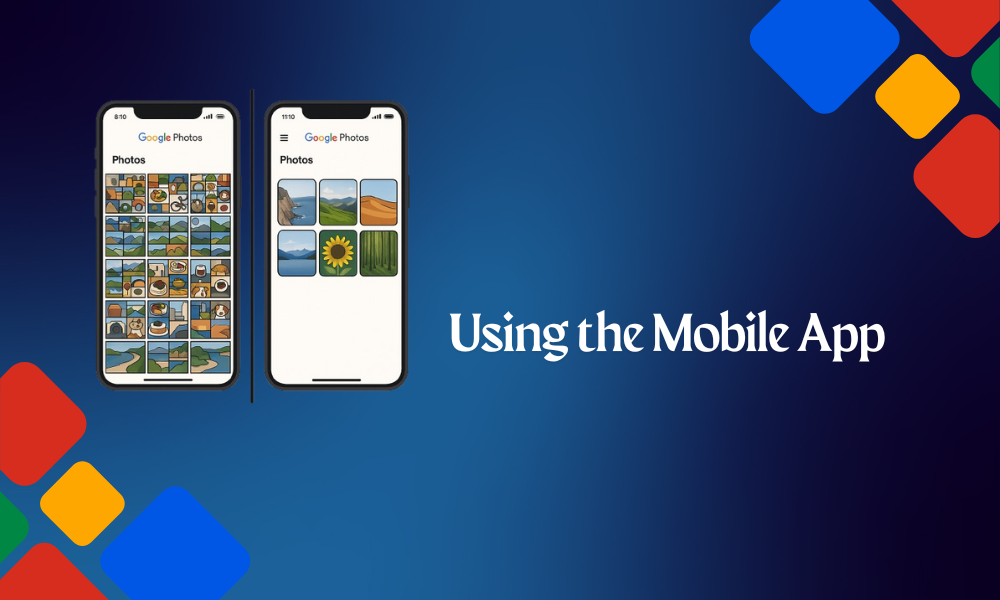
On Android phone or any smartphone, deleting individual photos follows a straightforward process:
- Open the Google Photos App
- Navigate to the chosen photo in the photo library
- Tap on the image to open it in full view
- Look for the delete icon (trash bin symbol) in the interface
- Confirm the deletion when prompted
The mobile app provides an easy way to manage photos while on the go. Users can also use the long-press gesture to quickly access deletion options without opening the full image view.
How to Delete Photos from Google Photos on iPhone
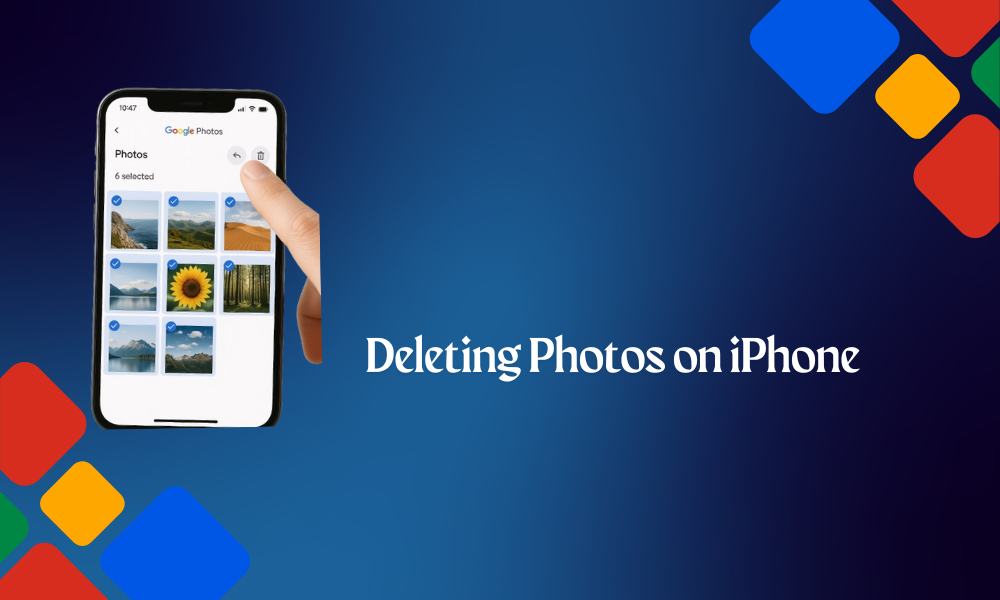
IPhone users can delete photos from Google Photos using these steps:
- Launch the Google Photos app from the home screen
- Browse through the photo library to find the target image
- Tap on the photo to view it in full screen
- Locate the trash icon at the bottom of the screen
- Tap the delete button to remove the photo
- Confirm the deletion in the popup dialog
IPhone users should note that the Google Photos app interface remains consistent across iOS devices. The deletion process works the same whether using an iPhone, iPad, or iPod touch. After deletion, photos move to the trash bin where they remain for 60 days before permanent removal.
How to Delete Photos from Google Photos Using the Web Interface
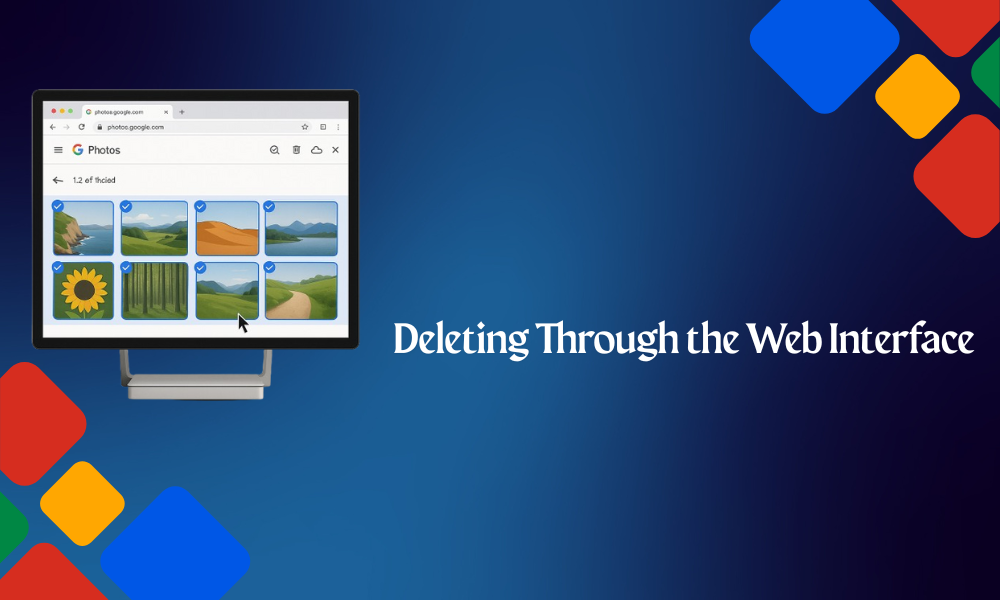
The Google Photos website offers a slightly different approach:
- Visit photos.google.com in any web browser
- Browse through the photo library or use search results to find specific images
- Click on the target photo to select it
- Click the trash icon in the top-right corner
- Confirm the deletion
The web app provides more screen real estate, making it easier to review photos before deletion. Users with larger collections often prefer this method for detailed organization work.
Bulk Deletion Methods
Selecting Multiple Photos
For users with extensive collections, individual deletion becomes time-consuming. The platform offers several methods to select photos:
Manual Selection:
- Hold the Shift key (on desktop) while clicking to select choices
- Use long-press on mobile devices to start multi-selection mode
- Click or tap additional photos to add them to the selection
Date-Based Selection:
- Navigate to specific time periods
- Select entire days or months of photos
- Use the date grouping feature to organize selections
Mass Deletion Techniques
Once multiple photos are selected, users can delete them all simultaneously:
- Choose the selected photos using any method above
- Check for the remove icon in the interface
- Confirm the bulk deletion
- Wait for the system to process all removals
This approach works particularly well for removing blurry photos, screenshots, or other unwanted content in large quantities.
Bulk Selection on iPhone
IPhone users can select multiple photos for deletion:
- Open the Google Photos app on the iPhone
- Navigate to the main photo library view
- Tap “Select” in the top-right corner
- Tap individual photos to add them to the selection
- Use the select-all option if available for entire screens
- Tap the trash icon once selections are made
- Confirm the bulk deletion
The iPhone interface makes it simple to select lots or hundreds of photos quickly. Users can scroll through their library while maintaining their selections, making it efficient to clean up large collections of annoying images.
Managing Device Photos vs. Cloud Storage
Understanding Backup Behavior
Google Photos creates backup copies of device photos automatically when enabled. This means photos exist in two locations:
- Local storage on the Android device
- Cloud storage service maintained by Google
Free Up Space Feature
The platform includes a “free storage” option that helps manage device storage:
- Navigate to the main menu
- Select “Free up space” or similar option
- Review which photos will be removed from local storage
- Confirm to remove device photos while keeping cloud copies
This feature addresses common user concerns about storage capacity on their smartphone or Android phone without losing their precious memories.
Working with Google Photos Albums
Album Deletion Considerations
Google Photos albums require special attention during deletion:
- Deleting photos from albums doesn’t remove them from the main library
- Removing the last photo from an album may affect album organization
- Shared albums have different deletion permissions
Managing Album Content
Users should consider their album organization before mass deletions:
- Review Google Photos albums for important collections
- Check for photos that exist only in albums
- Consider the impact on shared albums with other users
Understanding the Trash System
Trash Retention Period
Deleted photos don’t disappear immediately. Instead, they move to a trash bin where they remain for 60 days. This safety net protects against accidental deletions and provides recovery options.
Accessing Deleted Photos
To review deleted photos:
- Open the main menu in Google Photos
- Navigate to “Trash” or “Bin”
- Browse through deleted photos
- Select items for restoration or permanent deletion
Empty Trash Process
For permanent removal:
- Access the trash section
- Select “Empty trash” option
- Confirm permanent deletion
- Wait for the system to process the request
Remember that this action cannot be undone, so users should carefully review their selections.
Advanced Deletion Features
Removing Specific Photo Types
Google Photos offers targeted deletion options:
Screenshots and App Images:
- The platform can identify and group screenshots
- Users can bulk-delete these often-unnecessary images
- This helps clean up photo libraries without affecting important memories
Blurry Photos and Duplicates:
- The system can detect blurry photos automatically
- Duplicate detection helps remove redundant images
- These features require manual review before deletion
Managing Photos from Multiple Devices
Users often sync photos from various synced devices:
- Each device may contribute different types of photos
- The sync feature ensures constancy across platforms
- Removal from one device affects all connected devices
Storage Management and Optimization
Monitoring Storage Usage
Protection track of GB of storage usage benefits prevent quota problems:
- Check Google Account storage regularly
- Review storage breakdown by service type
- Plan deletion strategies based on usage patterns
High-Quality vs. Original Photos
Users can optimize storage by understanding quality settings:
- High-quality photos use compression to save space
- Original quality maintains full resolution but uses more storage
- Converting between formats can help manage storage capacity
Integration with Google Drive
Since Google Photos shares storage space with Google Drive:
- Deletions in one service affect overall quota
- Large photos stored in Drive impact photo storage
- Users should coordinate management across both services
Troubleshooting Common Issues
Photos Won’t Delete
Several factors can prevent successful deletion:
Sync Issues:
- Poor internet connection can interrupt deletion
- Synced devices may need time to process changes
- Manual sync may be required in some cases
Permission Problems:
- Shared albums may have restricted deletion rights
- Some photos may be protected by system settings
- Admin controls in organizational accounts can limit access
Recovery after Accidental Deletion
When users accidentally delete important photos:
- Check the trash bin immediately
- Restore photos within the 60-day window
- Consider alternative backup sources like SD card storage
- Contact support for additional recovery options
Privacy and Security Considerations
Protecting Personal Information
Photo deletion involves privacy concerns:
- Deleted photos may contain personal information
- Face recognition data should be considered
- Email address and phone number details in images need protection
Preventing Unauthorized Access
Security measures include:
- Two-factor authentication for account protection
- Regular review of account access logs
- Careful management of shared albums permissions
Privacy Concerns
Users should understand data handling:
- Deletion policies and data retention periods
- How facial recognition affects deleted photos
- Geographic location data in photo metadata
Best Practices for Photo Management
Regular Maintenance
Developing good habits helps maintain organized libraries:
- Schedule regular cleanup sessions
- Review and organize photos monthly
- Use albums and tags for better organization
Backup Strategies
Smart users maintain multiple backup approaches:
- Save your important images in a safe place outside Google Photos
- Consider creating photo book projects for special memories
- Maintain local copies of critical images
User Experience Optimization
Improving the overall user experience:
- Organize photos before deletion for easier selection
- Use search features to find specific content types
- Take advantage of automated organization features
Getting Help and Support
Help Center Resources
Google provides extensive documentation:
- The Help Center contains detailed guides
- Community members share tips and solutions
- Regular updates address common user questions
Community Support
Users can find additional assistance through:
- Help community forums
- Android Police and other tech publications
- Google LLC official support channels
Staying Updated
Keeping current with platform changes:
- New feature announcements affect deletion options
- Upcoming Releases may change interface elements
- Regular app updates include improved functionality
Alternative Solutions and Comparisons
Comparing with Other Services
Users might consider alternatives like:
- iCloud images for Apple device combination
- Other cloud storage services with different features
- Local storage solutions for complete control
Feature Comparisons
Different platforms offer varying capabilities:
- Storage limits and pricing structures
- Organization and search features
- Sharing and collaboration options
Conclusion
Key Takeaways
Managing photos in Google Photos requires understanding the relationship between cloud storage and device storage. Users benefit most when they develop regular maintenance habits and understand the various deletion options available. The platform provides powerful tools for both individual and bulk photo management, making it possible to maintain organized libraries without overwhelming storage usage.
The trash system provides essential protection against accidental deletions, while advanced features help users target specific types of unwanted content. Whether accessing through the mobile app or web browser, the consistent interface makes photo management accessible across all devices.
Final Recommendations
Successful photo management combines regular maintenance with strategic organization. Users should take advantage of Google Photos’ automated features while maintaining manual oversight of their most important memories. The integration between mobile devices and cloud storage service creates a seamless experience when users understand the underlying systems.
Privacy concerns and storage management require ongoing attention, but the platform provides tools to address both issues effectively. By following best practices and staying informed about new features, users can maintain both organized libraries and optimal storage usage.
Next Steps
Users should begin by assessing their current photo library and identifying areas for improvement. Whether the goal is freeing up storage capacity, improving organization, or simply reducing clutter, Google Photos provides the necessary tools for success. Regular maintenance, combined with strategic use of albums and automated features, creates a sustainable approach to digital photo management.
The investment in learning these deletion and management techniques pays dividends in improved user experience and reduced storage costs. As photo libraries continue growing, these skills become increasingly valuable for maintaining both organization and functionality.
Frequently Asked Questions (FAQs)
General Questions
Deleting photos from Google Photos will also delete them from my phone?
This depends on the backup settings. If users choose “Free up space,” photos are removed from local storage but remain in the cloud. However, if they delete photos directly from the main library, they disappear from all synced devices.
How long do deleted photos stay in the trash?
Deleted photos remain in the trash for 60 days before being permanently removed. This allows users plenty of time to recover lost images.
Can I recover photos after 60 days?
Once photos are permanently deleted after 60 days, recovery becomes extremely difficult. Google doesn’t guarantee recovery of permanently deleted content, making it essential to be certain before emptying trash.
Does deleting photos free up Google Account storage?
Yes, deleting photos reduces the storage usage in your Google Account storage allocation, which is shared between Google Photos, Google Drive, and Gmail.
Technical Questions
Why can’t I delete certain photos?
Some photos may be protected due to sharing permissions, account restrictions, or sync issues. Photos in shared albums often require special permissions, and organizational accounts may have administrative controls limiting deletion rights.
What’s the dissimilarity between “Free up space” and “Delete”?
“Free up space” removes photos from the Android device while keeping cloud copies, helping manage smartphone storage. “Delete” removes photos entirely from Google Photos, sending them to trash across all synced devices.
How do I delete photos from one device but keep them on others?
This requires disabling the sync feature for specific devices or using local folders that aren’t backed up to Google Photos. Users can also disable backups for certain photo sources.
Can I delete photos from shared albums?
Deletion permissions in shared albums depend on the user’s role. Album creators typically have full control, while invited users may have limited or no deletion rights.
Storage and Backup Questions
Will deleting photos affect my Google Drive storage?
Since Google Photos and Google Drive share the same storage quota, deleting photos frees up space that can be used by Google Drive files. The services work together within the 15 GB free account limit.
What happens to photos in albums when I delete the original?
When users delete the original photo, it also disappears from any albums containing that image. Albums serve as organizational tools rather than separate storage locations.
Can I selectively delete photos while keeping backups?
Yes, users can create additional photos or photo book projects before deletion, store important images on an SD card, or use other backup services to maintain copies of selected photos.
READ MORE
How Do I Get TikTok Back on My iPhone in 2025?

Thanks for your help