Have you ever found yourself staring at a sluggish ASUS laptop, wondering if there’s a way to bring it back to life? You’re not alone. Thousands of ASUS laptop users face performance issues, software conflicts, and system errors that seem impossible to fix. The good news? A proper reset can often solve these problems and restore your laptop to its former glory.
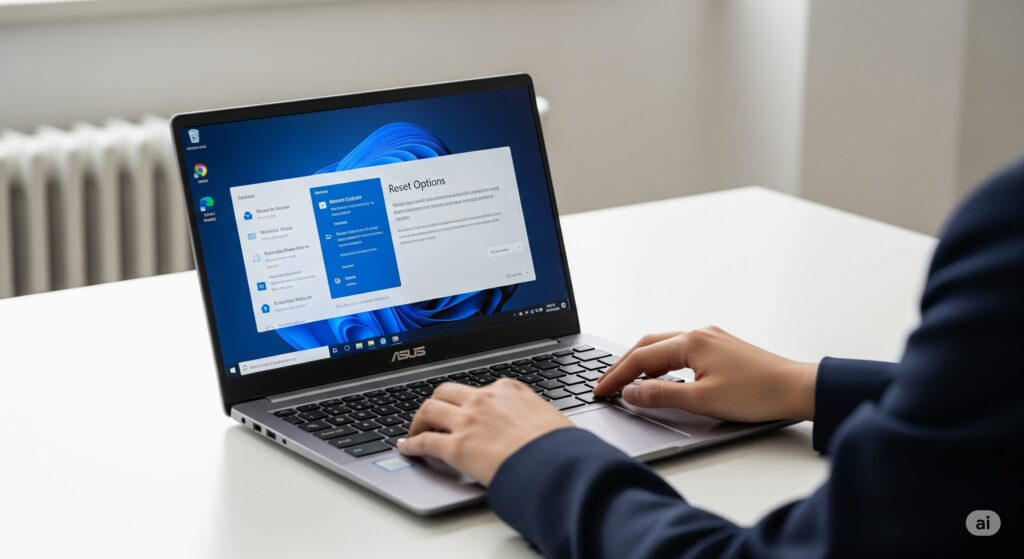
Whether you’re dealing with a frozen screen, persistent malware, or simply want to prepare your laptop for a new owner, this comprehensive guide will walk you through every method available to reset, restart, and reboot your ASUS laptop. We’ll cover everything from quick fixes to complete factory resets, ensuring you have the knowledge to tackle any situation.
Understanding the Basics: Reset vs Restart vs Reboot
Before diving into the methods, it’s crucial to understand what each term means and when to use each approach:
Restart/Reboot: Simply turning your laptop off and on again. This clears temporary files and refreshes system processes without affecting your personal data or installed programs.
Factory Reset: Completely restores your laptop to its original manufacturer settings, erasing all personal data, installed programs, and custom configurations.
Hard Reset: A forced shutdown when your laptop becomes unresponsive, followed by a fresh start.
Chapter 1: Essential Preparation Before You Begin
What You’ll Need

Before starting any reset process, gathering the right tools and information will save you time and prevent frustration:
- Reliable power source (keep your laptop plugged in)
- External storage device for backups
- Internet connection for post-reset updates
- Product key information (though Windows usually reactivates automatically)
- Installation media for critical software
Pre-Reset Checklist
Smart preparation prevents data loss and ensures a smooth reset process:
Data Protection:
- Back up important documents to cloud storage or external drives
- Export browser bookmarks and saved passwords
- Note down software license keys
- Create a list of installed programs you’ll need later
System Information:
- Write down your current Windows version
- Note any custom network settings
- Record printer and device configurations
- Save driver installation files if available
Hardware Preparation:
- Charge battery to at least 50% capacity
- Disconnect all external devices except power adapter
- Clean your laptop’s vents to prevent overheating during the process
Chapter 2: Quick Reset Methods for Minor Issues
Method 1: Windows Settings Reset (Recommended for Beginners)
This method works best when your laptop is still responsive and you want to fix software issues without losing personal files.
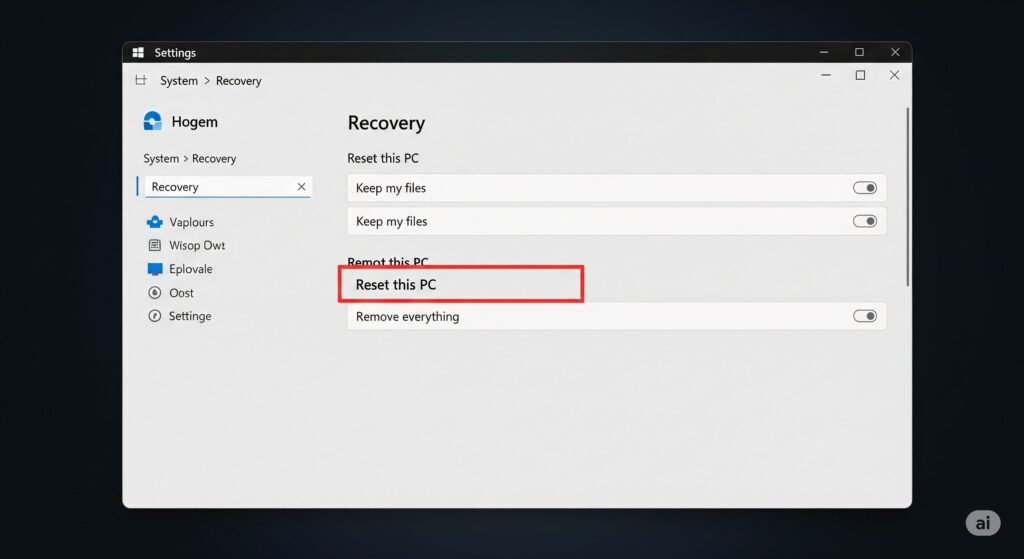
Step-by-Step Process:
- Access Settings Menu
- Press the Windows key + I simultaneously
- Click on “System” from the main menu
- Select “Recovery” from the left sidebar
- Initiate Reset Process
- Click “Reset this PC” under Recovery options
- Choose between “Keep my files” or “Remove everything”
- Select “Local reinstall” for faster processing
- Configure Reset Options
- Review the list of apps that will be removed
- Choose whether to clean the drive thoroughly
- Confirm your selections and click “Reset”
Timeline: 15-30 minutes Best For: Software conflicts, slow performance, minor system corruption
Method 2: Start Menu Reset Alternative
When the Settings app isn’t accessible, this alternative method provides the same functionality:
- Access Advanced Options
- Click the Start button
- Hold Shift while clicking the Power icon
- Select “Restart” while holding Shift
- Navigate Recovery Environment
- Choose “Troubleshoot” from the blue screen
- Select “Reset this PC”
- Follow the same options as Method 1
Chapter 3: Complete Factory Reset Methods
Method 1: Traditional ASUS Recovery Partition (F9 Method)
ASUS laptops come with a built-in recovery partition that can restore your system to factory conditions. This method works even when Windows won’t start properly.
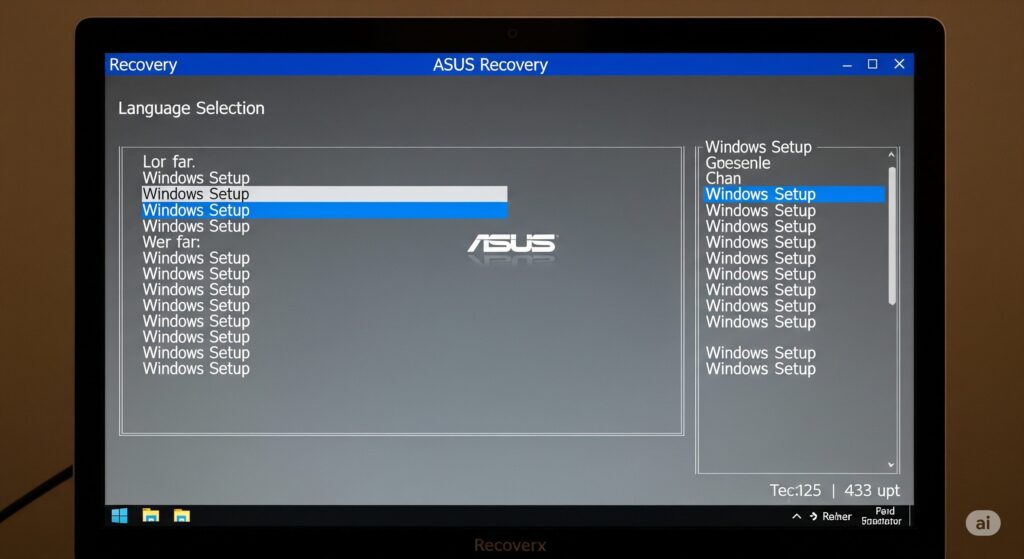
Accessing Recovery Mode:
- Power Cycle Your Laptop
- Completely shut down your laptop
- Press the power button to turn it on
- Immediately start pressing F9 repeatedly
- Navigate Recovery Options
- Select your preferred language
- Choose “Windows Setup [EMS Enabled]”
- Click “Next” to proceed
- Configure Reset Parameters
- Select “Restore factory settings”
- Choose partition size (recommended: use default)
- Confirm you want to proceed with the reset
Timeline: 45-90 minutes Best For: Corrupted Windows installation, major system issues, preparing laptop for sale
Method 2: Advanced Boot Recovery
This method works when traditional recovery options fail:
- Force Recovery Mode
- Turn off your laptop completely
- Hold Shift and press the power button
- Keep holding Shift until you see recovery options
- Access Troubleshooting Tools
- Select “Troubleshoot” from the menu
- Choose “Advanced options”
- Click “Reset this PC”
Chapter 4: Restart and Reboot Solutions
Normal Restart Methods
| Method | Steps | When to Use |
| Start Menu | Start → Power → Restart | Regular maintenance, after software installation |
| Keyboard Shortcut | Alt + F4 → Select Restart | Quick access without mouse |
| Command Line | Windows + R → cmd → shutdown /r /t 0 | Advanced users, automation |
| Ctrl+Alt+Delete | Ctrl+Alt+Delete → Power → Restart | When desktop is unresponsive |
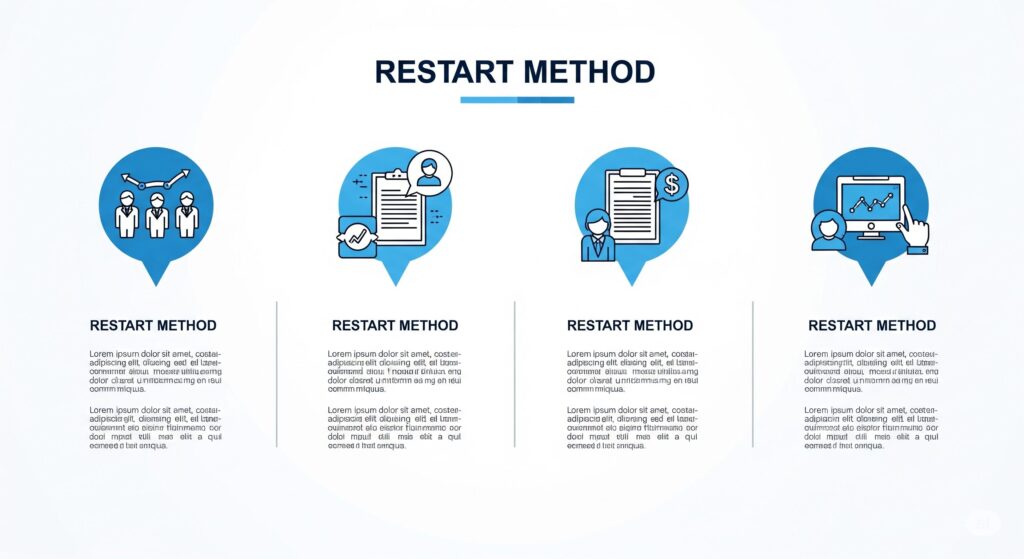
Force Restart for Unresponsive Laptops
When your ASUS laptop becomes completely unresponsive, these methods can help:
Power Button Method:
- Press and hold the power button for 15 seconds
- Release the button and wait 10 seconds
- Press the power button normally to start up
- Check system stability after restart
Battery Removal Method (For Removable Batteries):
- Disconnect the power adapter
- Remove the battery from your laptop
- Press and hold the power button for 30 seconds
- Reinstall the battery and power adapter
- Turn on your laptop normally
Complete Power Drain Method:
- Disconnect all cables and peripherals
- Remove the battery (if removable)
- Hold the power button for 60 seconds
- Reconnect everything and attempt to start
Chapter 5: Model-Specific Reset Instructions
ASUS VivoBook Series
VivoBook laptops have some unique characteristics that affect the reset process:

Special Considerations:
- Some models require F11 instead of F9 for recovery
- Newer VivoBooks may have Windows 11 reset procedures
- Battery removal might require partial disassembly
Reset Process:
- Access BIOS by pressing F2 during startup
- Navigate to “Save & Exit” tab
- Select “Restore Defaults” if available
- Save changes and restart
ASUS ZenBook Series
ZenBook ultrabooks have non-removable batteries and different reset procedures:
Key Differences:
- Cannot remove battery for hard reset
- May require longer power button hold (20-30 seconds)
- UEFI interface instead of traditional BIOS
Reset Steps:
- Power off completely
- Hold power button for 30 seconds
- Connect power adapter
- Press power button to start
- Access recovery through Windows if needed
ASUS ROG Gaming Laptops
Gaming laptops have additional considerations due to their powerful hardware:
Gaming-Specific Notes:
- Allow cooling time before reset procedures
- May have gaming-specific software to reinstall
- RGB lighting settings will be reset to default
Performance Optimization:
- Reset will clear gaming profiles
- Graphics settings return to default
- Overclocking configurations are removed
Chapter 6: Troubleshooting Common Reset Issues
Issue 1: F9 Key Not Working
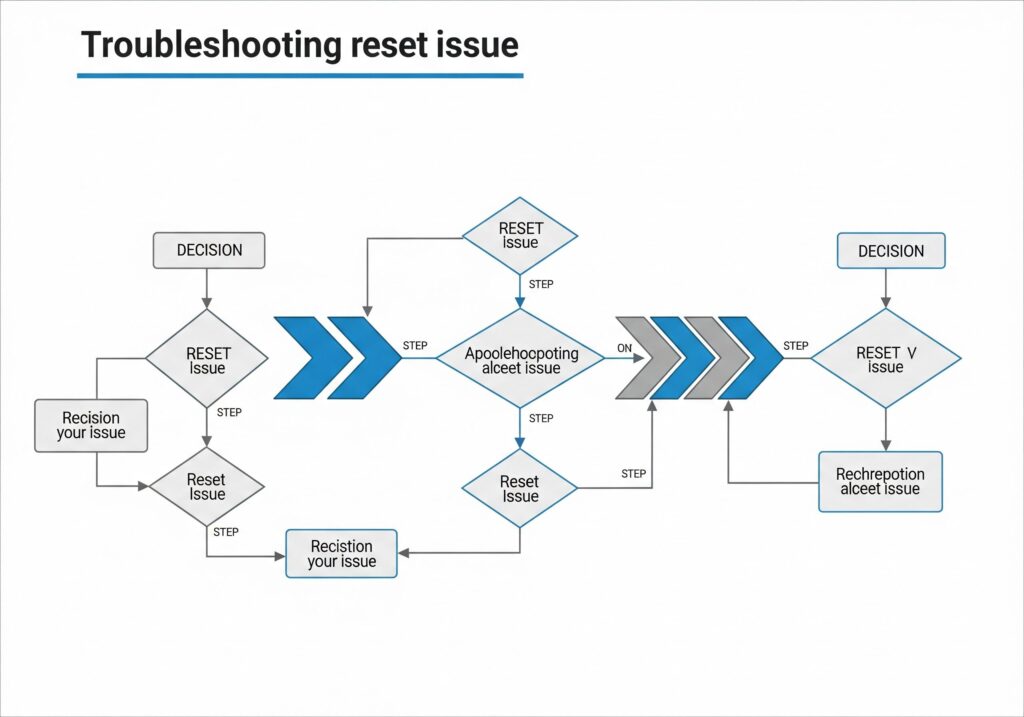
Possible Causes:
- Recovery partition has been deleted
- BIOS settings preventing access
- Keyboard hardware issues
Solutions:
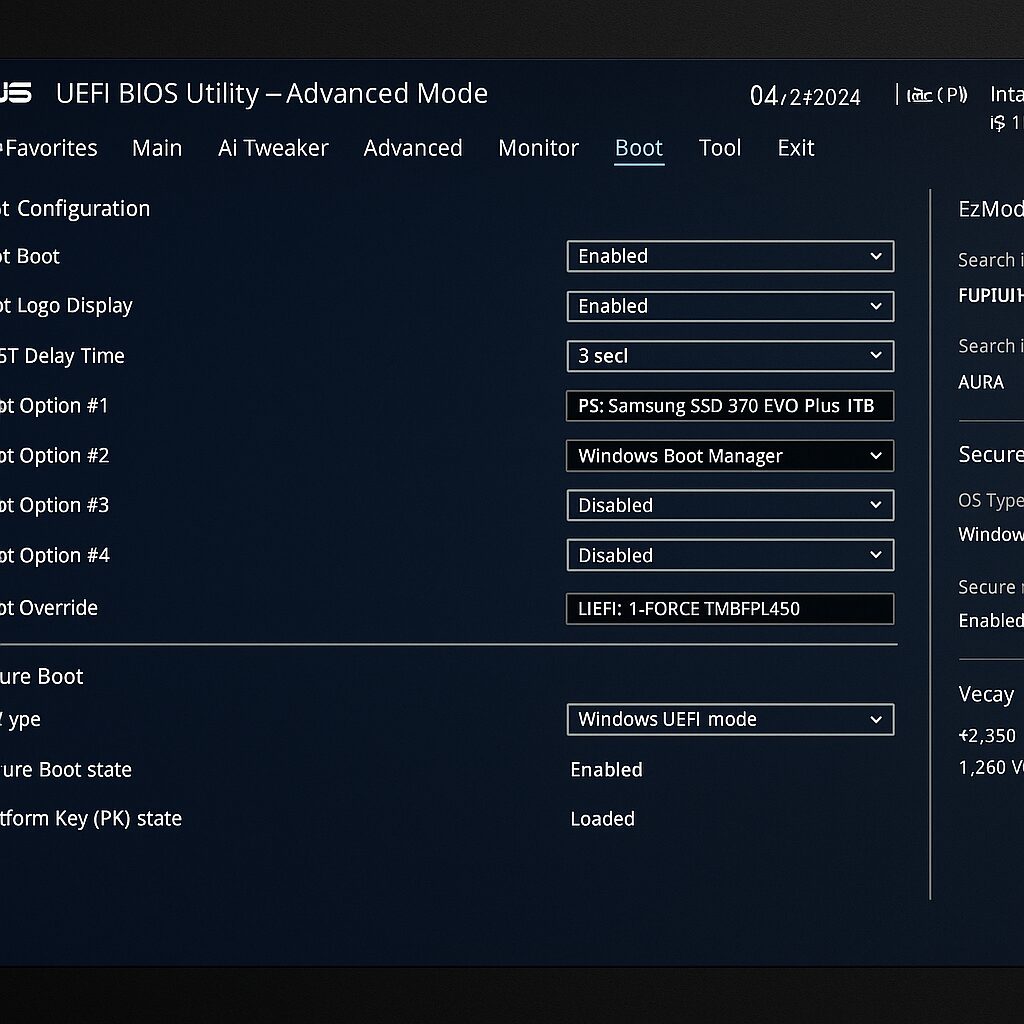
- Check BIOS Settings
- Enter BIOS using F2 during startup
- Look for “Boot” or “Security” tabs
- Enable “Launch CSM” if available
- Disable “Secure Boot” temporarily
- Alternative Key Combinations
- Try F11 or F12 during startup
- Use Shift + Restart from Windows
- Access recovery through Windows Settings
Issue 2: Reset Process Stops or Freezes
Common Reasons:
- Insufficient power supply
- Hardware conflicts
- Corrupted system files
Resolution Steps:
- Power Management
- Ensure laptop is plugged into wall power
- Remove battery if removable
- Try reset with only essential hardware connected
- Hardware Diagnostics
- Test RAM using Windows Memory Diagnostic
- Check hard drive health with built-in tools
- Ensure all connections are secure
Issue 3: Black Screen After Reset
Diagnostic Process:
- Display Testing
- Connect external monitor via HDMI
- Check if display appears on external screen
- Adjust brightness using function keys
- Driver Issues
- Boot into Safe Mode
- Update display drivers
- Roll back recent driver changes
Chapter 7: Post-Reset Setup and Optimization
Initial Windows Configuration
After a successful reset, Windows will guide you through initial setup:
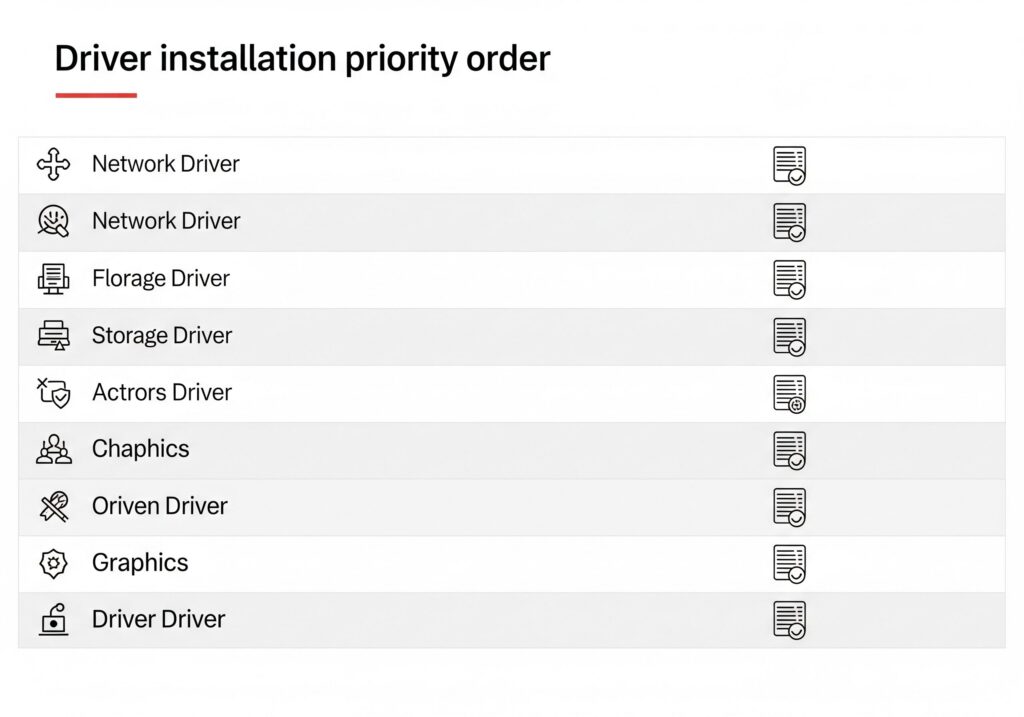
Account Setup:
- Choose local account or Microsoft account
- Set up security questions and recovery options
- Configure privacy settings according to your preferences
Essential Updates:
- Install Windows updates immediately
- Update ASUS-specific drivers
- Install antivirus software before browsing
Driver Installation Priority
| Priority | Driver Type | Installation Method |
| 1 | Chipset Drivers | ASUS Support Website |
| 2 | Graphics Drivers | NVIDIA/AMD/Intel Website |
| 3 | Network Drivers | ASUS Support Website |
| 4 | Audio Drivers | ASUS Support Website |
| 5 | Touchpad/Keyboard | Windows Update |
Software Restoration
Essential Applications:
- Web browser of choice
- Office suite (Microsoft Office, LibreOffice)
- Media players and codecs
- Security software
- Communication tools
Data Recovery:
- Restore files from backup
- Sync cloud storage accounts
- Reinstall specialized software
- Configure network settings
Chapter 8: Prevention and Maintenance Tips
Regular Maintenance Schedule
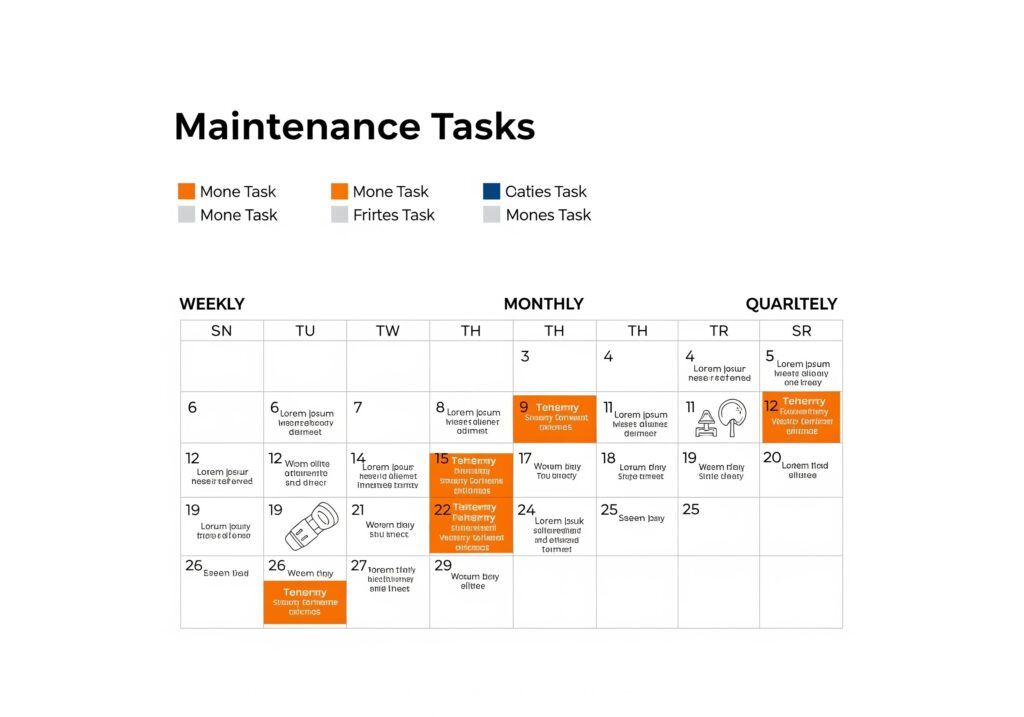
Weekly Tasks:
- Run Windows updates
- Scan for malware
- Clean temporary files
- Check available storage space
Monthly Tasks:
- Update drivers
- Run disk cleanup
- Check system performance
- Review installed programs
Quarterly Tasks:
- Create system backup
- Clean laptop physically
- Update BIOS if needed
- Review security settings
Warning Signs You Need a Reset
Performance Indicators:
- Startup time over 2 minutes
- Frequent program crashes
- Excessive fan noise
- Blue screen errors
Security Concerns:
- Suspicious network activity
- Unwanted pop-ups
- Changed browser settings
- Unknown programs running
Advanced Reset Techniques
Command Line Reset Options
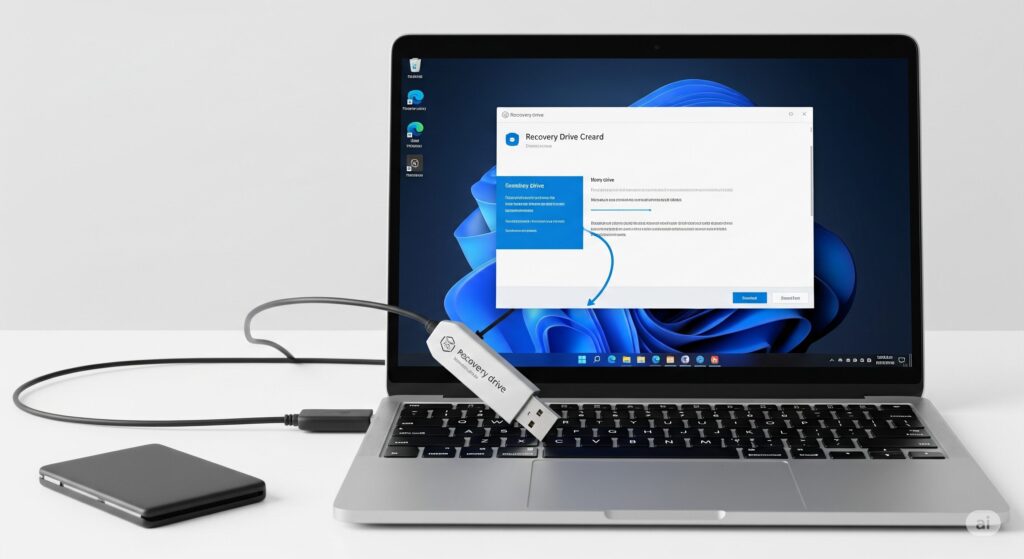
For experienced users, command line tools provide additional control:
PowerShell Commands:
systemreset -factoryresetWindows Recovery Environment:
bootrec /fixmbrbootrec /fixbootbootrec /rebuildbcdCreating Custom Recovery Media
USB Recovery Drive:
- Search “Create a recovery drive” in Start menu
- Select “Back up system files to the recovery drive”
- Choose USB drive with 16GB+ capacity
- Follow creation wizard
System Image Backup:
- Open Control Panel → System and Security
- Select “Backup and Restore (Windows 7)”
- Click “Create a system image”
- Choose backup location and proceed
Professional vs DIY Reset Decision
When to Seek Professional Help
Hardware Issues:
- Physical damage to laptop
- Repeated reset failures
- Overheating problems
- Strange noises during operation
Data Recovery Needs:
- Critical files without backup
- Business-critical information
- Corrupt external storage
- Complex network configurations
Cost Considerations:
- Professional service: $100-300
- DIY success rate: 85-90%
- Time investment: 2-6 hours
- Learning value: High
Warranty Implications
What Resets Don’t Affect:
- Hardware warranty coverage
- Manufacturer defect protection
- Physical damage claims
Potential Concerns:
- Custom modifications
- Third-party repairs
- Software license validity
Frequently Asked Questions
1. How long does a factory reset take on an ASUS laptop?
A complete factory reset typically takes 60-90 minutes, depending on your laptop’s specifications and the amount of data being processed. SSD-equipped laptops generally complete the process faster than those with traditional hard drives. The “Keep my files” option usually takes 30-45 minutes, while “Remove everything” can take up to 2 hours for thorough cleaning.
2. Will factory reset remove viruses and malware completely?
Yes, a complete factory reset that removes all files will eliminate viruses and malware from your system. However, you must choose the “Remove everything” option and select “Remove files and clean the drive” for maximum security. Simply keeping your files might preserve some infected documents, so ensure you scan any restored files with updated antivirus software.
3. Can I factory reset my ASUS laptop without knowing the password?
Absolutely! You can reset your laptop without logging in by using several methods: press Shift while clicking Restart at the login screen, use the F9 recovery partition during startup, or create a password reset disk beforehand. The F9 method works even when you can’t access Windows at all.
4. What happens to my Windows license after a factory reset?
Your Windows license remains valid after a factory reset. Modern Windows versions store activation information in the cloud and on your laptop’s hardware. After reset, Windows will automatically reactivate when you connect to the internet, provided your original license was genuine.
5. Why does my ASUS laptop keep restarting automatically?
Automatic restarts usually indicate hardware issues like overheating, RAM problems, or power supply issues. Software causes include driver conflicts, Windows updates, or malware. Check your laptop’s temperature, run memory diagnostics, and try booting in Safe Mode to identify the cause.
6. Can I stop a factory reset once it starts?
No, once the factory reset process begins, interrupting it can corrupt your system and make your laptop unbootable. The process involves critical system modifications that must complete successfully. If you accidentally started a reset, let it finish and restore your data from backups afterward.
7. How do I backup my data before resetting?
Create multiple backup copies using different methods: copy important files to an external drive, upload documents to cloud storage like OneDrive or Google Drive, export browser bookmarks, and note down software licenses. For complete protection, create a system image backup that captures your entire system state.
8. What’s the difference between hard reset and factory reset?
A hard reset (or forced restart) simply powers off your laptop forcefully and restarts it, preserving all data and settings. A factory reset completely wipes your laptop and restores it to manufacturer settings, removing all personal data and installed programs. Use hard reset for frozen systems and factory reset for major issues.
9. My ASUS laptop won’t turn on after reset. What should I do?
First, try a power drain: disconnect all cables, remove the battery if possible, and hold the power button for 30 seconds. Reconnect everything and try starting. If this doesn’t work, check your power adapter, try a different outlet, or contact ASUS support as you might have a hardware issue.
10. Do I need internet to factory reset my ASUS laptop?
No, the basic factory reset process works offline using your laptop’s recovery partition. However, internet connection is highly recommended for downloading the latest Windows updates, drivers, and security patches during the post-reset setup process.
11. How often should I factory reset my laptop?
Factory reset isn’t regular maintenance and should only be done when necessary. Consider resetting when experiencing persistent performance issues, malware infections, major software conflicts, or when preparing to sell or give away your laptop. Regular maintenance and updates are better for routine care.
12. Will I lose my ASUS software after factory reset?
If you use the F9 recovery method, most pre-installed ASUS software will be restored. However, using Windows’ built-in reset might require manually reinstalling ASUS utilities like MyASUS, AudioWizard, or Armoury Crate from the ASUS support website.
13. Can I factory reset with a broken screen?
Yes, connect an external monitor using HDMI, VGA, or USB-C ports. You can then see the reset process on the external display and follow the normal procedures. Most ASUS laptops automatically detect external displays during startup.
14. What should I do if F9 recovery doesn’t work?
Try alternative methods: access recovery through Windows Settings, use Shift+Restart from the login screen, or create a Windows installation USB drive. Check your BIOS settings to ensure the recovery partition is enabled, or use the advanced boot options menu.
15. How do I know if my reset was successful?
A successful reset will boot to the Windows initial setup screen, asking you to choose your region, keyboard layout, and create user accounts. Your desktop should be clean with only default Windows applications, and system performance should be noticeably improved.
Conclusion
Resetting your ASUS laptop doesn’t have to be a daunting task. With the right knowledge and preparation, you can restore your laptop to optimal performance and resolve even the most stubborn issues. Remember to always backup your important data before beginning any reset process, and choose the method that best fits your specific situation.
Whether you’re dealing with a minor software glitch or major system corruption, the techniques outlined in this guide will help you get your ASUS laptop back to running smoothly. Regular maintenance and timely resets when needed will ensure your laptop continues to serve you well for years to come.
For additional support or if you encounter issues not covered in this guide, don’t hesitate to contact ASUS customer support or consult with a qualified technician. Your laptop is an investment worth protecting, and proper care will extend its useful life significantly.
This guide is regularly updated to reflect the latest ASUS laptop models and Windows versions. For the most current information, always refer to your laptop’s user manual and the official ASUS support website.
READ MORE ARTICLES
How Do I Get TikTok Back on My iPhone in 2025?
How to Know If Someone Blocked You on iMessage
How to Optimize Gaming Laptop for VR: Complete 2025 Guide
The Ultimate Guide: How to Optimize Your Gaming PC for RT
Poly AI (PolyBuzz) Complete Guide 2025: Safety, Features, Pricng
