Hello everyone! Adnan here from TechByAdnan.
Remember when Google Photos gave us unlimited storage for all our precious memories? It feels like a distant dream now, doesn’t it? In 2025, we’re constantly bombarded with “Storage Full” notifications and the monthly subscription fees for services like Google Drive, Dropbox, Netflix, and Disney+ just keep climbing.
We’re paying more than ever just to access our own data and entertainment.
But what if I told you that the old desktop computer gathering dust in your closet could solve all these problems? What if you could build your own private, secure, and massive cloud storage and media system—your own personal Netflix and Dropbox—for a fraction of the long-term cost?
I’ve been down this exact road, and trust me, the journey is incredibly rewarding. I’ve made the mistakes, learned the shortcuts, and experienced the amazing freedom of truly owning my data. In this guide, I’m going to walk you through every step in simple, easy-to-understand language. No confusing jargon, just a practical roadmap to taking back control of your digital life.
What Is a Home Server, Really?
Before we start building, let’s quickly understand what we’re making. A “home server” sounds intimidating, but it’s just a computer that’s always on, dedicated to “serving” files and services to your other devices on your home network.
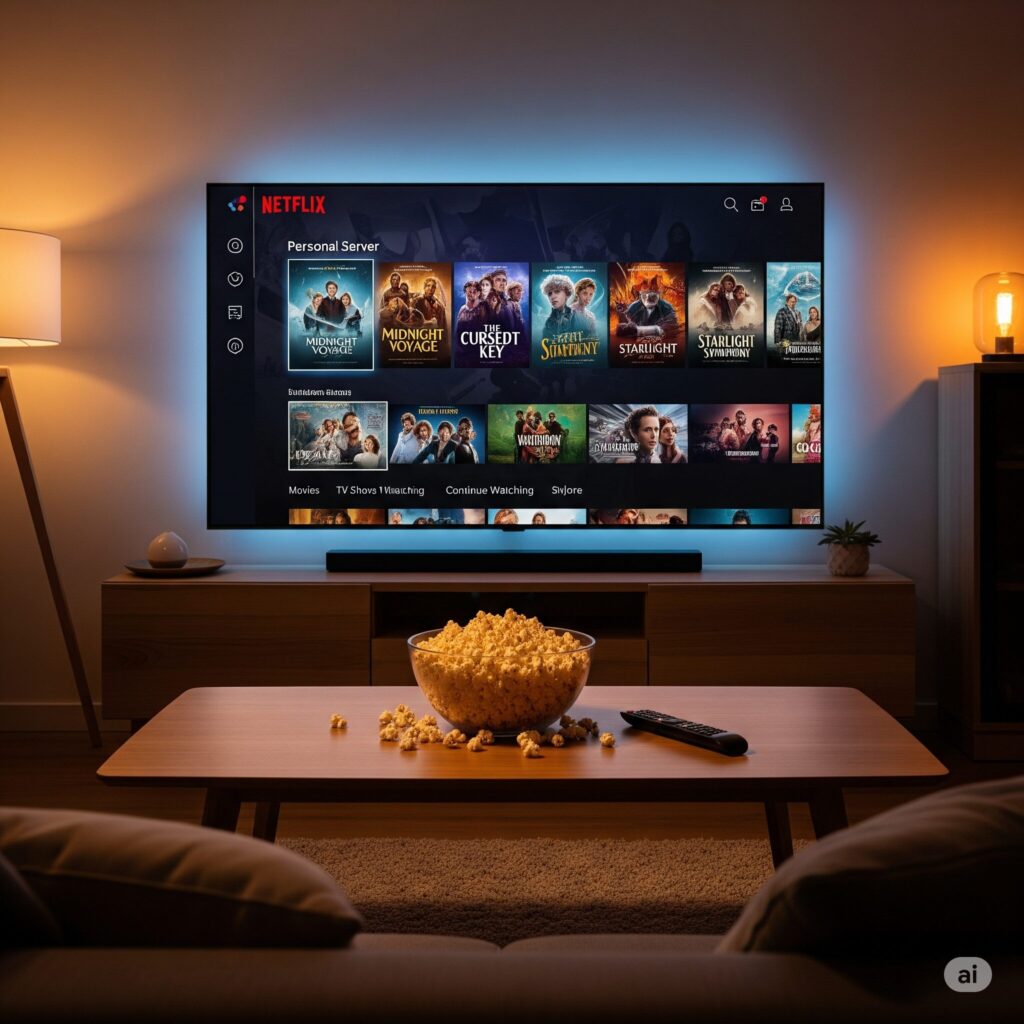
Think of it like this:
- It’s Your Personal Netflix: You can store all your movies, home videos, and TV shows in one place and stream them beautifully to any TV, phone, or laptop in your house—or even to your hotel room when you’re on vacation.
- It’s Your Personal Dropbox: You can create your own private cloud to automatically back up your phone’s photos and important documents. No more monthly fees, and your files never leave your home.
- It’s Your Digital Hub: It becomes the central, secure heart of your digital world, owned and controlled entirely by you.
The Hardware: Giving Your Old PC a New Life
The beauty of this project is that you don’t need a brand-new, powerful computer. That old desktop PC from the last 10 years is likely perfect for the job.

- The Old PC: Any old desktop with a decent processor will work.
- Pro-Tip: If you have a choice, an old PC with an Intel CPU (like a Core i3, i5, or i7 from the 6th generation or newer) is fantastic. Its built-in graphics feature, called Intel Quick Sync, is incredibly efficient at handling video streaming without needing a powerful graphics card.
- The Hard Drives (The Most Important Part!): This is the one area where I strongly advise you to spend a little money. While the computer can be old, your data is precious. Please use new, reliable hard drives.
- My Recommendation: Look for drives specifically designed for servers or NAS (Network Attached Storage) devices, like the “Western Digital Red” or “Seagate IronWolf” series. They are built to run 24/7 and are much more reliable than standard desktop drives.
- Other Parts: 8GB of RAM is a great starting point for most home servers. Also, make sure you connect your server directly to your internet router with a physical network cable (an Ethernet cable) for the fastest and most stable connection.
The “Brain” of Your Server: Choosing an Operating System (OS)
This is your first big software decision. A home server doesn’t run Windows or macOS. It uses a specialized OS designed to manage storage and run apps 24/7. Here are two popular choices:
| Feature | Unraid (The Beginner’s Choice) | TrueNAS CORE (The Professional’s Choice) |
| Ease of Use | Very easy, with a friendly web interface. Perfect for beginners. | Steeper learning curve. Requires more technical knowledge. |
| Flexibility | Excellent. You can easily add hard drives of different sizes over time. | Less flexible. Requires more planning when setting up drives. |
| Data Safety | Good. Protects your data if one or two hard drives fail. | Excellent. Uses a powerful system (ZFS) that also prevents data corruption. |
| Cost | Paid. Starts around $60 USD for a one-time license. | 100% Free and open-source. |
My Honest Advice: If you are a beginner and want a simple, “it just works” experience where you can easily add more storage later, the one-time cost of Unraid is absolutely worth every penny. If you love to tinker, want enterprise-grade data protection for free, and are willing to watch a few tutorials, TrueNAS is incredibly powerful.
The “Personal Netflix” App: Plex vs. Jellyfin
Once your server’s OS is running, you need an app to organize and stream all your media. This is what gives you that beautiful Netflix-like interface.
- Plex (The Easy, Polished Choice):
- Pros: Incredibly easy to set up. It has beautiful, polished apps for every device imaginable (Apple TV, Android, Roku, etc.). Setting up remote access to watch from outside your home is as simple as clicking a button.
- Cons: It’s a commercial product. Some key features, like using your server’s hardware for smoother streaming (a process called “transcoding”), require a paid “Plex Pass” subscription.
- Jellyfin (The Free & Private Choice):
- Pros: It is 100% free and open-source, forever. All features, including hardware transcoding, are free. It’s completely private; your data and what you watch never go through a third-party company’s servers.
- Cons: It can be slightly more complicated to set up for remote access. The apps are very good but sometimes feel a little less polished than Plex’s.
The Most Important Rule: RAID is Not a Backup!
I have to say this in its own section because it is critical. Many server setups use a system called RAID, which uses multiple drives to protect your data if one drive fails. This is great, and you should use it.
But it will NOT protect you from:
- A power surge that destroys the whole machine.
- A virus or ransomware attack.
- Theft of the computer.
- Accidentally deleting an important folder yourself.
You must have a separate backup of your most critical data (family photos, important documents). The best practice is the simple 3-2-1 Rule:
- Have 3 copies of your important data.
- Store them on 2 different types of media (e.g., your server and an external USB drive).
- Keep 1 of those copies off-site (e.g., at a trusted family member’s house, or by using a cloud backup service for just your most crucial files).
Conclusion: The Rewarding Journey of Owning Your Data
Building a home server is more than just a cool tech project. In a world of rising subscription fees and data privacy concerns, it’s a declaration of digital independence. It’s a journey that will teach you a ton about technology, save you money in the long run, and give you the priceless peace of mind that comes from truly owning and controlling your most precious digital memories.

It might seem intimidating at first, but by following this guide, you have a clear path to success. Welcome to the club!
Frequently Asked Questions (FAQ)
Do I really need a powerful PC for this
Not at all! For serving files and streaming to one or two devices, almost any desktop PC from the last decade will work just fine. The processor only becomes important if you need to stream to many devices all at once.
How much will this project actually cost if I already have an old PC?
Your only mandatory cost will be the new hard drives. A good quality, large NAS hard drive (e.g., 8TB) can cost between $150 – $200 USD. If you choose to use the Unraid OS, you’ll also have its one-time license fee.
Is it safe to have a server running in my house? Is it a security risk?
If you follow basic security practices, like using strong passwords and keeping your software updated, it is very safe. For accessing your files from outside your home, apps like Plex and Jellyfin have built-in security to handle a safe connection for you.
Can I really access my movies and files from anywhere in the world?
Yes! That’s the best part. Apps like Plex make this incredibly simple to set up with just the click of a button. You can be on vacation on the other side of the world and stream a home movie from your server back home directly to your phone.
Is it legal to have copies of my movies on a server?
In most Western countries, including the USA and Canada, it is generally considered legal under fair use or private copying laws to make a digital copy of media (like a Blu-ray or DVD) that you have legally purchased for your own personal use and backup. It is illegal to share this copyrighted content with others or to download content you do not own.
READ MORE ARTICLES
The Ultimate Guide: How to Optimize Your Gaming PC for RT
How to Optimize Gaming Laptop for VR: Complete 2025 Guide
How I Built a Tools Website with Google Gemini (A Step-by-Step Case Study)
Building a Gaming PC in Pakistan: The Complete 2025 Buyer’s Guide
