Many Apple Watch users find themselves in situations where they need to learn how to unpair Apple Watch from their device. Whether someone is upgrading to a new iPhone, selling their watch to a new owner, or troubleshooting persistent connection issues, the unpairing process can seem overwhelming. Just like how website ranking requires following specific guidelines and procedures, unpairing an Apple Watch has certain requirements that need to be met correctly.
Many people are aware that unpairing exists as a feature, but they often fail to implement the process correctly. This lack of proper application is a major reason why users encounter problems or lose important data during the transition.
Understanding When You Need to Unpair Your Apple Watch
Common Scenarios for Apple Watch Unpairing
Switching to a New Phone When upgrading to a new iPhone, users must unpair their Apple Watch from the old phone first. This ensures that all Apple Watch data transfers properly and the new features become available on the paired iPhone.
Preparing for Sale to a New Owner Before selling an Apple Watch, proper unpairing removes all personal information and returns the device to factory settings. This process protects privacy while preparing the watch for its new owner.
Troubleshooting Connection Issues Sometimes the Apple Watch unpairs itself due to software glitches, or users experience persistent connectivity problems that require a fresh start through manual unpairing.
Repair and Service Requirements Apple service centers often require users to unpair their Apple Watch before repairs to protect customer data and ensure proper device functionality.
What Happens During the Unpairing Process
Understanding the unpairing process helps users prepare properly. When someone initiates the unpair command, several important actions occur automatically:
- The iPhone’s Watch app creates a backup of your Apple Watch data
- All personal information gets removed from the watch
- The device returns to factory settings
- Any cellular subscription gets disconnected
- Apple’s Activation Lock gets removed for security
This process is similar to how site ranking requires proper cleanup and optimization – everything needs to be handled systematically to ensure success.
Method 1: How to Unpair Apple Watch Using the Apple Watch App
This method represents the easiest way to safely unpair an Apple Watch while preserving all important data through automatic backup creation.
Step 1: Prepare Your Devices
Ensure that both the Apple Watch and the paired iPhone remain close to each other during the entire process.Both devices need stable connectivity, just like how google ranking requires consistent communication between websites and search engines.
Step 2: Open the Apple Watch App
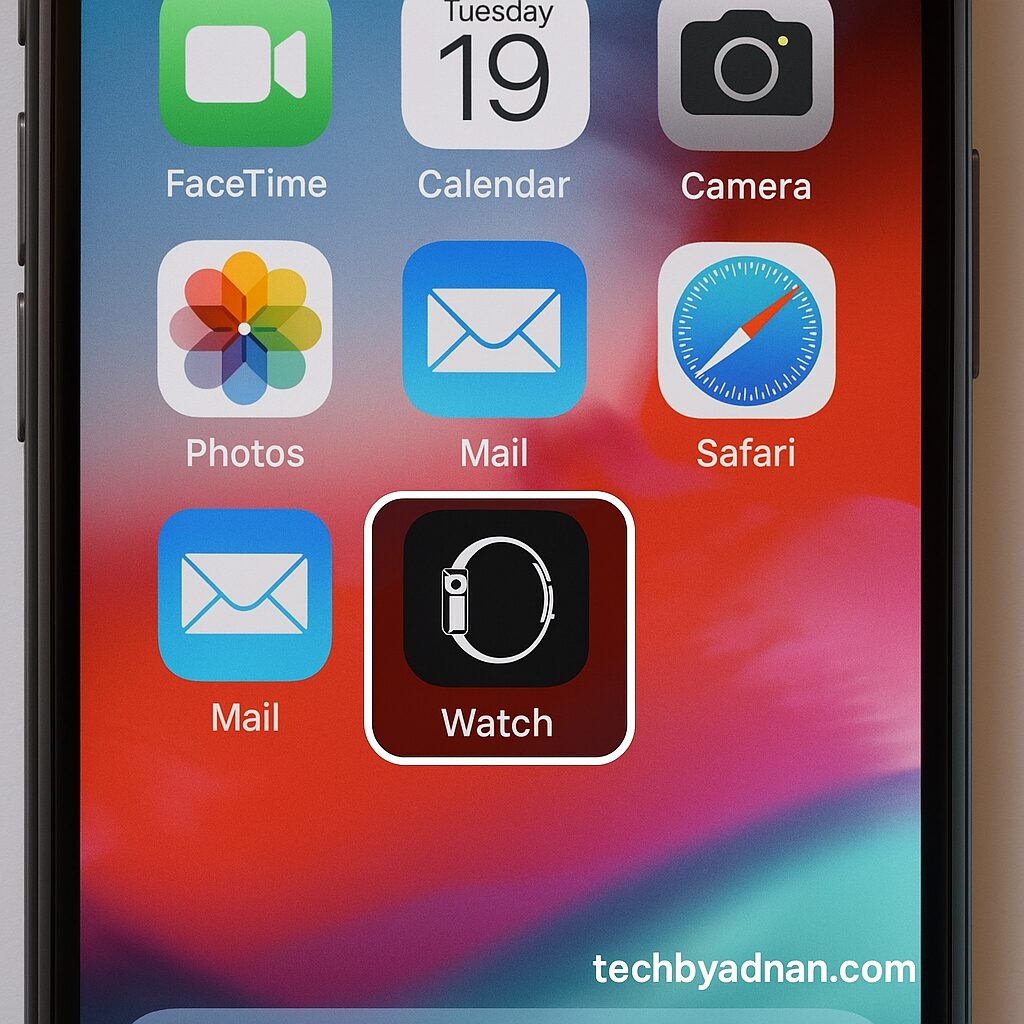
Locate the Apple Watch app on the Home screen of the iPhone. The app icon displays a side view of an Apple Watch and should be easily accessible.
Step 3: Navigate to My Watch Tab
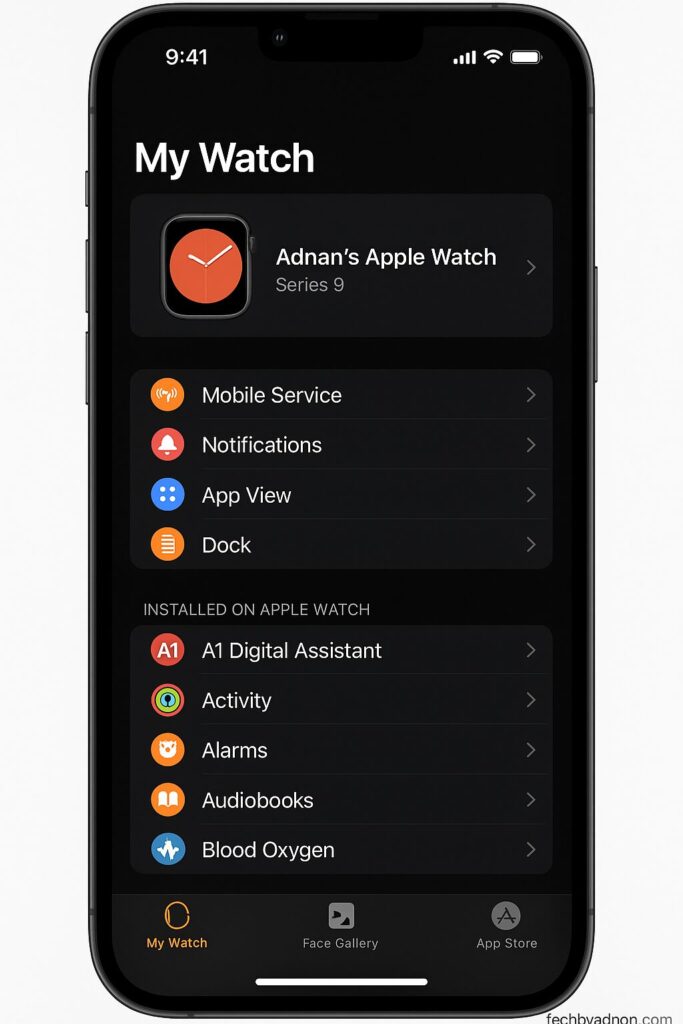
Once the Apple Watch app opens, users will see several tabs at the bottom. Tap on “My Watch” to view all connected Apple Watch devices.
Step 4: Select Your Apple Watch
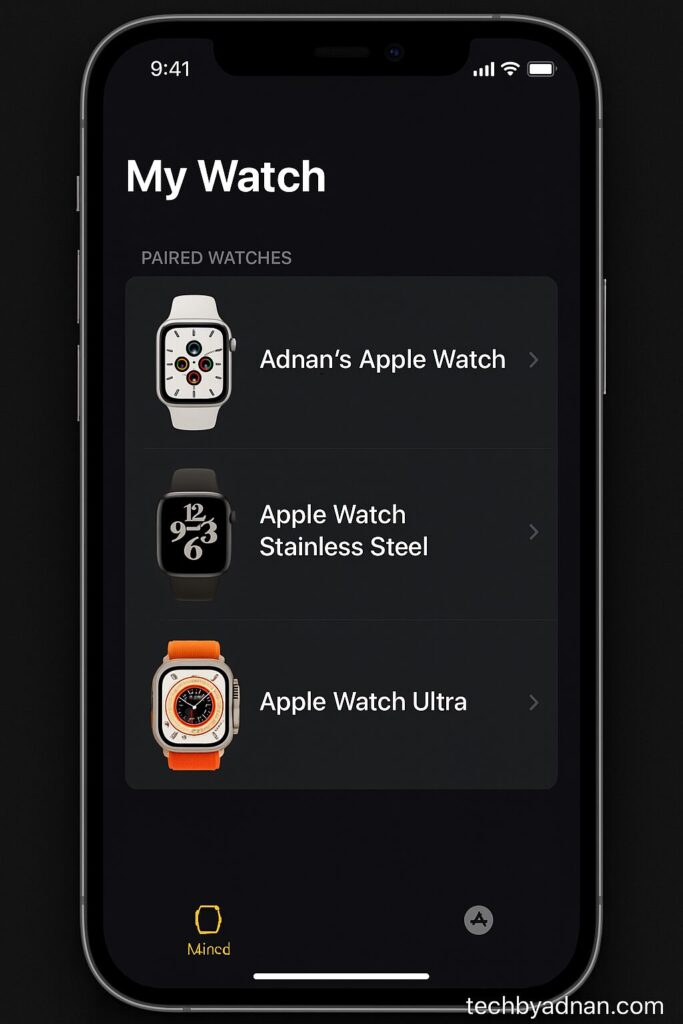
For users with multiple Apple Watch models like Apple Watch Series or Apple Watch SE, select the specific device that needs unpairing. The name of the watch is displayed at the top of the screen.
Step 5: Tap the Info Button
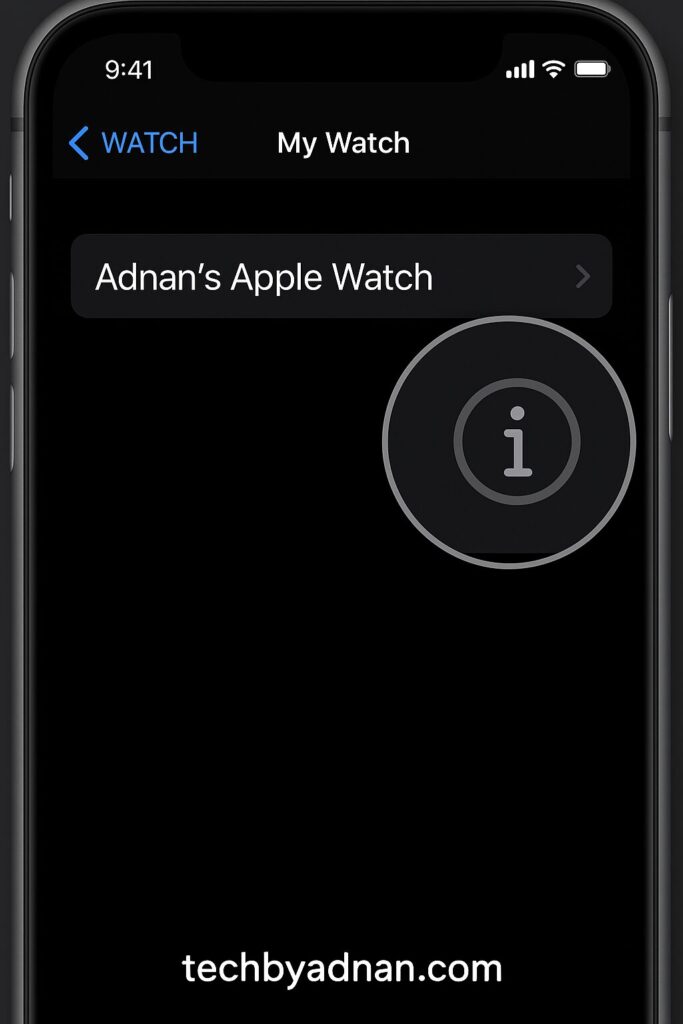
Look for the small information button (i) next to the Apple Watch name. Tap the info button to view detailed settings and options for the device.
Step 6: Select “Tap Unpair Apple Watch”
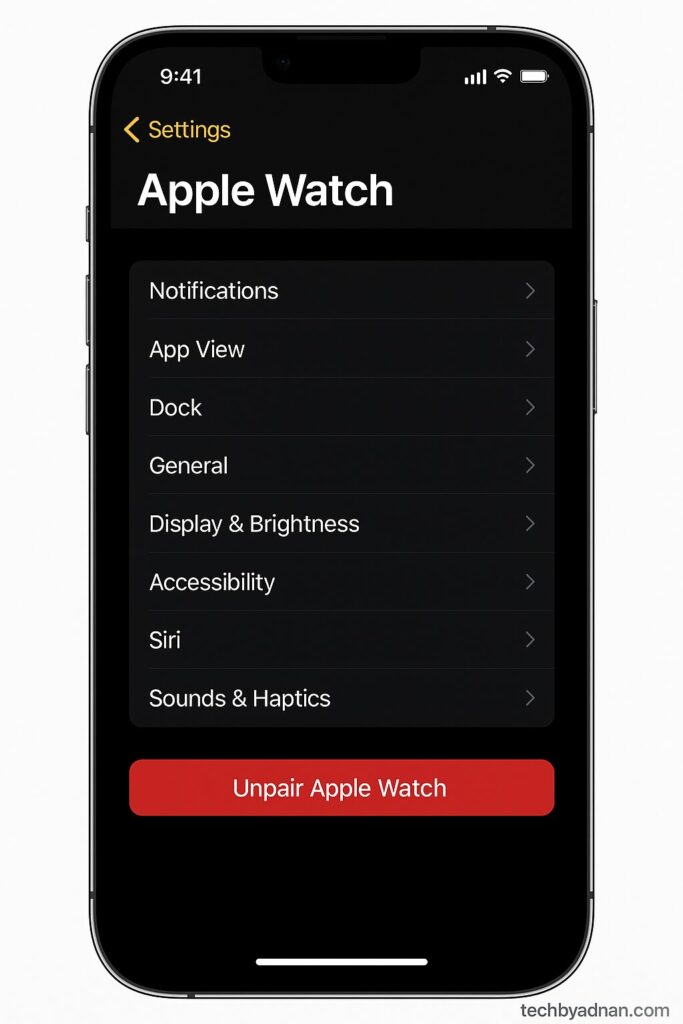
A red “Tap Unpair Apple Watch” option will appear in the settings menu. This button initiates the unpairing sequence.
Step 7: Confirm with “Tap Unpair”
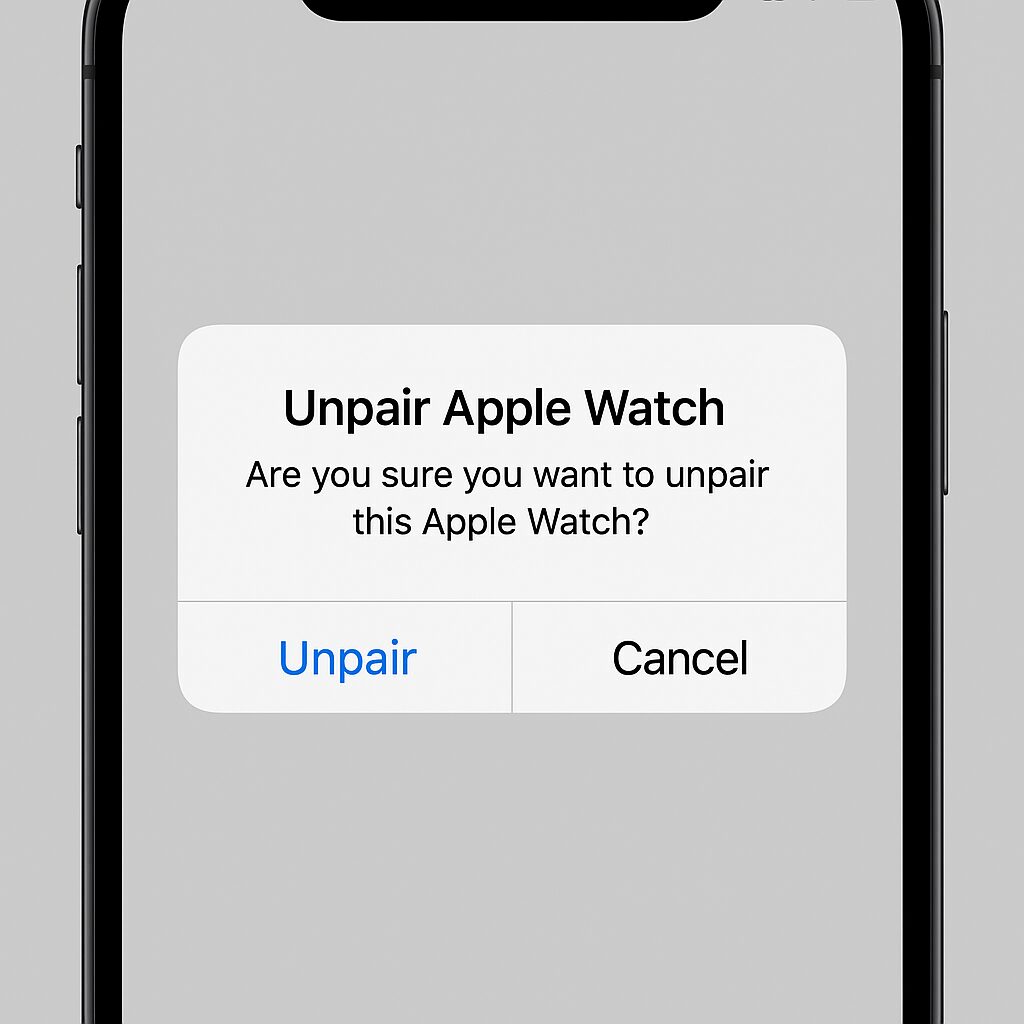
The system will ask for confirmation. Users need to tap “Unpair” again to continue with the process.
Step 8: Enter Apple ID Password
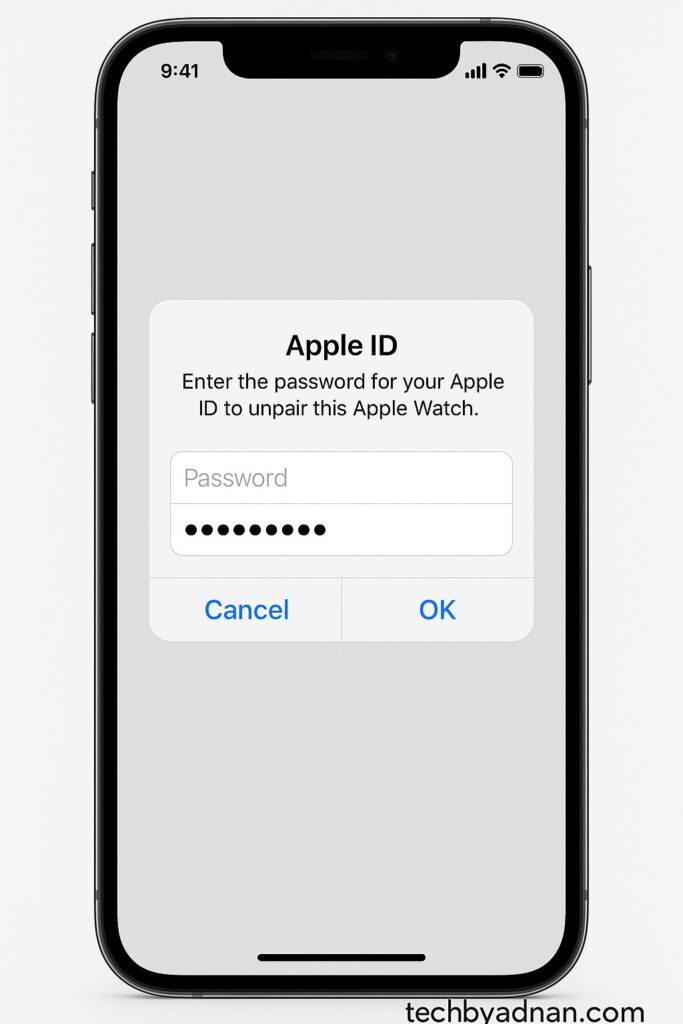
For security purposes, the system requires the Apple ID password (not the Apple Account password). This step prevents unauthorized access and protects user data.
Step 9: Wait for Completion
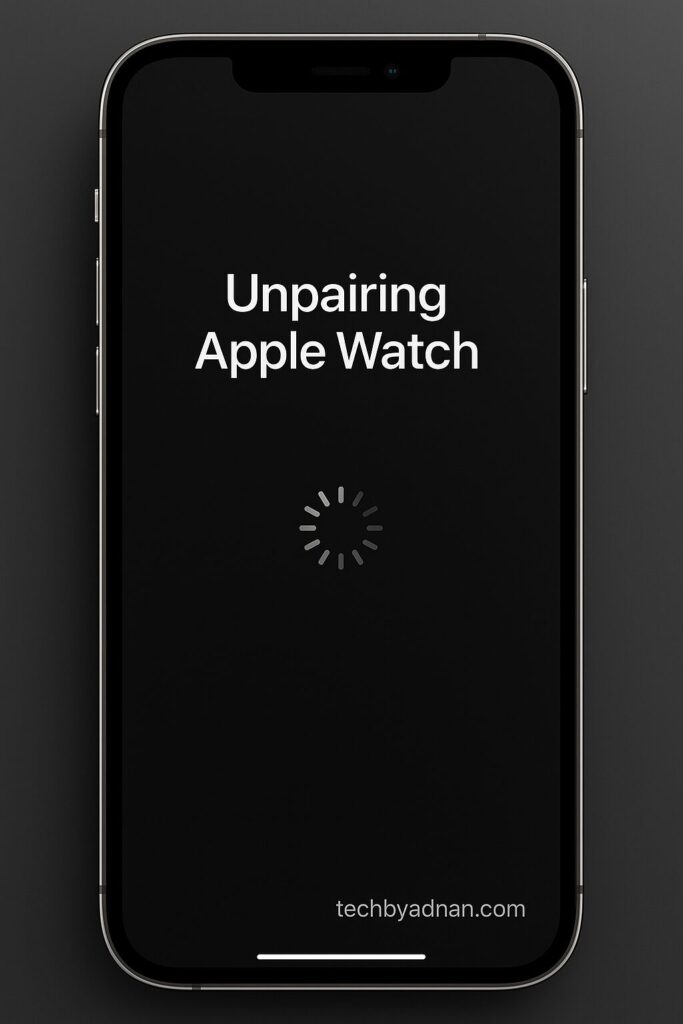
The unpairing process typically takes several minutes. Users should be patient and avoid interrupting the procedure, as this could cause data loss or device problems.
Method 2: Unpairing Directly from Apple Watch
When to Use Direct Unpairing
- The paired iPhone is damaged or unavailable
- Emergency situations requiring immediate unpairing
- When the iPhone’s Watch app isn’t responding properly
Step-by-Step Direct Unpairing Process
Step 1: Access Watch Settings

Press the Digital Crown to reach the Home screen, then tap Settings (gear icon).
Step 2: Navigate to General Settings
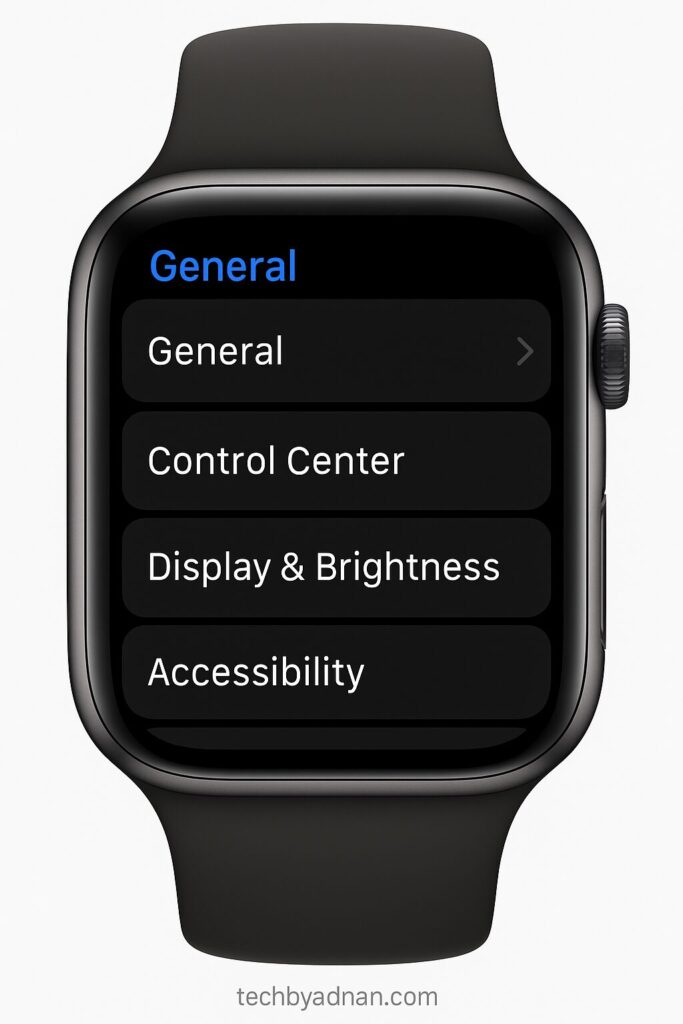
Scroll down and select General from the settings menu.
Step 3: Find Reset Options
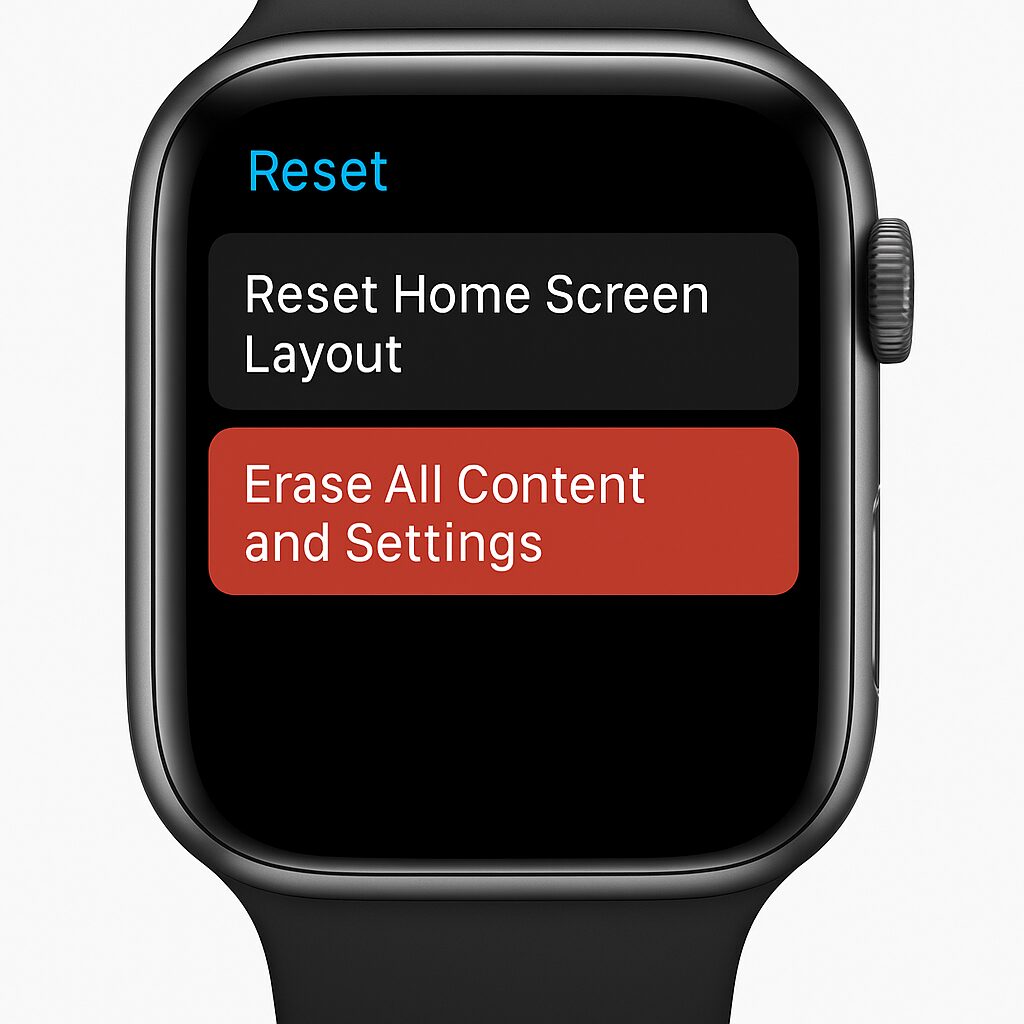
At the bottom of General settings, locate and tap Reset.
Step 4: Choose “Erase All Content and Settings”
This option performs a factory reset and removes all data. Confirm the selection when prompted.
Important Warning: Unlike the iPhone method, this approach does not automatically back up your Apple Watch data.
Advanced Unpairing Scenarios
Remote Unpairing via iCloud.com
When the paired iPhone isn’t available, users can access iCloud.com through any web browser:
- Sign in to iCloud.com with Apple ID credentials
- Select Find My from the available options
- Choose the Apple Watch from the device list
- Select “Erase Apple Watch” to initiate remote unpairing
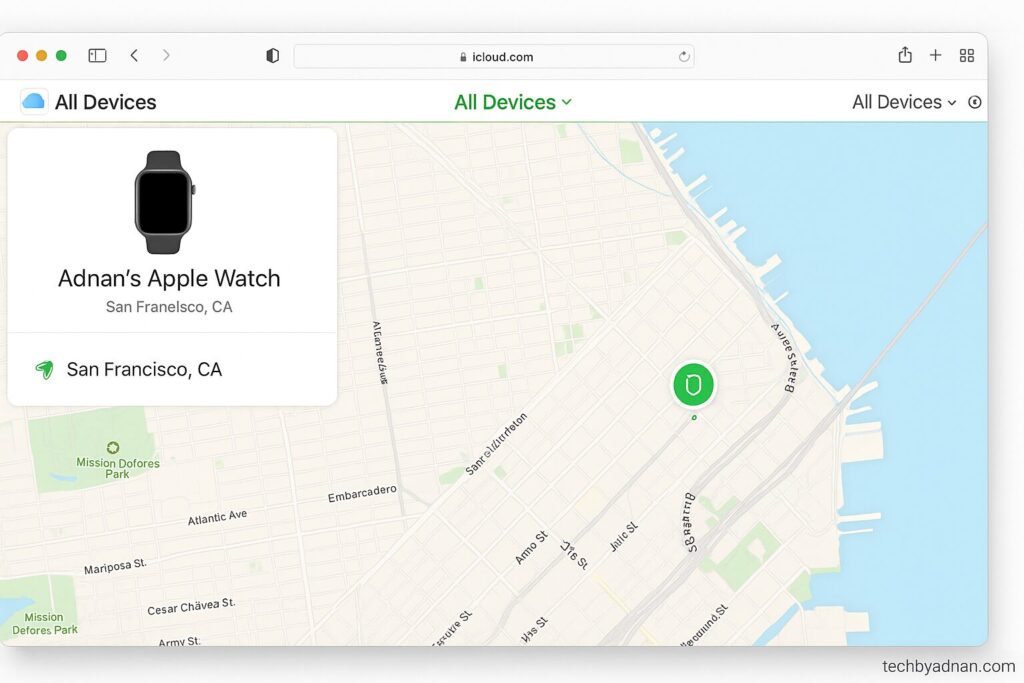
Managing Multiple Apple Watch Models
Users with multiple devices (Apple Watch Ultra, Apple Watch SE, different Apple Watch Series) can manage each device independently. The iPhone’s Watch app displays all connected watches, allowing individual management.
Cellular Plan Considerations
For Cellular models, unpairing automatically cancels the cellular subscription. Users should verify with their carrier that no ongoing charges will occur after unpairing.
Nintendo Switch and Other Device Integration
Some users pair their Apple Watch with gaming systems like the Nintendo Switch to enhance fitness tracking and gameplay experiences. Unpairing affects these connections and may require reconfiguration.
iPad Pro and Apple Device Ecosystem
While iPad Pro devices can’t directly pair with Apple Watch, they often share data through iCloud account synchronization. Unpairing may affect some shared information across the Apple device ecosystem.
Post-Unpairing Checklist and Verification
Confirming Successful Unpairing
After completion, the Apple Watch should display the initial setup screen with language options. This confirms the device returned to factory settings successfully.
Backup Verification
Check the iPhone’s Watch app under General > Watch Backups to confirm a recent backup of your Apple Watch exists before the unpairing process.
iCloud Account Cleanup
Remove the unpaired Apple Watch from the iCloud account device list to maintain organization and security.
Preparing for New Setup
If planning to pair with a new Apple Watch or different iPhone, ensure all necessary information is readily available for the setup process.
Troubleshooting Common Unpairing Problems
Unpairing Process Interruptions
Sometimes the process stalls or appears frozen. Follow these easy steps to fix common problems:
- Wait Patiently: The process can take up to 30 minutes in some cases
- Check Connectivity: Ensure stable internet connection on both devices
- Restart Devices: If stuck beyond 30 minutes, restart both iPhone and Apple Watch
- Retry Process: Begin the unpairing sequence again from the beginning
Error Messages and Solutions
Common error messages have specific solutions:
“Unable to Unpair” Errors
- Update both devices to the latest software versions
- Ensure devices have sufficient battery charge (above 50%)
- Try unpairing in a location with better cellular or Wi-Fi coverage
- Reset network settings on the iPhone if connectivity issues persist
Apple ID Password Problems
- Verify the correct Apple ID password (not device passcode)
- Use a different Apple device to confirm password accuracy
- Reset Apple ID password through official Apple channels if necessary
- Ensure stable internet connection during password verification
App Store and Software Issues
Sometimes App Store connectivity problems can interfere with unpairing. Users should verify their App Store connection and sign-in status before attempting to unpair.
Family Member and Shared Device Considerations
When a family member shares Apple Watch usage, coordinate the unpairing process to avoid disrupting shared data or family settings.
Additional Tips and Best Practices
Keyboard Shortcuts and Accessibility
For users who rely on accessibility features, note that Keyboard Shortcuts and options like “Decrease Caption Size” will need reconfiguration after pairing with a new device.
Understanding Maximum Character Limit
Some Apple Watch apps have a Maximum character limit for data transfer. Large amounts of stored data might require additional time during the backup process.
Cell Phones and Carrier Coordination
When switching between different Cell Phones or carriers, coordinate with the cellular provider to ensure smooth transition of any cellular subscription services.
Use of Cookies and Data Privacy
Apple’s privacy policies regarding use of cookies and data handling apply during the unpairing process. Personal information gets properly secured throughout the procedure.
Side Button Functionality
Remember that the side button behavior might change during unpairing. Users shouldn’t panic if the side button doesn’t respond normally during the process.
Samsung Galaxy and Cross-Platform Considerations
Users switching from Samsung Galaxy devices to iPhone will need to complete additional setup steps after unpairing their Apple Watch from any previous connections.
When You Need Help
If the unpairing process becomes too complex or problems persist, users should need help from Apple Support. The company offers complete support for device management and troubleshooting.
Professional support can address complex scenarios involving multiple devices, corporate device management, or unusual technical problems that simple steps can’t resolve.
Conclusion on how to unpair Apple Watch
Learning how to unpair Apple Watch properly ensures data safety and smooth transitions between devices. Just like successful website ranking requires following established guidelines, Apple Watch unpairing success depends on following the correct procedures and understanding the process thoroughly.
Whether upgrading to a new iPhone, selling to a new owner, or troubleshooting connectivity issues, proper unpairing protects personal information while ensuring the Apple Watch functions correctly for its next use. Remember that patience and attention to detail make the difference between successful unpairing and potential data loss or device problems.
By following these comprehensive instructions and understanding the various scenarios, users can confidently manage their Apple Watch connections and maintain the security and functionality of their Apple device ecosystem.
Frequently Asked Questions (FAQs)
What happens to my data when I unpair my Apple Watch?
When users learn how to unpair Apple Watch properly using the iPhone’s Watch app, all Apple Watch data gets automatically backed up to the paired iPhone. However, if someone chooses to erase all content directly from the watch, no backup gets created automatically. Personal information gets completely removed from the watch in both cases, returning it to factory settings.
Will unpairing cancel my cellular plan?
For Cellular models, unpairing automatically disconnects the cellular subscription from the watch. Users should contact their carrier to ensure no ongoing charges occur after unpairing. The cellular plan typically gets suspended, but verification with the service provider is recommended.
How long does the unpairing process take?
The unpairing process usually takes 5-15 minutes when using the Apple Watch app method. However, in some cases, it can take up to 30 minutes depending on the amount of Apple Watch data being backed up and network connectivity. Users should be patient and avoid interrupting the process.
Can I unpair my Apple Watch from iCloud.com?
Yes, users can remotely unpair by visiting iCloud.com through any web browser. After signing in, select Find My, choose the Apple Watch, and select “Erase Apple Watch.” This method works well when the paired iPhone isn’t available or accessible.
What should I do if the unpairing process gets stuck?
If the process appears frozen, wait at least 30 minutes before taking action. Check that both devices have stable internet connectivity and sufficient battery charge. If still stuck, restart both the Apple Watch and iPhone, then try the process again using simple steps from the beginning.
Is my Apple ID password required to unpair?
Yes, the system requires the Apple ID password (not the Apple Account password or device passcode) for security purposes. This helps prevent unauthorized unpairing and safeguards your data. Make sure to have the correct Apple ID password ready before starting the process.
Will my Apple Watch work with a new iPhone after unpairing?
After unpairing from an old phone, the Apple Watch can pair with a new iPhone seamlessly. During the new setup process, users can restore from the backup created during unpairing, which brings back most settings and data to the new device pairing.
What happens to my Apple Pay information when I unpair?
All Apple Pay information gets automatically removed from the Apple Watch during unpairing for security reasons. Users will need to re-add their payment cards when setting up the watch with a new owner or after re-pairing with the same iPhone.
Can family members help with the unpairing process?
If a family member has access to the paired iPhone and knows the Apple ID password, they can help with the unpairing process. However, the Apple ID credentials must belong to the watch owner for security purposes. Family sharing settings might also affect the process.
What’s the difference between factory reset and unpairing?
A factory reset (erase all content) removes all data from the Apple Watch but doesn’t necessarily unpair it from the iPhone. Proper unpairing through the iPhone’s Watch app both backs up data and disconnects the devices, while also performing a factory reset automatically.
Do I lose my workout data when I unpair?
Workout and health data typically gets backed up to the paired iPhone and syncs with the Health app. However, some third-party fitness app data might not transfer completely. Users should verify their important fitness data appears in the iPhone’s Health app before unpairing.
Can I unpair multiple Apple Watch devices at once?
Each Apple Watch must be unpaired individually through the Apple Watch app. Users with multiple devices (like Apple Watch Ultra and Apple Watch SE) need to repeat the process for each watch separately. The iPhone’s Watch app manages each device independently.
What if I forgot to unpair before selling my Apple Watch?
If someone already sold their watch without unpairing, they can still remotely erase it through iCloud.com. Log in to Find My, select your Apple Watch, and choose “Erase Apple Watch.” This will remotely delete all personal data and remove Apple’s Activation Lock.
Why does my Apple Watch show “Start Pairing message” after unpairing?
The “Start Pairing message” appears when the Apple Watch successfully returns to factory settings. This confirms the unpairing worked correctly and the watch is ready for setup with a new owner or re-pairing with the same iPhone.
IPHONE RELATED ARTICLES
How Do I Get TikTok Back on My iPhone in 2025?
How to Know If Someone Blocked You on iMessage
IPhone 15 Pro Max Price In India Drop? See the Latest Prices
How to Delete Photos from Google Photos on Android, iPhone & Web
iPhone 17 Pro Max Price in Pakistan 2025: Everything You Need to Know

Pingback: The Ultimate Guide: How to Optimize Your Gaming PC for RT - Tumblrblog
Pingback: Top AI Tools of 2025: Your Friendly Guide to Smarter Work & Play - Tumblrblog
Pingback: The Ultimate Guide: How to Optimize Your Gaming PC for RT - Ezinearticle Blog | Guest Posting/Blogging Site