Hello everyone! My name is Adnan, and welcome to the blog.
It’s a hot Friday afternoon here in Lahore, and for many of us, that means the AC is on and we’re settling in to stream a movie or play some games. You pay for a high-speed Stormfiber connection, one of the fastest in Pakistan. You see those incredible speeds when you’re plugged in with a network cable, but the moment you walk into the back bedroom, the Wi-Fi signal drops to one bar and your video starts to buffer endlessly.
Sound familiar?
It’s a frustratingly common problem. Your fiber connection is a superhighway, but the free, all-in-one router they often give you is like a broken-down rickshaw trying to drive on it.
I know this because I faced this exact problem myself. I was tired of the constant Wi-Fi dead zones and the poor wi-fi range from my Stormfiber router. After weeks of research, tinkering, and a few frustrating mistakes, I finally figured out the secret: how to use your own router with Stormfiber. It completely transformed my home network, and today, I’m going to walk you through every single step, in simple English, so you can unlock the full potential of your internet connection.
The Big Question: Why Bother Replacing the Stormfiber Router?
You might be thinking, “Is this really worth the hassle?” Let me tell you, the difference can be night and day. The routers provided by Internet Service Providers (ISPs) are often chosen for their low cost, not their high performance. By upgrading, you can solve some of the most annoying internet problems.
Here are the top reasons to make the switch:
- Massively Improved Wi-Fi Range: This is the biggest one. A good third-party router has more powerful antennas and better technology, allowing it to push a strong Wi-Fi signal into every corner of your home, eliminating those frustrating dead zones.
- Faster, More Stable Speeds: The free router can get overwhelmed when your whole family is connected, with multiple phones, laptops, and TVs all trying to use the internet at once. A better router has a more powerful processor that can handle many devices without slowing down for everyone.
- Advanced Features: High-quality routers come with features your ISP router lacks. You can get much better parental controls to manage your kids’ screen time, set up a separate “guest Wi-Fi” network for visitors, and prioritize traffic for gaming or streaming.
- Better Security: Reputable router brands like TP-Link and Xiaomi regularly update their software to protect against the latest security threats, something that ISP-provided hardware often neglects.
- You’re in Control: When you use your own router, you are the true administrator of your home network. You can configure it however you want, without any limitations imposed by the ISP.
Understanding the Tech Lingo (Demystified!)
Before we start, let’s quickly demystify a few technical terms. Understanding these will make the whole process feel much less intimidating.
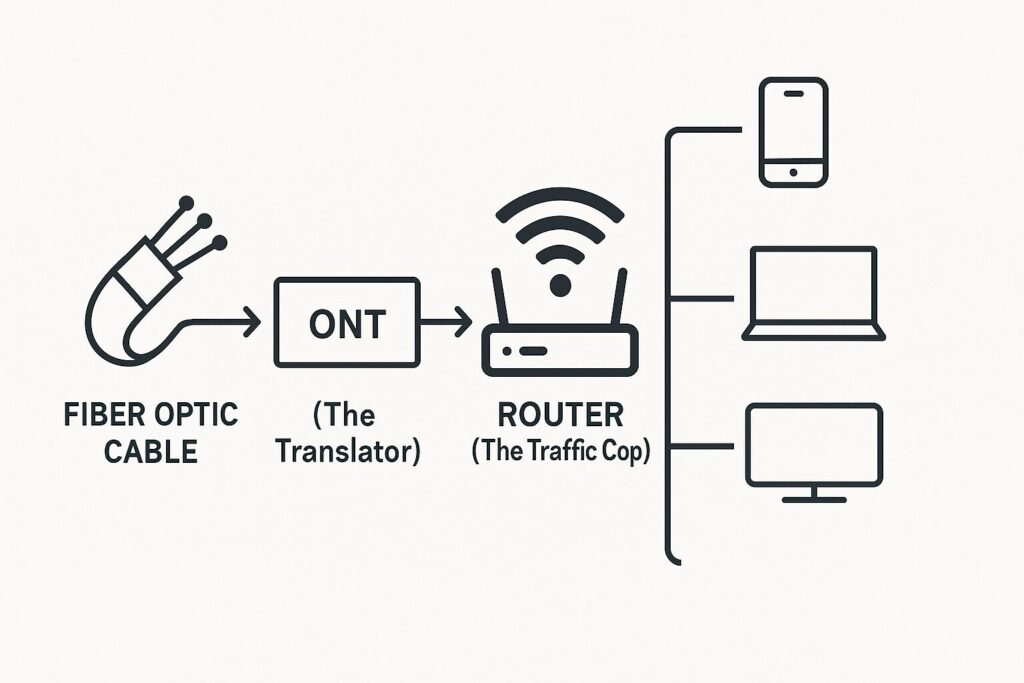
- ONT vs. Router: What’s the Difference? You probably have one box from Stormfiber that does everything. This box is actually two devices in one.
- Think of the ONT (Optical Network Terminal) as the official translator. Its job is to take the fiber optic light signal from the street and translate it into an internet signal your devices can understand.
- The Router is the traffic cop. Its job is to take that one internet signal and direct it (or “route” it) to all the different devices in your house—your phone, laptop, TV—via Wi-Fi and cables.
- What is Bridge Mode and Why Do You Need It? Bridge Mode is a secret setting on your Stormfiber router. When you turn it on, you are essentially turning off its “traffic cop” (routing) features. It stops managing your network and becomes a simple “bridge” that just passes the pure, untranslated internet signal to your new, more powerful router. This is the absolute key to making the whole system work correctly.
- What are PPPoE Credentials? (Your Secret Internet Password) PPPoE (Point-to-Point Protocol over Ethernet) is the “language” Stormfiber uses to log you into their network. It requires a unique username and password. When your Stormfiber router is in charge, these are saved inside it automatically. When you put it in Bridge Mode, your new router will need these credentials to connect to the internet. Don’t worry, I’ll show you exactly how to get them.
Choosing Your New Router: A Buyer’s Guide for Stormfiber Users
You don’t need to spend a fortune to get a massive upgrade. When looking for a new router, look for terms like “Dual-Band,” “Gigabit Ports,” and ideally, “Wi-Fi 6” (the latest standard).

Here are a few of my top picks that I have personally tested and are readily available in Pakistan.
- The Best All-Rounder: TP-Link Archer C6 or AX10 In my experience, this is the best router for Stormfiber for most homes. The Archer C6 (Wi-Fi 5) is a super reliable and affordable choice, while the AX10 (Wi-Fi 6) is a bit more expensive but offers newer technology. Both will give you a huge upgrade in range and stability.
- The Budget King: Tenda AC1200 If you’re on a tight budget, this Tenda router is a surprisingly powerful option. It will still be a very noticeable improvement over the standard ISP router, especially in Wi-Fi range.
- The Future-Proof Option: Xiaomi AX3000T For those who want the latest Wi-Fi 6 technology, have many smart devices at home, and want the best possible performance, this Xiaomi router is a fantastic value.
The Main Event: How to Use Your Own Router with Stormfiber (Step-by-Step)
Alright, let’s get to it. Follow these steps carefully, and you’ll be up and running in no time.
IMPORTANT: Before You Begin! Take a “before” speed test using a website like Speedtest.net while standing in a room with a weak signal. Write down the results! Also, this process will temporarily disconnect your internet. Don’t do this if you’re in the middle of an important work meeting or downloading a large file!
Step 1: Get Your PPPoE Username and Password.
This is the only information you can’t find on your own. You need to call Stormfiber customer support.
- What to say: “Hello, I need my PPPoE username and password because I am configuring a new router.”
- They will verify your account details and provide you with a username (which might look like an email address or a phone number) and a password. Write these down carefully!
Step 2: Log in to Your Stormfiber Router.
- Connect your computer to the Stormfiber router with a network cable.
- Open a web browser and type 192.168.10.1 into the address bar and press Enter.
- The username and password are usually printed on the back of the router. (Commonly admin / admin or similar).
Step 3: Put the Stormfiber Router in Bridge Mode.
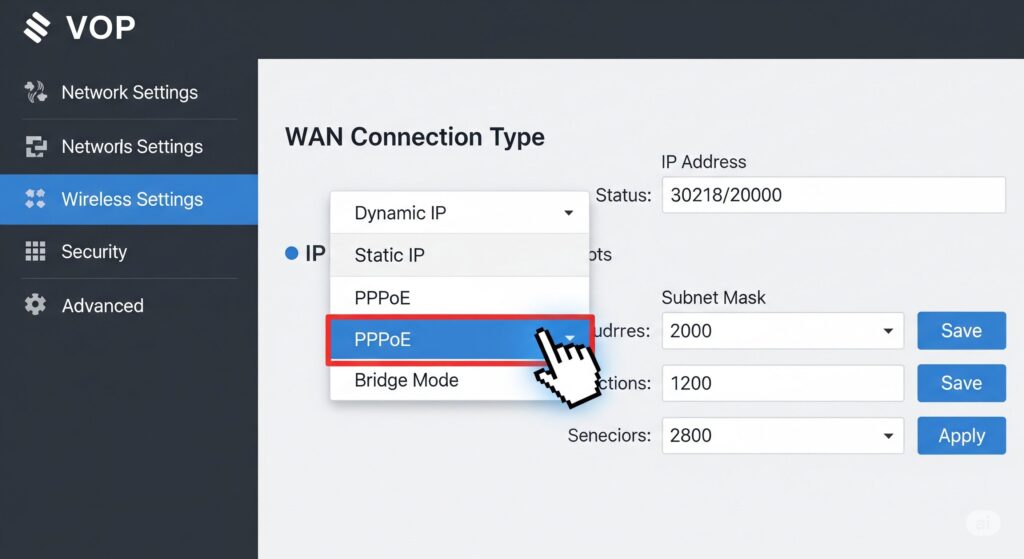
- Once you are logged in, you need to find the WAN (Wide Area Network) or Internet settings. This is different for every model, so you may need to look around.
- Look for a setting called “Connection Mode,” “Internet Mode,” or similar. It will likely be set to “Route.”
- Change this setting to “Bridge” or “Bridged.”
- Save the settings. The router might restart. This is the most crucial part of learning how to use your own router with Stormfiber.
Step 4: Connect Your New Router.
- Unplug your computer from the Stormfiber router.
- Take a network cable and connect it from any LAN port on the Stormfiber device to the WAN port (it’s usually a different color, often blue) on your new, powerful router.
- Plug in your new router and turn it on.
Step 5: Configure Your New Router.
- Connect your computer to your new router (either with a cable or by joining its default Wi-Fi network).
- Log in to your new router’s admin panel (the address will be in its manual, often 192.168.0.1 or 192.168.1.1).
- Follow its setup wizard. When it asks for your “Internet Connection Type,” choose “PPPoE.”
- This is where you will carefully enter the username and password you got from Stormfiber in Step 1.
- Save the settings, and your new router will connect to the internet.
- Don’t forget to set a new, strong Wi-Fi password!
Step 6: The Final Test!
- Connect your phone or laptop to your new Wi-Fi network. Go back to that same room with the weak signal.
- Run another speed test. It’s time to enjoy your new and improved Wi-Fi!
“Help! It’s Not Working!” (A Quick Troubleshooting Guide)
- Problem: “I have no internet after setting up my new router.”
- The most common cause is a typo in your PPPoE username or password. Double-check it carefully.
- Ensure the network cable is securely plugged into the correct blue WAN port on your new router.
- Try rebooting everything: turn off the Stormfiber ONT and your new router, wait 30 seconds, then turn on the ONT first. Once it’s fully on, turn on your new router.
- Problem: “I forgot my Stormfiber router’s login password.”
- You can perform a factory reset by pressing and holding the small, recessed “Reset” button on the back of the device with a paperclip for about 10 seconds. This will restore it to its default settings.
Conclusion: You Are Now the Master of Your Wi-Fi
By following this guide on how to use your own router with Stormfiber, you’ve done more than just improve your Wi-Fi signal. You’ve taken control of your home network. No more dead zones in the bedroom, no more buffering during the cricket match, no more blaming the internet—just the fast, reliable connection that you’re paying for.
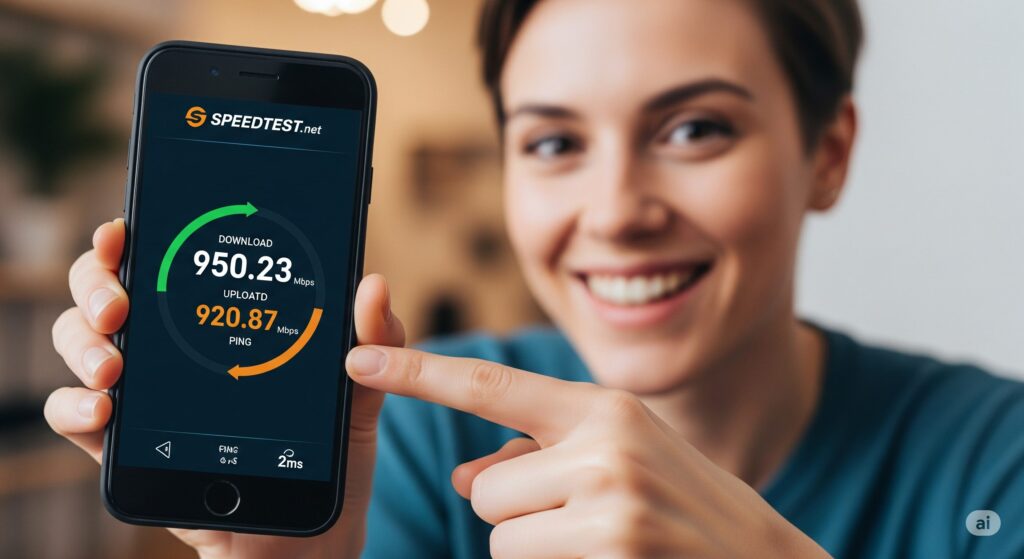
It might have seemed technical, but you did it. Enjoy the faster speeds and the satisfaction of a job well done!
Frequently Asked Questions (FAQ)
Will doing this void my Stormfiber warranty?
No, it will not. You are simply using their provided ONT in a different mode. You are not modifying their hardware. If you ever have a problem, you can always reset their device and set it back to “Route” mode before calling support.
Can I still use the phone line from my Stormfiber ONT?
Yes. The phone line function of the ONT is separate from the internet routing, so it should continue to work without any issues.
What’s the difference between 2.4GHz and 5GHz Wi-Fi on my new router?
Think of it like this: 2.4GHz is like a long, wide road that is often crowded (slower but has longer range). 5GHz is a super-fast, multi-lane highway with less traffic (much faster, but has a shorter range). For the best speed, always connect your important devices like your TV and laptop to the 5GHz network.
Do I need to buy a special “fiber” router?
No. Any good quality, modern Wi-Fi router with a WAN port will work. The term “fiber router” is mostly marketing.
What if Stormfiber changes my PPPoE password?
This is very rare, but if it happens and your internet stops working, you would just need to call them to get the new password and enter it into your router’s PPPoE settings again.
Is it better to use a Mesh Wi-Fi system with Stormfiber?
If you have a very large, multi-story house, a Mesh Wi-Fi system is an excellent (though more expensive) choice. The setup process is very similar: you would put the Stormfiber device in Bridge Mode and connect the main Mesh unit to it.
READ MORE ARTICLES
The Ultimate Guide: How to Optimize Your Gaming PC for RT
Optimize Gaming Laptop for VR: Complete 2025 Guide
How I Built a Tools Website with Google Gemini (A Step-by-Step Case Study)
The Ultimate Guide to Replacing Adobe Photoshop & Illustrator with Free Alternatives (2025)
Midjourney vs. Stable Diffusion: Which AI Art Generator is Right for You? (2025 Guide)
Huion vs. XP-Pen: The Best Budget Drawing Tablet for Beginners (2025)
